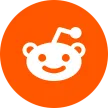What does 'profile' mean?
A profile refers to individual user profiles within a Netflix account. Each profile represents a different user and has its own viewing history, personalized recommendations, and watch progress. This allows different users to maintain their viewing records separately under the same Netflix account, avoiding interference with each other.
Netflix:
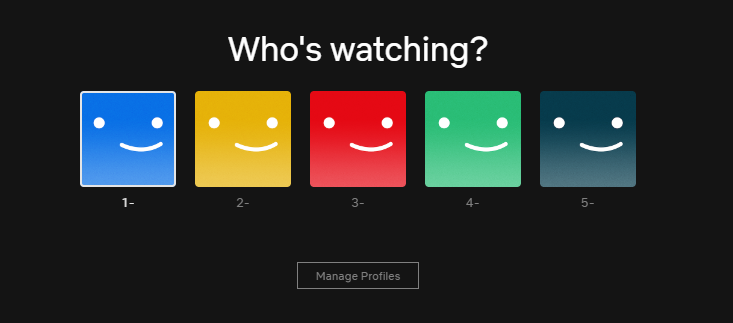
Disney+:
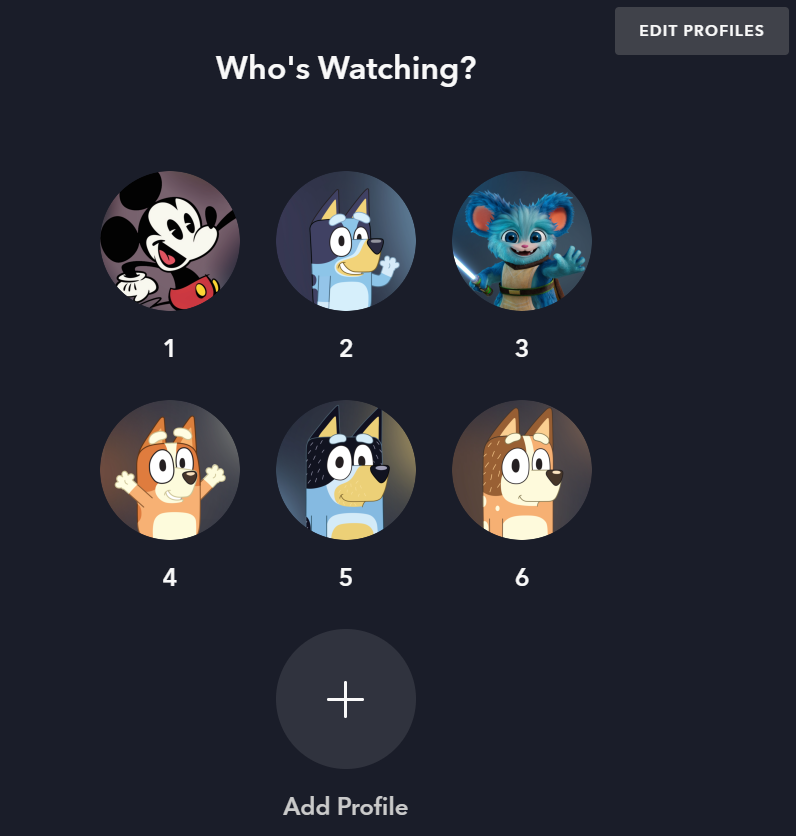
Deezer:
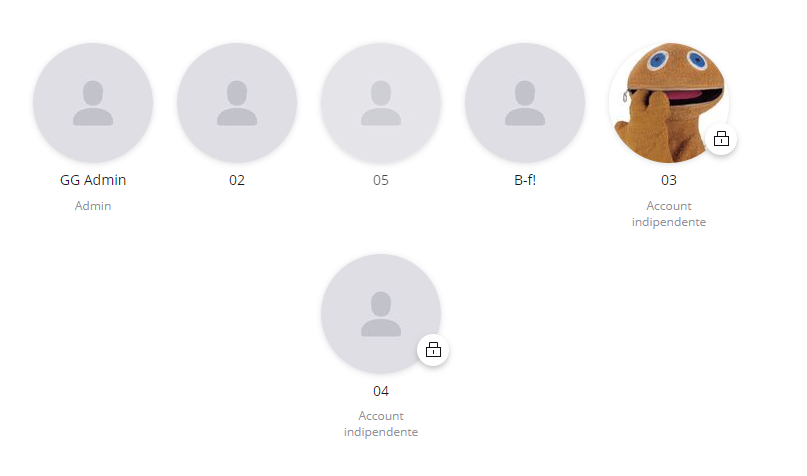
Paramount+:
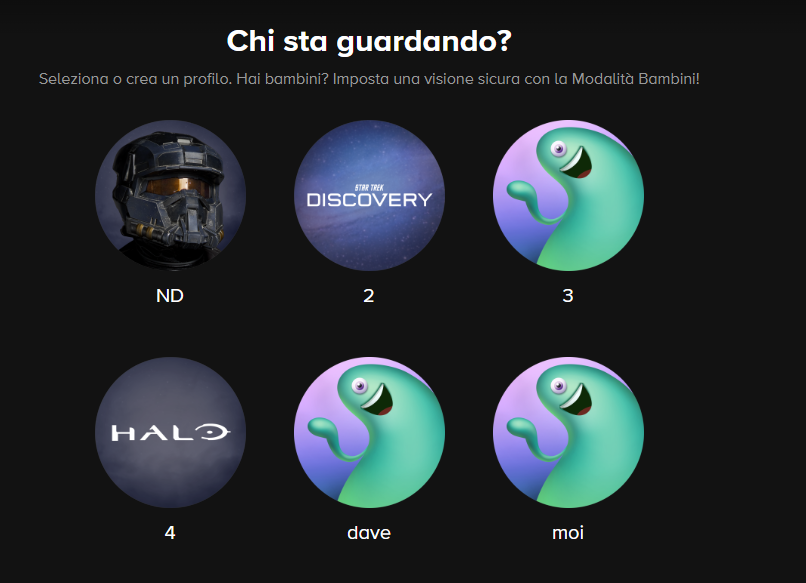
HBO MAX:
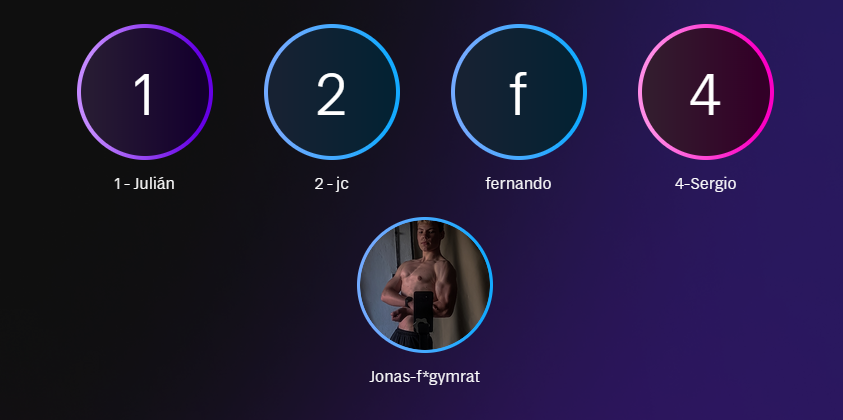
SkyShowTime:
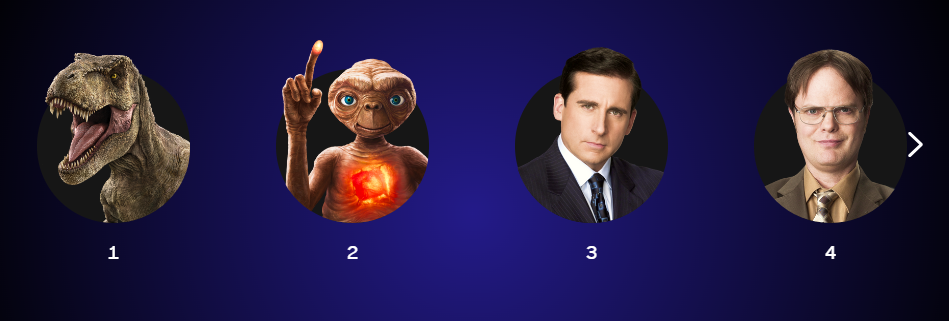
Where can I see which profile I should use?
After your purchase is complete, GamsGo will assign a profile to you. You can check the subscription details on the 'subscription' page, where you'll find the profile number assigned to you.
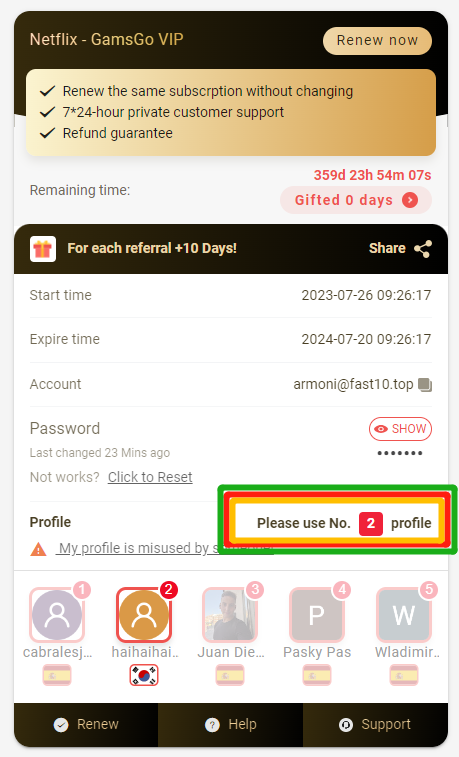
Why should I name the profiles?
Every successfully purchased user can only see their own profile number, but when logging into the subscription account, you need to select the correct profile to use. Naming the profile can make it convenient for your next login and also indicate to other users that you are using that profile.
How do I name a profile?
We recommend naming the profile based on the profile number assigned by GamsGo, in the format of 'number + first name.' For example, if my first name is Mandy and my profile number is 2, when I log in successfully with the correct account credentials, I will find the profile labeled as 2, and I can name my profile as '2_Mandy.'
How do I change the name of a profile?
For Netflix (Paramount+, Deezer, Disney+, Prime Video, HBO Max), if your profile is labeled as 2, you need to find the profile starting with 2 after logging in, regardless of whether it's in the fourth or fifth position. In the following image, you should change the marked profile name:

After entering the profile, click on 'manage profiles' located in the upper-right corner below the avatar.
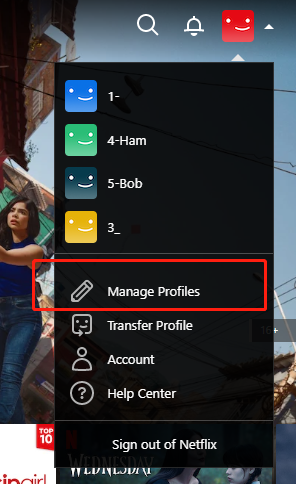
Click on the profile you want to change.
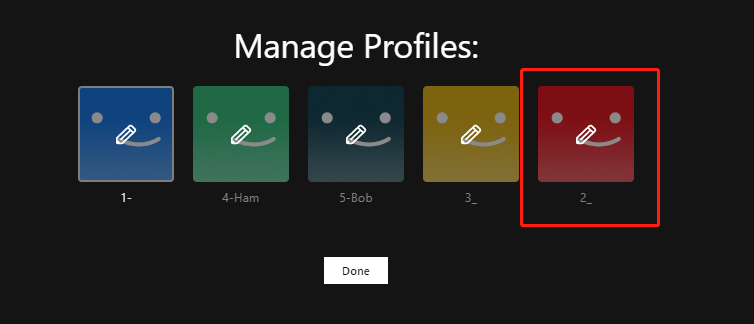
Enter the new profile name (e.g., 2_Andy) and click 'Save'.
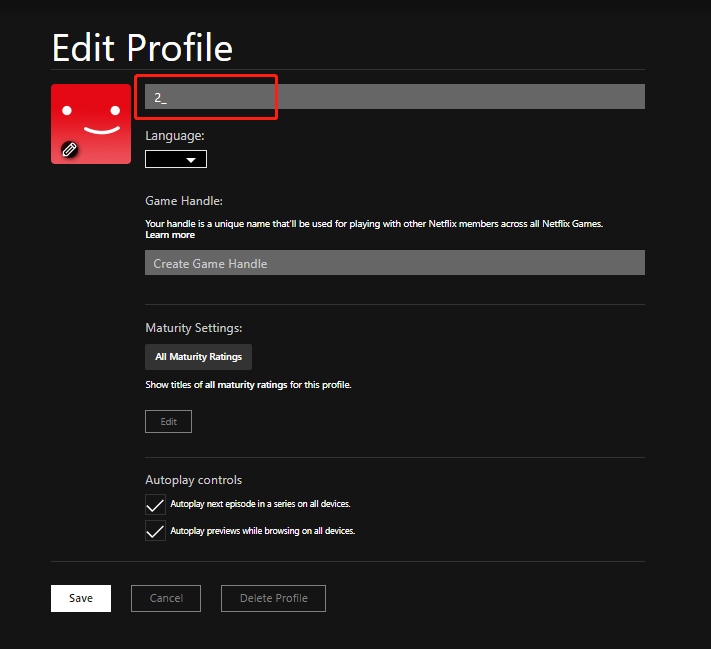
For SkyShowtime, you don't need to enter the profile to change its name after a successful login.
Simply hover your mouse over the profile and click the pencil icon to access the editing page.
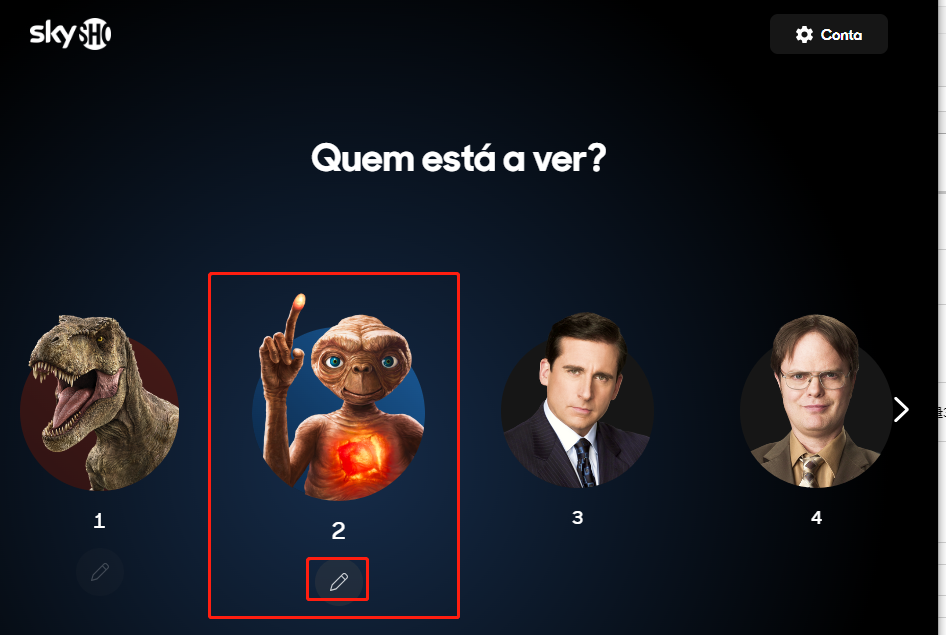
Enter the new profile name you want.
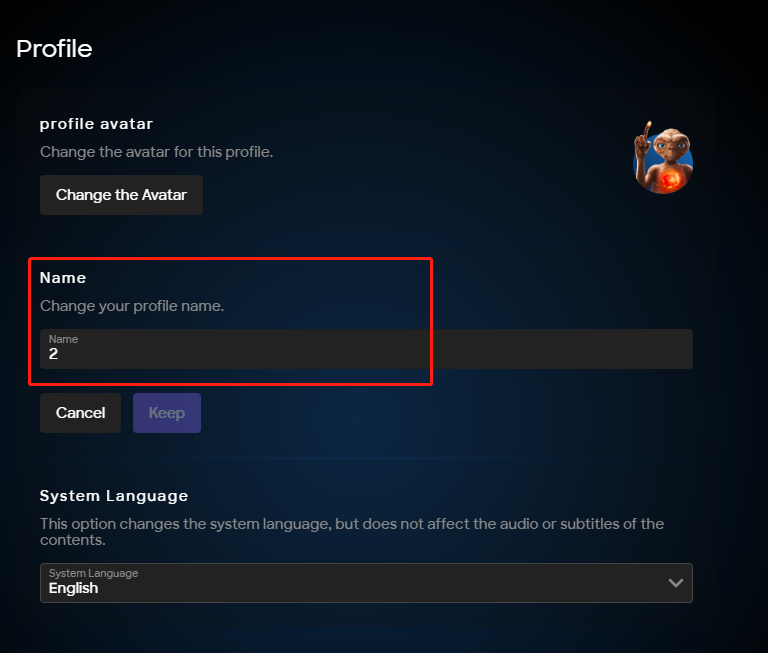
- Save the changes.