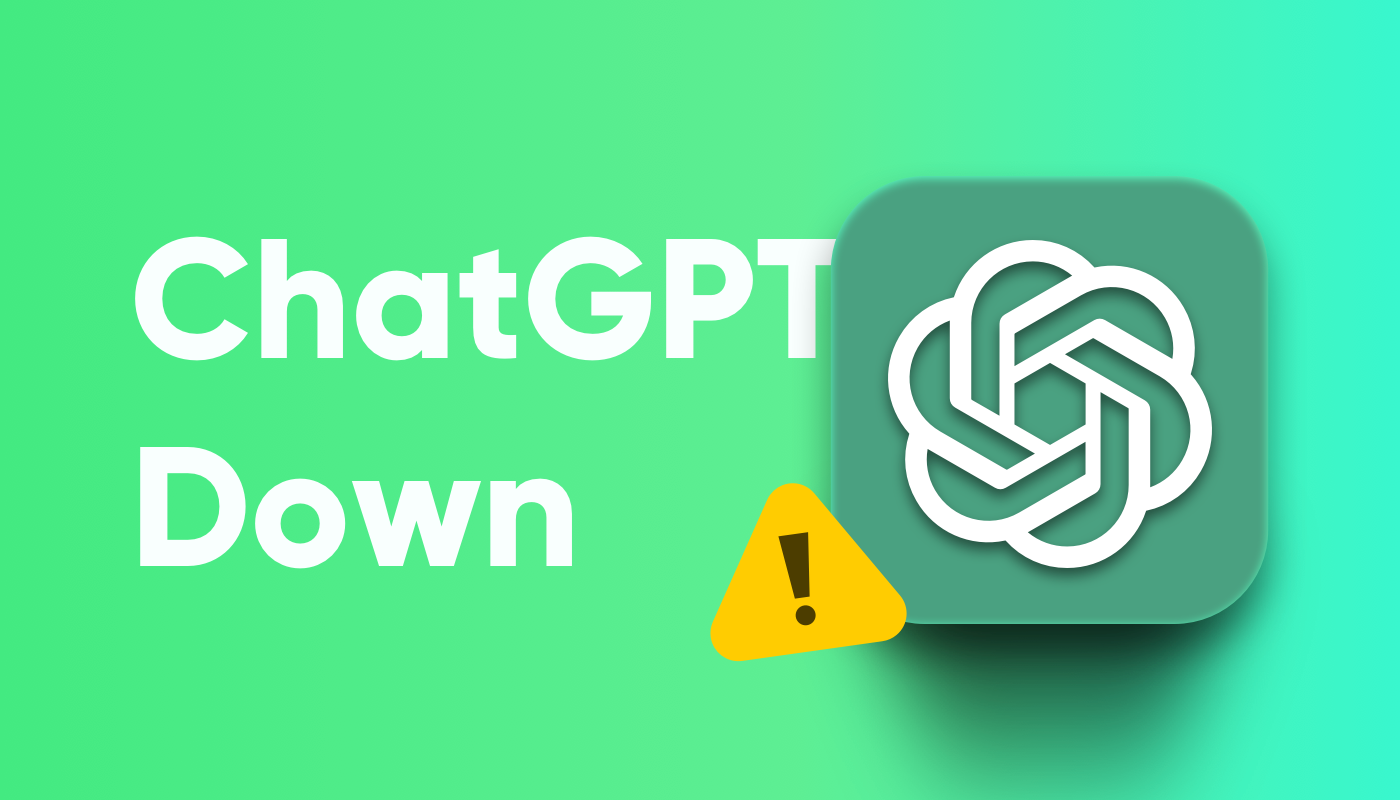Over the past few years, ChatGPT has become a part of countless people's daily lives—for writing, programming, and data analysis. Every outage can mean delayed plans or interrupted inspiration.
On the morning of August 7, I opened ChatGPT as usual, only to be greeted by the familiar error page. This is the third major outage in the second half of the year—the most severe one occurred on June 10, when the system was down for a full 10 hours.
Frequent service disruptions are starting to affect the stability of everyday use. Based on several such experiences, I’ve compiled a set of troubleshooting and recovery methods to help you identify the cause and get back on track more quickly the next time a problem arises.
Quick Solutions for ChatGPT Down
- Check your network connection
- Clear browser cache
- Switch to a different browser
- Log out and log back in
- Disable browser extensions
- Contact customer support
Why is ChatGPT Down?
When ChatGPT first launched, occasional service disruptions weren’t surprising. After all, a brand-new product attracting massive users in a short time needs time for its infrastructure to scale. But in 2025, with OpenAI being a company valued at tens of billions of dollars and even GPT-5 about to launch, why are these issues still happening so often?
In fact, the main reasons can be grouped into three categories:
- Traffic spikes: Whenever there’s major news or a new feature release, a surge of users floods in, quickly overwhelming server capacity. The 4-hour outage on June 4, 2024, happened shortly after GPT-4o was widely made available to free users.
- Infrastructure complexity: Unlike traditional websites that only serve text and images, large AI models rely on massive GPU clusters. Managing these resources is far more complex than regular servers, and a single point of failure can impact the entire service.
- The unique nature of AI services: When traditional software malfunctions, it usually means just one feature stops working. But with AI models, a fault can cause unpredictable output. For safety and stability, service providers often choose to temporarily shut down the system when they detect risks. From this perspective, some “outages” are actually cautious, proactive shutdowns intended to prevent larger-scale errors or security risks.
How to determine if ChatGPT is actually down?
Before trying to fix the issue, it’s best to first confirm why ChatGPT isn’t working. The problem might be on your end, or it could be a server-side failure.
The most direct way is to visit OpenAI’s official status page to check the service status. The page uses different colors to indicate current performance—red means an outage, yellow signals degraded performance. However, note that updates on this page may be delayed, especially within the first few minutes of an incident.
For more timely updates, you can also check third-party monitoring platforms like Downdetector. These platforms collect real-time user reports and display them in trend graphs. Take the June 10 outage as an example—on that day, the number of reports spiked to over 1,400 in a short time, almost perfectly aligned with the start of the issue.
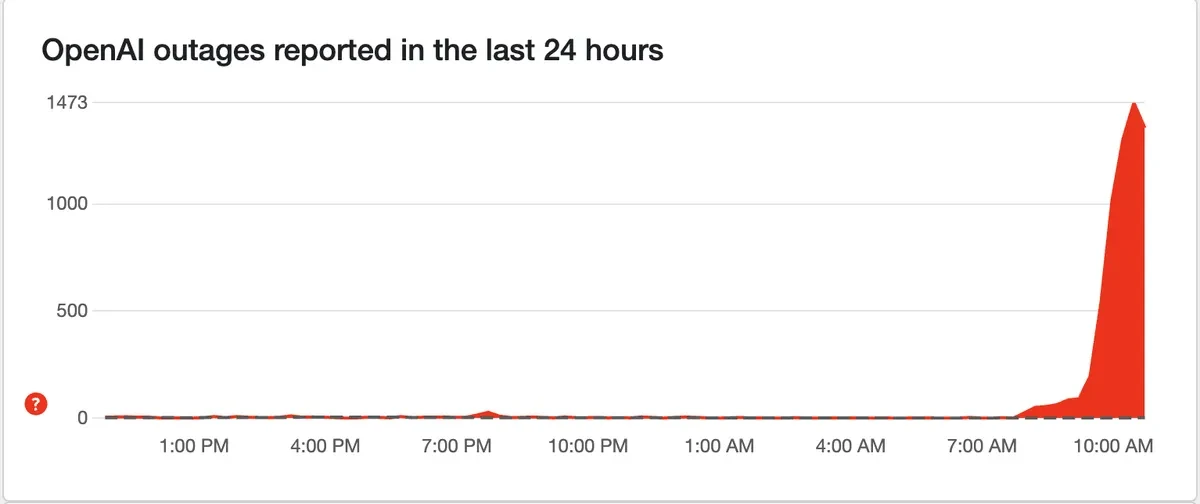
Another reliable source of information is social media. Whenever ChatGPT runs into problems, users on X (formerly Twitter) start discussing it almost immediately. Searching for “ChatGPT down” or “OpenAI” usually brings up the latest posts. On Reddit, the OpenAI community also has many users sharing the issues they’re facing and what solutions they’ve tried.
If all these sources confirm a widespread issue, it’s likely a server-side problem. In that case, all you can do is wait patiently or switch to an alternative tool (which I’ll introduce later). On the other hand, if it seems like only you’re having issues, then it’s time to check your internet connection, browser settings, and other local factors.
Try Stable and Free ChatGPT
If you’ve confirmed that ChatGPT is experiencing a widespread outage, the best solution is to switch to a stable and free ChatGPT. I personally use GamsGo AI—a platform that integrates multiple advanced models, including GPT‑4o, GPT‑4.5, Grok‑4, Claude 4 Opus, and DeepSeek R1. These models all perform well across tasks like writing, data analysis, and code generation.
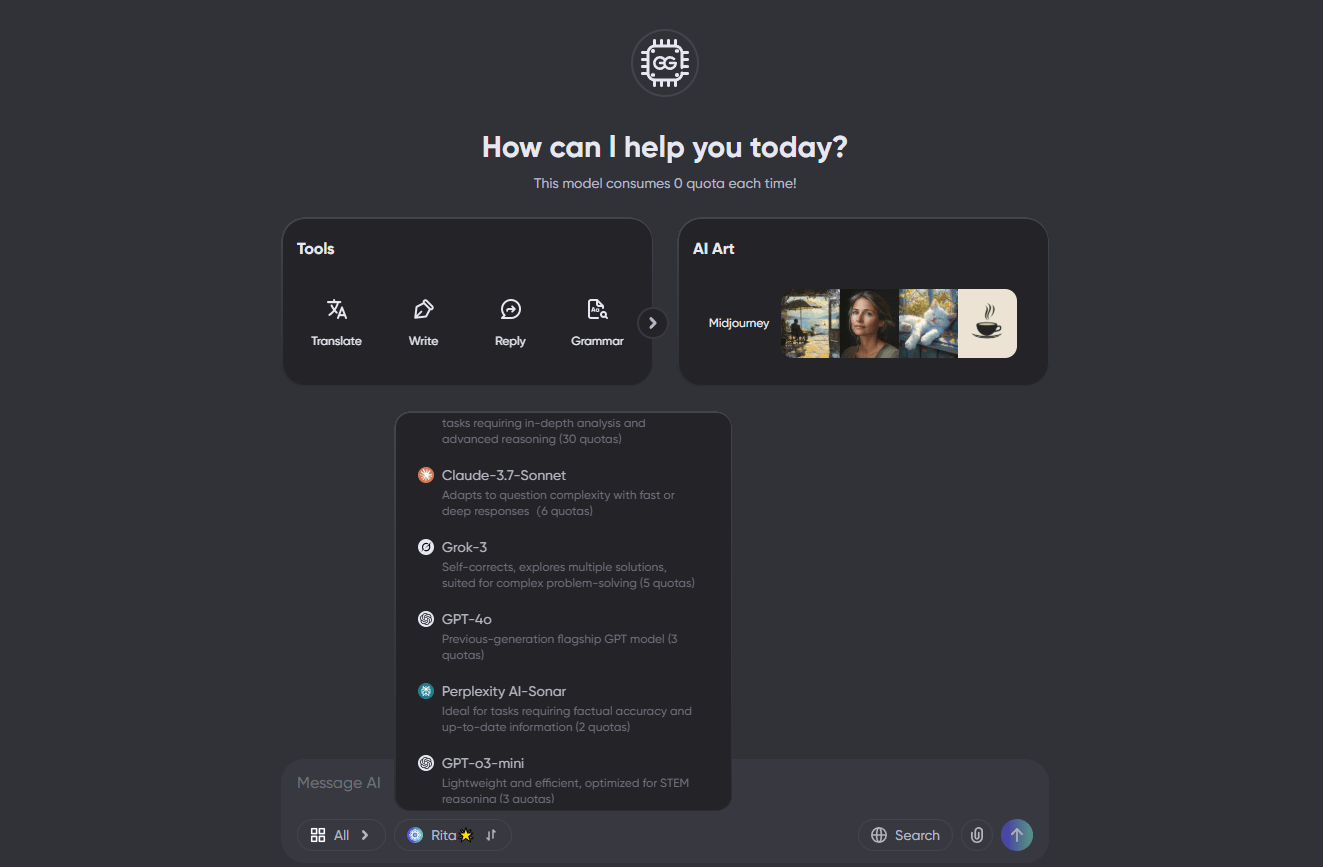
One benefit of using a multi-model platform is that even for the same task, different models can offer different approaches—sometimes helping me discover angles I hadn’t considered before. GamsGo AI also offers various pricing plans based on usage, making it more flexible and cost-effective than official subscriptions.
If you’re unsure which model best fits your needs, you can check out our detailed reviews of AI tools. We’ve compared popular options like Perplexity vs ChatGPT and others to help you quickly find the right solution.
What to Do If ChatGPT Isn’t Working for You
Check your network connection
If the issue is confirmed to be on your end, the first thing you should check is whether your internet connection is stable. ChatGPT requires a reliable and low-latency connection, and even slight fluctuations can affect its performance—even if other websites load normally.
In some regions, internet service providers may restrict or throttle access to AI services, causing ChatGPT to load slowly or behave abnormally. If you’re on a network with strict firewall settings—such as at work or school—access to ChatGPT might be blocked entirely.
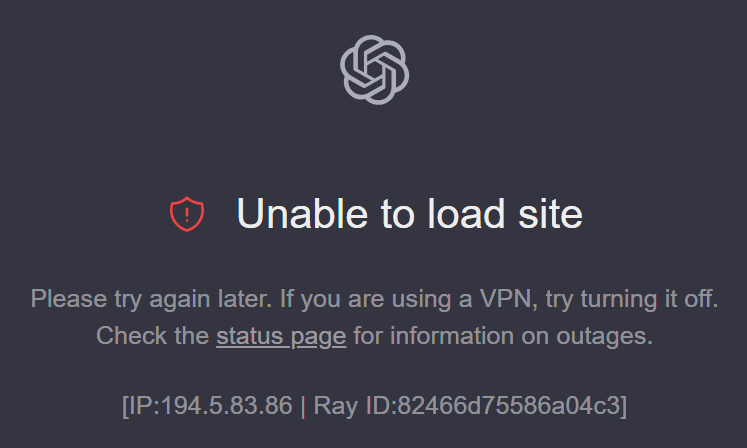
In such cases, try using a stable VPN to connect through a server in the US or Europe. However, make sure to choose a reliable VPN service, as unstable VPN connections can actually make ChatGPT even slower.
Clear Browser Cache and Cookies
Once you’ve ruled out network issues, the next step is to check your browser cache. Browsers store data like images, scripts, and cookies to speed up loading times, but outdated or corrupted cache files can cause pages to malfunction. For frequently updated web apps like ChatGPT, conflicts between old cache and the latest version are a common issue.
In Chrome, you can press Ctrl+Shift+Delete (or Cmd+Shift+Delete on Mac) to open the clear browsing data menu. Select “Cached images and files” and “Cookies and other site data”, and set the time range to “Last 24 hours.” The process is similar in most other major browsers.
After clearing the cache, reopen ChatGPT—it often resolves the issue. This method is especially effective when the page fails to load properly.
Switch to a Different Browser
If clearing the cache doesn’t solve the problem, try accessing ChatGPT using another browser—such as Firefox, Edge, or Safari. Before switching, it’s best to close any unresponsive ChatGPT sessions in your current browser to avoid conflicts with account session data.
If ChatGPT works fine in the other browser, you can temporarily continue using it and wait for future updates to fix the issue. However, if the same problem occurs across multiple browsers, it’s likely not a browser issue—you should continue checking your account status or other local environment settings.
Log Out and Log Back In
The next step is to try logging out and then back in. This refreshes your login status and permission settings.
Login-related issues happen more often than you might expect. Especially when OpenAI updates its servers or adjusts user permission systems, older login tokens can become invalid—but your browser may still be trying to use them. This can cause error messages in ChatGPT, or make some features partially available but unstable.
Click your profile icon in the bottom-right corner of the ChatGPT interface and select “Log out.” Then re-enter your login credentials. If you log in using a Google or Microsoft account, you may need to reauthorize access.
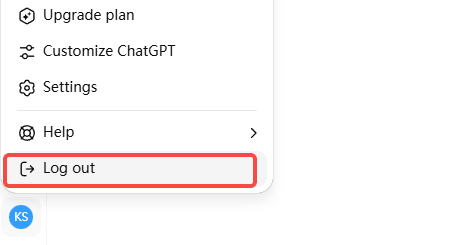
After logging back in, the system will retrieve your latest permissions and settings—this usually resolves issues caused by login status errors. This method is especially useful if ChatGPT loads but you keep getting errors when trying to send messages.
Disable Extensions
In many cases, issues with ChatGPT are actually caused by third-party browser extensions. Ad blockers, privacy tools, or even extensions that seem unrelated can interfere with ChatGPT’s normal operation.
In Chrome, you can press Ctrl+Shift+N (or Cmd+Shift+N on Mac) to open an Incognito window, then try accessing ChatGPT. If everything works fine in Incognito mode, the issue likely lies with one of your extensions or certain browser settings.
You can either disable extensions one by one to identify the culprit, or simply continue using ChatGPT in Incognito mode as a temporary workaround.
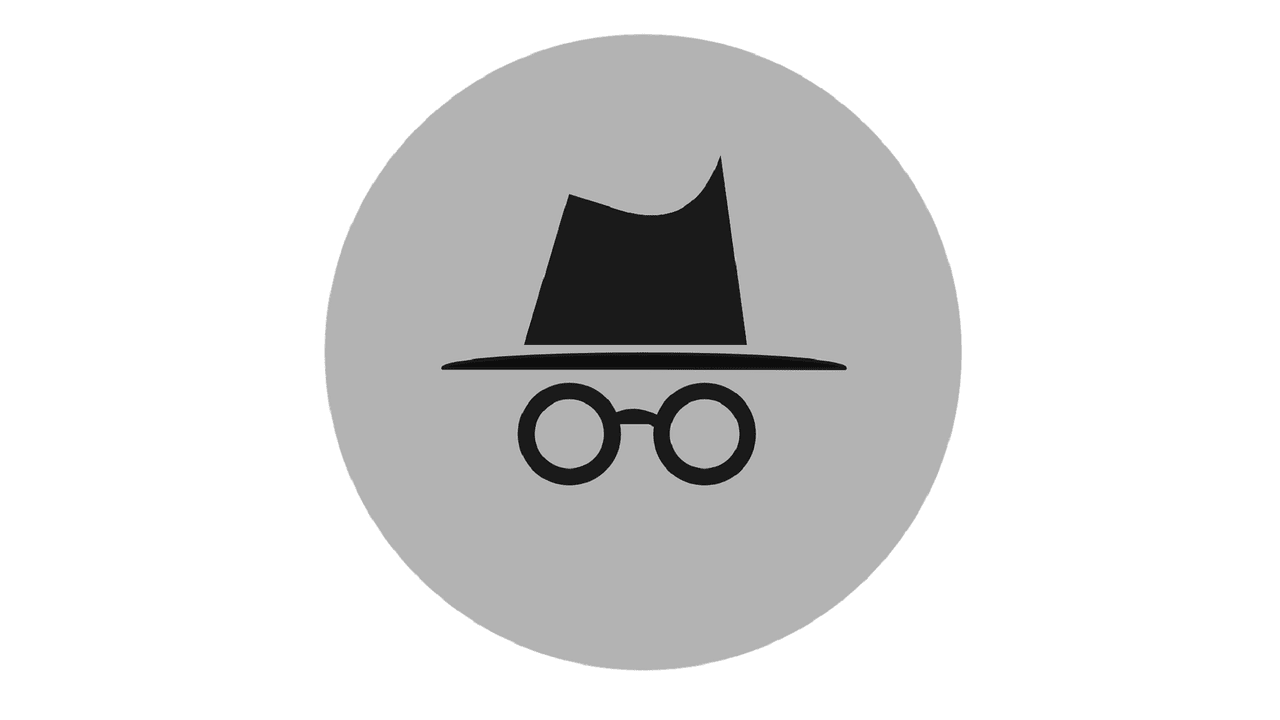
Switch Model
If you are a paid user, when GPT-5 has issues you can try manually switching to GPT-5 Thinking mode. This mode is usually more stable than standard GPT-5, especially when handling long conversations or complex tasks.
The change is simple: in the model selection menu at the top left of the chat page, click on the current GPT-5 model and select GPT-5 Thinking. After switching, refresh the page and try again.
This usually helps to ease temporary delays or interruptions in responses. If you are not yet a paid user, you can buy ChatGPT Plus account on GamsGo at a more affordable price to enjoy greater stability in conversations.
Contact OpenAI Support
If none of the self-help steps work, you may need to seek official support. However, OpenAI’s support response time is typically slow, and they often start by asking you to repeat the same troubleshooting steps mentioned above.
Go to help.openai.com and use the “Contact Us” feature to submit a request. Paid users usually receive higher priority than free users, but response times can still range from a few hours to several days.
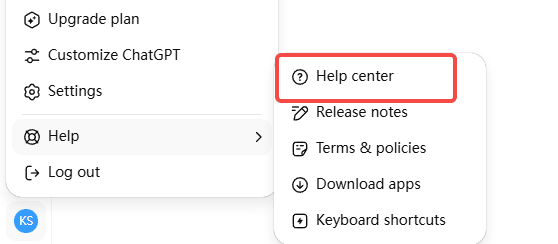
When submitting a support request, be sure to clearly describe your issue—when it started, any error messages you’re seeing, and the troubleshooting steps you’ve already tried. This will help avoid generic replies and improve the chances of getting an efficient resolution.
Conclusion
ChatGPT has become an essential assistant in many people’s daily work and life. When it goes down, it often disrupts the flow of tasks. I hope the troubleshooting and solutions provided in this article help you quickly identify the cause and find workable strategies when you encounter similar problems. I’ll continue to update this guide with more efficient fixes over time.
Among the available alternatives, my top recommendation is still GamsGo AI. It integrates several mainstream AI models, allowing seamless switching whenever ChatGPT is down or underperforming—ensuring that your work remains uninterrupted. Its flexible pricing and high availability make it especially suited for handling unexpected issues.
At the same time, if you’re considering upgrading to Plus for greater stability, GamsGo offers a more affordable way to enjoy a smoother experience at a lower cost.
FAQ
Why isn't ChatGPT working today?
The most common reason is an unstable network connection. If the page fails to load for a long time or shows a connection error, try changing your network environment—such as using a mobile hotspot, restarting your router, adjusting DNS settings, or switching to a VPN.
Why is ChatGPT giving me an error?
During system maintenance or updates, ChatGPT may not function properly and show errors. These issues usually resolve automatically once maintenance is complete. If problems persist, try clearing your browser cache and logging back in to ensure you’re loading the latest version.
What happens if ChatGPT makes a mistake?
When ChatGPT encounters errors, it may fail to start a conversation or suddenly stop mid-session. You might see messages indicating a login issue or failed message sending—meaning the current session can’t continue. In most cases, refreshing the page, logging in again, or switching browsers will restore normal functionality.