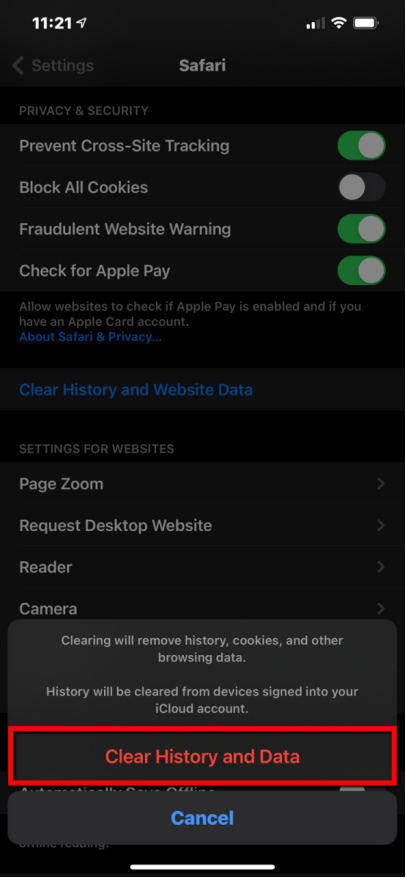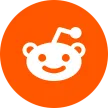Chrome/Edge for Windos/MacOS
Open Chrome and type “chrome://settings/siteData” in the search bar.
This will take you to the All cookies and site data page. Alternatively, you can tap the three-dot menu to open Settings. Here, navigate to Privacy and security > Site Settings > Cookies & Site Data > See all cookies and site data.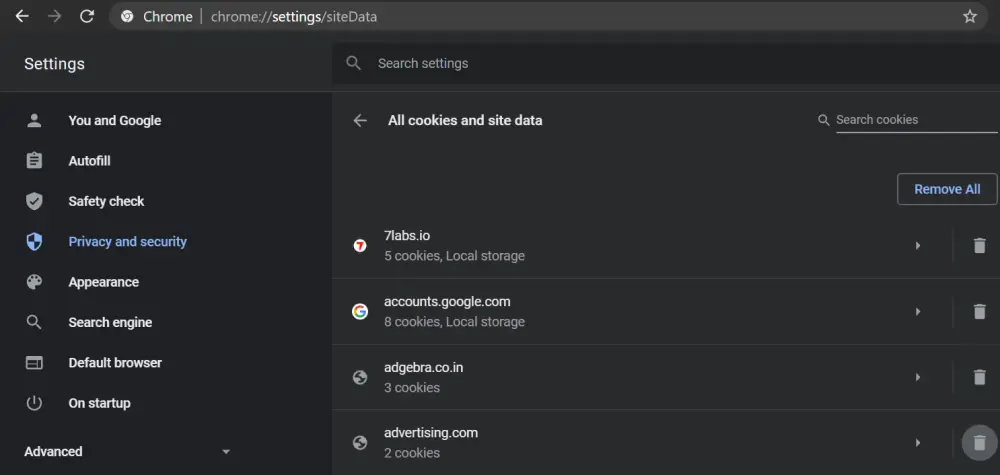
- You’ll now see the list of all stored cookies and cache.
- In the Search Cookies box at the top-right, type the domain name for which you want to delete the data, e.g., Facebook.
Now, tap the Delete button to remove all the browsing data for the particular site, including cache and cookies.
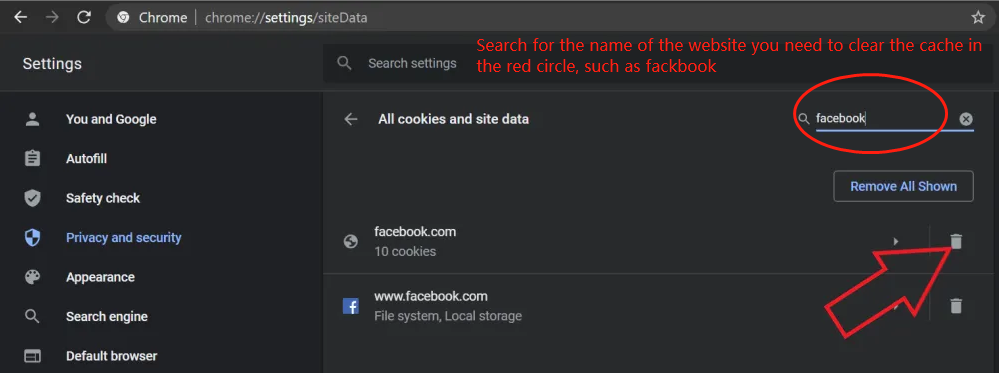
Chrome for Android
Open Chrome and head to Settings.

Then, click on Site Settings > Storage.
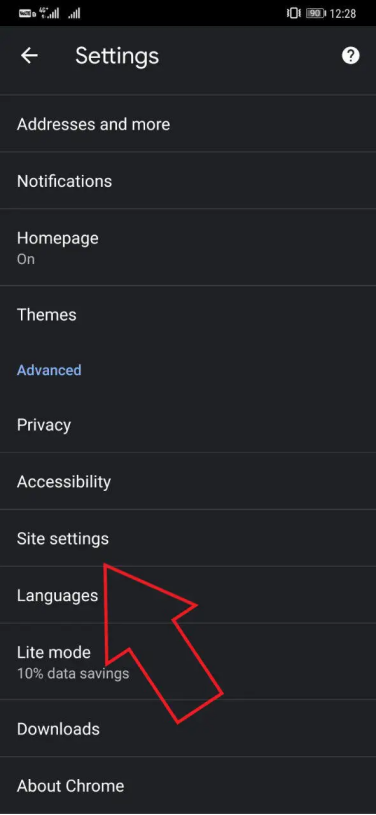
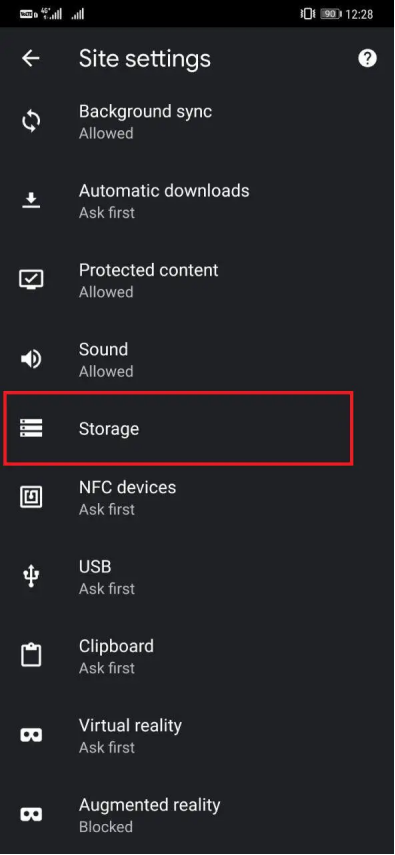
Here, you’ll see all the stored data for websites, including cache and cookies.
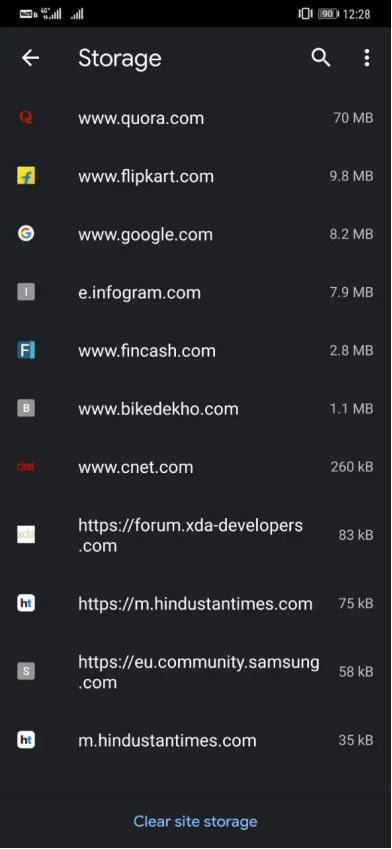
Select and clear the data for the website you want to,then click the clear site storage button below.
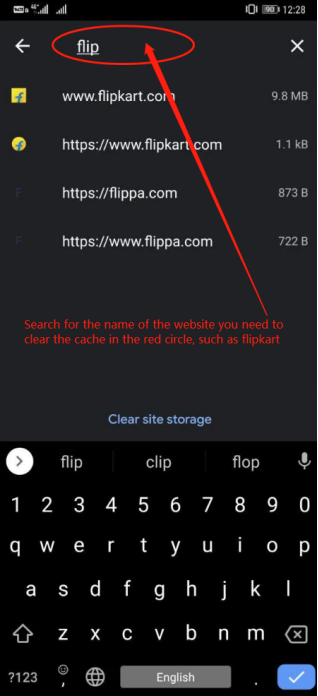
Finally, click the clear&reset button to clear the cache of a single website.
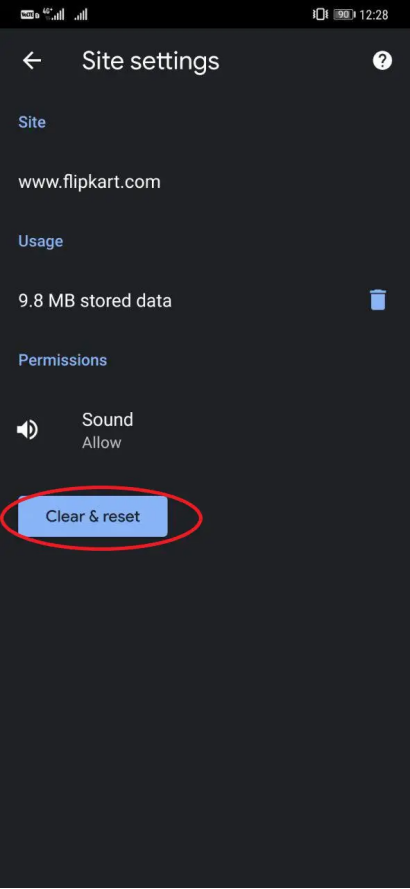
Chrome for iPhone
- Tap to open Chrome, then tap the three-dot icon located in the bottom right corner.
Tap Settings on the pop-up menu.
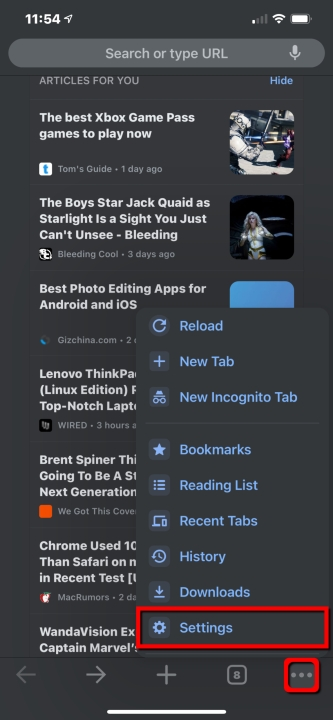
Tap Privacy button.
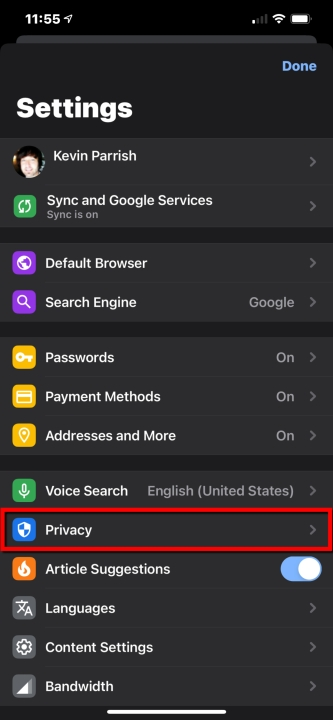
Then tap Clear Browsing Data button.
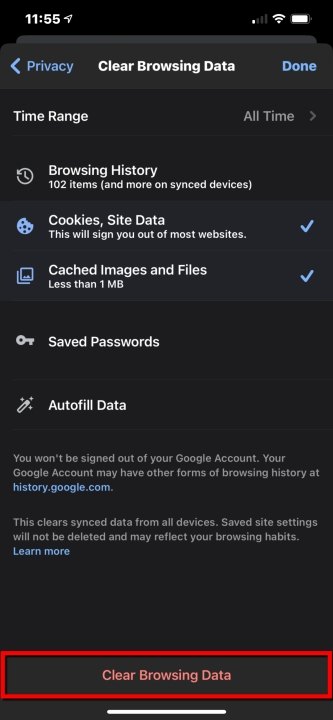
Finally tap Clear Browsing Data button again located at the bottom.
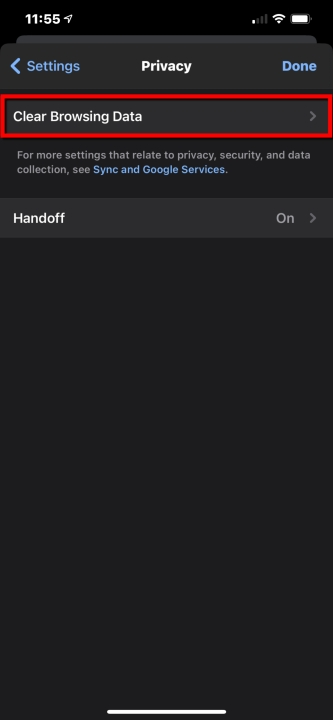
Safri for Mac
- Launch Safari browser on your Mac.
Select Safari -> Preferences...
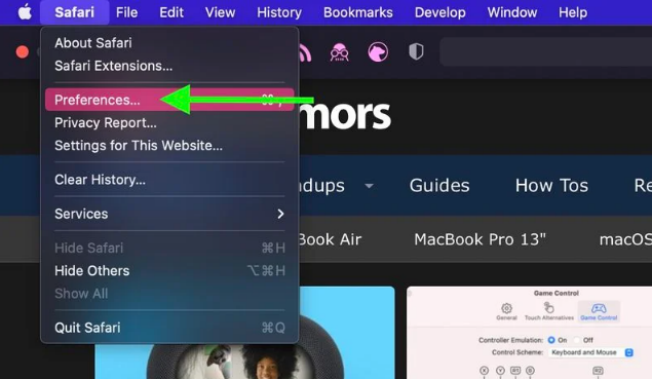
Click the Privacy tab and select Manage Website Data....
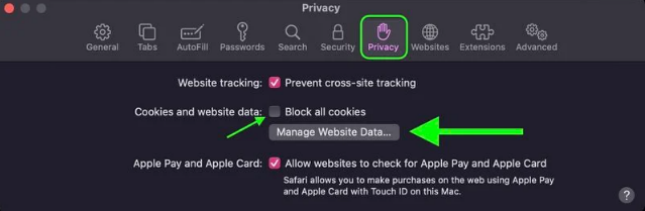
Select a website that is listed, then click Remove. To remove all website data from Safari, click Remove All.
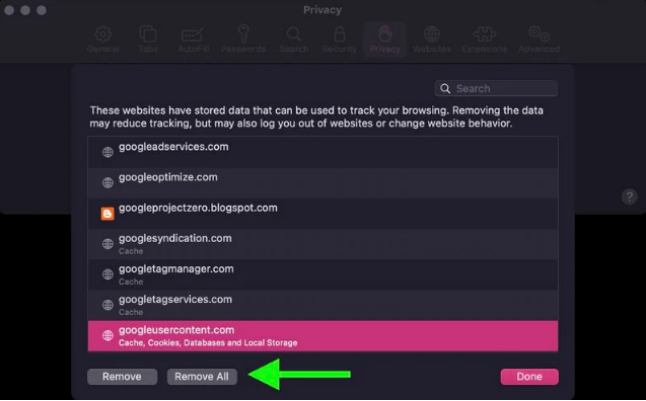
Safri for iPhone
- Launch the Settings app on your iOS device.
Scroll down and select Safari.
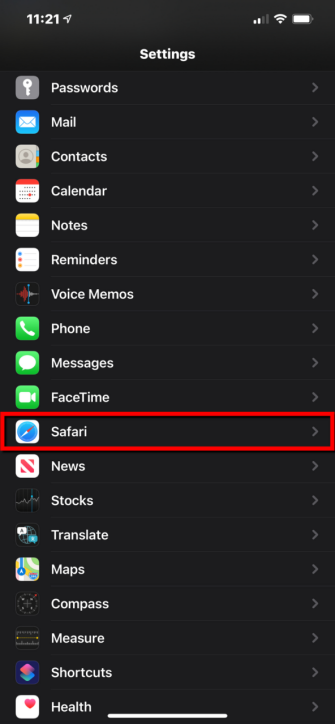
Turn off the Block All Cookies button. Scroll down and select Clear History and Website Data.
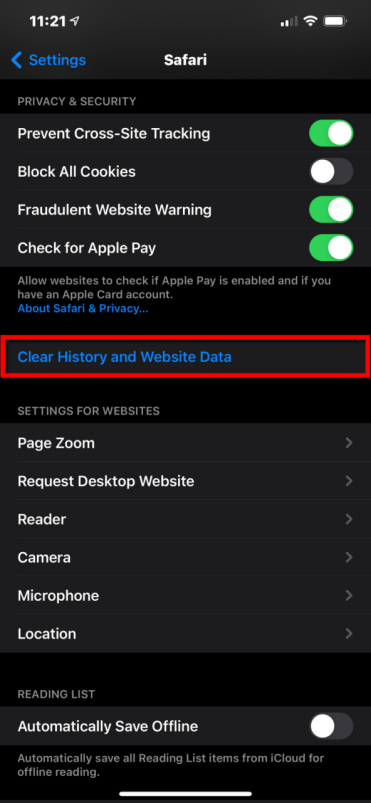
Finally tap Clear History and Data in the pop-up menu to confirm.