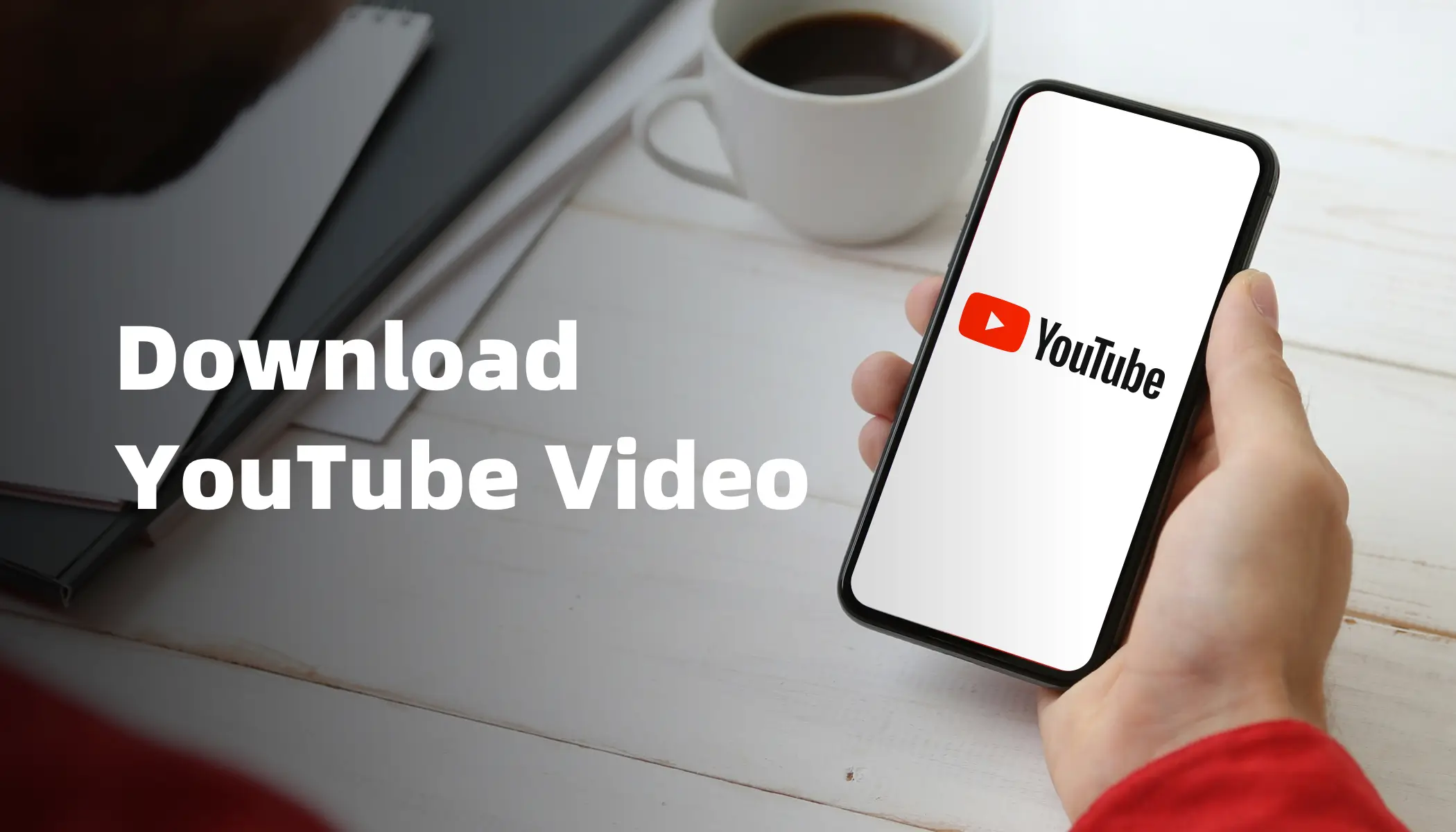Today, YouTube has become the most popular video platform in the world. But sometimes, we find ourselves without internet access, or simply want to save our favorite videos offline for easy viewing anytime.
Fortunately, there are now plenty of online services and software tools that make it easy to download videos from YouTube—many of them completely free. These tools are not only user-friendly but also support various formats and resolutions to suit different needs.
If you’re also looking for the best way to download YouTube videos, follow along as we explore a few simple and effective methods to make your viewing experience even more convenient!
How to Download Videos with YouTube Premium
As a regular YouTube user, I still find YouTube Premium to be one of the simplest and safest ways to download videos, at least if you don’t mind the price.
Once you’ve subscribed, you can simply tap the “Download” button on your phone or tablet to save your favorite videos. Whether you're traveling abroad, commuting, or temporarily offline, you’ll be able to watch them anytime, completely ad-free, with a smooth and uninterrupted experience.
That said, there are a few limitations. Downloaded videos can only be played within the YouTube app, can’t be saved or exported elsewhere, and you’ll need to reconnect to the internet periodically to keep them active.
In my opinion, if you use YouTube frequently or often need offline access, YouTube Premium is a hassle-free option. There’s no need to install extra tools or worry about copyright or safety issues.
A More Affordable Subscription Option
If you find the official YouTube Premium pricing a bit steep, there’s actually a more budget-friendly alternative—you can subscribe through a reliable account-sharing platform and enjoy the same benefits at a much lower cost.
I personally subscribed to YouTube Premium through GamsGo, and it only cost me a fraction of the original price, while still getting all the premium features like offline downloads, background play, and an ad-free experience.
GamsGo is a well-known digital subscription-sharing platform. It’s easy to use, supports various payment methods, and the accounts are very stable—perfect for users like me who want to save money without compromising on experience. If you're also looking for a more affordable way to subscribe, GamsGo is definitely worth a try.
How to Download YouTube Videos to Your Computer
Even with discounted subscriptions from sharing platforms, some people might still find the cost a bit much. Fortunately, there are also free ways to download YouTube videos. These typically involve third-party tools that offer flexible download options, support multiple formats and resolutions, and can meet a variety of user needs.
4K Video Downloader(Windows/macOS/Linux)
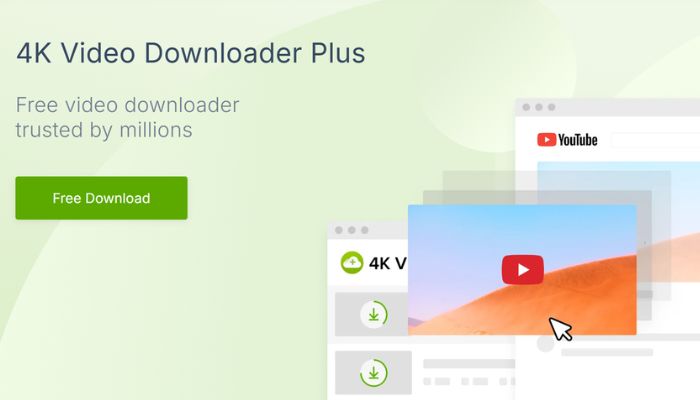
4K Video Downloader is a desktop tool specifically designed for downloading high-quality videos, developed by the 4K Download team. It’s available for Windows, macOS, and Ubuntu, with a clean interface and intuitive controls, making it easy to use even for beginners.
Whether you want to download a single video, an entire playlist, or just extract audio and subtitles, it handles the task smoothly and reliably. For users who frequently save content from YouTube or other platforms, it's a dependable choice.
What Features Does It Offer?
What I find most impressive about 4K Video Downloader is its exceptional support for video quality—you can easily download videos in 1080p, 4K, and even 8K, all available in the free version.
It also supports batch downloads of entire playlists or channels. Just paste the link, and the software automatically detects all the videos and lets you download them in one click—no need to copy and paste links one by one.
I also often use it to extract MP3 audio—it’s especially handy for saving background music or podcasts. It supports subtitle downloads too, including both original and translated subtitles, which is a big help for language learners.
Another useful feature is “Smart Mode,” which lets you preset your preferred format, quality, and save location, making the whole process much more efficient.
4K Video Downloader offers both a free version and a one-time purchase Pro version, which costs around $15. The free version covers most core features, but advanced options like 3D video downloads and unlimited daily downloads are only available with the Pro upgrade.
How to Install and Use It
You can download and install 4K Video Downloader directly from its official website—it supports Windows, macOS, and Ubuntu (Linux), with no need for the Google Play Store. Just visit the site, choose the right version for your system, and follow the installation steps.
Once installed, simply copy the link of the video you want, open the software, and click “Paste Link.” It will automatically analyze the video and show available formats and resolutions (like MP4, 1080p, 4K, or even 8K). Select your preferences and hit “Download.”
If you want to download an entire playlist or channel, just copy the corresponding link. The software will detect all videos and download them in batch to your preset folder,making the process quick and hassle-free.
ClipGrab(Windows / macOS / Linux)
ClipGrab is an open-source video downloader available for Windows, macOS, and Linux. It features a clean interface, a lightweight design, and quick installation with no complicated setup. As a well-maintained free tool, it’s especially popular among users and ideal for casual, everyday use.
How Is It Different from 4K Video Downloader?
The biggest difference is that ClipGrab is completely free—there’s no need to upgrade to a Pro version to unlock full features. This makes it especially appealing for users on a budget or those who only download videos occasionally.
ClipGrab also offers a simpler, more streamlined interface with no ads or upsells, making it very beginner-friendly. While it typically supports downloads up to 1080p (not 4K or 8K like 4K Video Downloader), it includes built-in video conversion. You can easily convert downloads to formats like MP3, WMV, or OGG, which is handy for extracting audio or ensuring compatibility.
How to Install and Use ClipGrab
ClipGrab works almost exactly like 4K Video Downloader when it comes to installation and usage. Just download the appropriate version from the official website and follow the simple, quick setup process.
Once installed, you only need to copy the video link you want and paste it into the software to start downloading. ClipGrab also lets you choose the format and resolution, with no registration or login required, making it extremely easy to use.
How to Download YouTube Videos on Android Devices
Besides saving videos on a computer, many users also want the convenience of downloading YouTube videos directly to their phones or tablets for offline viewing anytime, anywhere.
In the following sections, I’ll walk you through how to download YouTube videos on both Android and iOS devices. If that’s what you’re looking for, keep reading!
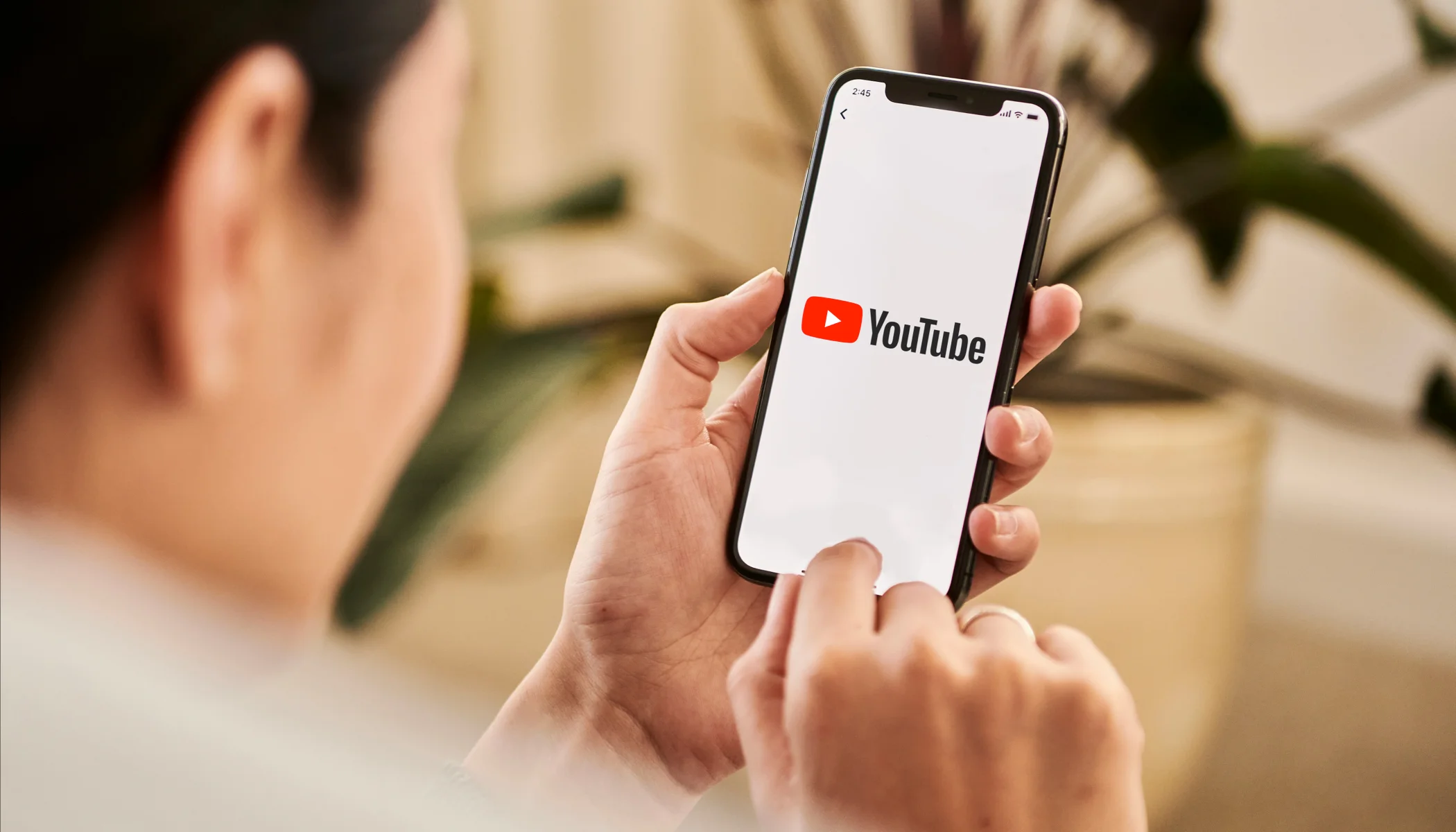
TubeMate
TubeMate is a YouTube video downloader app designed specifically for Android devices. It lets users browse and save online videos directly on their phones—no need for a computer or web-based tools. The interface closely resembles the mobile version of YouTube, which is completely free to use, making it a great option for those who prefer watching videos offline right on their phones.
Core Features Overview
It supports downloading high-definition videos from YouTube (up to 4K) and lets you choose audio formats like MP3. Similar to 4K Video Downloader, it allows not only individual video downloads but also batch downloads, enabling users to download entire playlists or channels at once, which greatly boosts download efficiency.
One thing to keep in mind: TubeMate isn’t available on the Google Play Store. You’ll need to download the APK installation file manually from its official website or a trusted third-party source. This is due to Google’s policy restrictions on video downloading apps, not because there’s anything inherently illegal about TubeMate itself.
Installation Method
Since TubeMate isn’t available on the Google Play Store, you’ll need to download and install the APK file manually. Just open the official website in your mobile browser, tap “Download,” and choose one of the available mirrors to get the APK file.
If it’s your first time installing an app outside of Google Play, your device may show a warning about “installing apps from unknown sources.” Simply go to your settings, enable the option to “Allow apps from this source,” and then return to continue the installation.
How to Use
Once installed, you can search for and play videos directly within the app. When you find a video you want to download, just tap the download button on the playback screen, choose your preferred resolution and format, and the download will begin.
Downloaded videos are automatically saved to your “Videos” or “Download” folder, and you can access them using your phone’s file manager or any third-party video player. Of course, you can also watch them directly using TubeMate’s built-in media player—no need to switch to another app.
NewPipe
Similar to TubeMate, NewPipe is another powerful YouTube video downloader for Android. Both let users download videos, choose resolution, and extract audio for offline use. NewPipe supports 144p to 1080p downloads, MP3 conversion, and background playback—and it's completely free and open-source.
What Makes NewPipe Different from TubeMate
One key advantage of NewPipe is that it doesn’t rely on any Google services, which means it works perfectly even on devices without Google Play or Google Services installed.
While TubeMate can also run and download videos without Google Services, some of its features—like automatic updates or certain functions tied to Google Play, such as ads or YouTube login—may be limited or unavailable in that environment.
Installation and Usage Overview
Since NewPipe isn’t available on the Google Play Store, you’ll need to download the APK file from its official website or a trusted third-party source. After downloading, make sure to enable the “Allow installation from unknown sources” option, then tap the APK file to begin installation.
Once installed, open the NewPipe app and browse or search for videos just like you would on YouTube. When you find a video you want to download, tap the download button, choose your preferred format and resolution, and the video will be saved directly to your device’s storage.
How to Download YouTube Videos Without Installing Any Software
If you’d rather not install any additional apps on your phone or computer, you can also use various online tools to download YouTube videos directly.
Y2Mate.com
Y2Mate.com is a free, web-based video downloader that lets you download video or audio content from platforms like YouTube—no software installation required. Just paste the video link, choose your preferred format and resolution, and start the download. It’s easy to use and works across various browsers and devices.
Features and Limitations
Y2Mate offers a variety of format options, including MP4, 3GP, WEBM, and MP3, to suit different needs. It works with most major browsers like Google Chrome, Mozilla Firefox, Safari, Microsoft Edge, and Opera. All you need to do is open the Y2Mate website in your browser, paste the YouTube video link, and you can easily download the video or audio.
The biggest advantage of Y2Mate is that it doesn’t require any software installation, making it perfect for quickly downloading single videos or audio files. The interface is clean and user-friendly, so even those without technical experience can use it with ease. However, it has limitations when it comes to batch downloads and high-resolution video. If you’re looking to download large quantities or need full HD or 4K quality, Y2Mate might not be the best fit.
Step-by-Step Guide to Using Y2Mate
Simply copy the video link and paste it into the input box on Y2Mate.com. The site will automatically analyze the link and present a list of available formats and resolutions (up to 1080p). You can also choose to extract the audio as an MP3 file.
After selecting your preferred option, just click “Download” to begin. If you’re looking for a fast, no-installation method to grab a video, Y2Mate is definitely worth a try.
SaveFrom.net
SaveFrom.net, like Y2Mate.com, is a free online YouTube video downloader that requires no installation and can be used directly in your browser. Its functionality is very similar—you simply paste the video link, choose a format, and download.
However, it’s important to note that SaveFrom.net discontinued its service in the United States starting April 6, 2020. That said, it remains a solid option for users in other regions.
How It Differs from Y2Mate.com
SaveFrom.net supports a wider range of platforms—not just YouTube, but also Instagram, TikTok, Twitter, and more, making it a great choice for users who want to save content from various social media sites. On the other hand, Y2Mate is more focused on YouTube and offers more detailed format options and a smoother user interface for video and audio downloads.
How to Use
The usage is nearly identical to Y2Mate.com.
How to Download YouTube Videos on iOS Devices
iOS doesn’t allow direct video downloads from YouTube through apps, but there’s a simple workaround using Documents by Readdle—a powerful file management app. In addition to organizing your files, it comes with a built-in browser that lets you access video download sites like SaveFrom.net or Y2Mate (as mentioned earlier). This makes it a practical and relatively easy way to save YouTube videos to your iOS device.
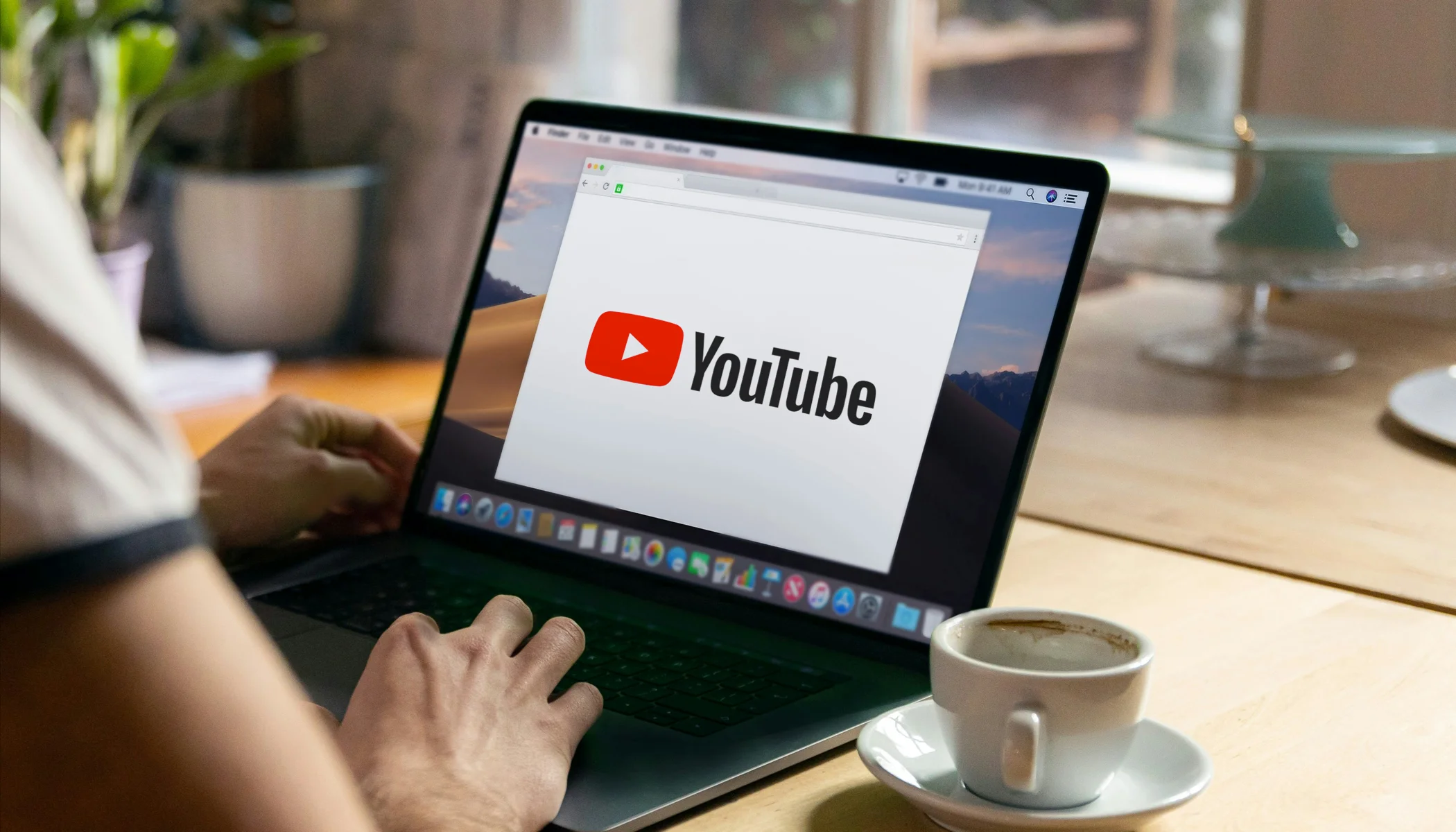
Installation and How to Use
First, open the App Store on your iPhone or iPad and search for “Documents by Readdle.” Tap to download and install it—it usually only takes a few minutes. Once the installation is complete, you’ll find the Documents by Readdle icon on your home screen. Tap it to launch the app.
When you open the app for the first time, it will guide you through some basic setup steps, such as granting file and storage permissions—these are necessary to save downloaded files. Once the setup is complete, you can use the app’s built-in browser and file manager to start downloading videos.
In the built-in browser of Documents by Readdle, go to SaveFrom.net or Y2Mate, paste the link of the YouTube video you want to download, choose your preferred format and resolution, and tap “Download.” The video will be saved directly to the app’s download folder, where you can access and play it anytime. The whole process is quick and straightforward, with no extra configuration needed.
Conclusion
While there are many free ways to download YouTube videos, the most convenient and reliable option is still subscribing to YouTube Premium.
With a Premium subscription, you can download videos directly within the YouTube app for offline viewing—completely ad-free and with a smooth, hassle-free experience. In comparison, third-party tools like TubeMate or Documents by Readdle can also get the job done, but they often involve more steps and may come with potential privacy or security concerns.
If you feel that subscribing to YouTube Premium on your own isn’t cost-effective, consider lowering the expense through a shared subscription. By sharing an account with others, you can split the cost while still enjoying all the benefits of YouTube Premium.
GamsGo offers a trusted platform that helps users share YouTube Premium subscriptions at a much more affordable price.
If you're looking to enjoy ad-free videos, video downloads, and background playback—without paying full price—head over to GamsGo now, choose a shared plan that fits your needs, and start enjoying the full YouTube Premium experience for less!
FAQ
How to legally download videos from YouTube?
To legally download YouTube videos, subscribing to YouTube Premium is the best option. It allows offline downloads directly within the app. You can also download Creative Commons-licensed videos or videos you own, while respecting copyright laws and YouTube’s terms of service.
How do I download and save a video from YouTube?
To download and save a video from YouTube, subscribe to YouTube Premium to download videos directly within the app for offline viewing. Alternatively, use online tools for Creative Commons-licensed videos or your own content, while ensuring you follow YouTube's terms of service and copyright laws.
How do I download videos from YouTube to my computer?
To download videos from YouTube to your computer, try 4K Video Downloader. It lets you easily download videos, playlists, and channels in different formats and resolutions. Just copy the video URL, paste it into the app, and select your desired format and quality to start downloading.
Related articles
5 Best Method to Block Youtube Ads in 2025