On July 2, 2025, Squid Game Season 3 was released, and I didn’t hesitate to subscribe to Netflix Premium again. But have you ever thought—this show is so intense, wouldn’t it be awesome to watch it with friends and react together in real-time?
Good news: there’s an easy way to make that happen—just stream Netflix on Discord. With a quick setup, you and your friends can watch Squid Game together.
Discord is a hugely popular voice and text chat app that was originally built for gamers. Over time, it has become a go-to platform for friends, coworkers, and communities to stay connected and share content.
With Discord, you can easily stream Netflix in sync with friends, just like you're all hanging out in the same living room, binge-watching together, no matter where you are.
Can You Share Netflix on Discord?
Yes, you can! Discord’s screen sharing feature is available to all users for free.
However, keep in mind that Netflix content is protected by copyright. When you share your screen through Discord, you might encounter lower video quality or a black screen. Don’t worry — these issues can usually be fixed by turning off hardware acceleration in your browser or simply switching to another browser.
If you want to watch Netflix together with your friends on Discord, you’ll only need two things:
A valid Netflix subscription
A working Discord server (you can create one yourself or join someone else’s)
For a smoother and higher-quality experience, consider upgrading to Discord Nitro.
Free users can stream at up to 720p / 30fps, while Nitro subscribers can boost their quality to 1080p / 60fps or even 4K / 60fps, perfect for longer movie nights or group watch sessions.
💡If you plan to get Discord Nitro, platforms like GamsGo offer shared accounts or gift subscriptions at around 30% less than the official price, making it an easy way to save while enjoying the same features.
How to Watch Netflix on Discord?(Step-by-Step Guide)
Want to watch Netflix with your friends on Discord? All you need is a computer, an active Netflix subscription, and a Discord account. Follow the steps below to easily share your Netflix screen on Discord and enjoy seamless binge-watching together.
Step 1: Install and Log In to Discord
If you haven’t installed Discord yet, head over to the official website and download the desktop app. The web version of Discord doesn’t support screen sharing with audio, so the desktop version is a must. Once installed, log in to your account or sign up for a new one.
Step 2: Create a Voice Channel and Invite Your Friends
Once you're in Discord, you can either create your own server or use an existing one with a voice channel. If you're setting up a new server, Discord will guide you through creating a voice channel and generating an invite link. Just copy the link and send it to your friends—once they click it, they’ll join the channel and be ready to start watching together.
Step 3: Disable Hardware Acceleration in Your Browser and Discord
Netflix uses HDCP (High-bandwidth Digital Content Protection), which can cause a black screen when you try to share your browser window. To avoid this issue, you’ll need to disable hardware acceleration in both your browser and Discord. (We’ll show you exactly how to do this in the next section.)
Step 4: Open Netflix and Choose What to Watch
Launch your preferred browser (Chrome or Edge is recommended), log in to your Netflix account, and pick the movie or show you want to watch. It’s a good idea to pause at the intro screen before the video starts—this way, you can wait for your friends to join and hit play together.
Step 5: Share Your Browser Window on Discord
Go back to Discord and enter the voice channel you created. In the channel, click the “Share Your Screen” icon in the bottom left corner (it looks like a monitor with an arrow).
A pop-up window will appear asking what you want to share. Select the specific browser window where Netflix is playing—don’t choose your entire screen or other apps. This helps keep the stream smooth and protects your privacy.
If you see a “Share audio” checkbox, make sure to tick it so your friends can hear the video sound. Once you go live, your friends just need to click “Join Stream” to watch Netflix with you in real-time.
How to Watch Netflix on Discord Without a Black Screen
If you’re seeing a black screen, it’s usually because hardware acceleration is enabled in both your browser and Discord. To fix this, you’ll need to turn it off manually.
In Discord, go to Settings, then navigate to the Advanced tab. From there, toggle off the Hardware Acceleration option. This should help resolve the black screen issue when screen sharing.
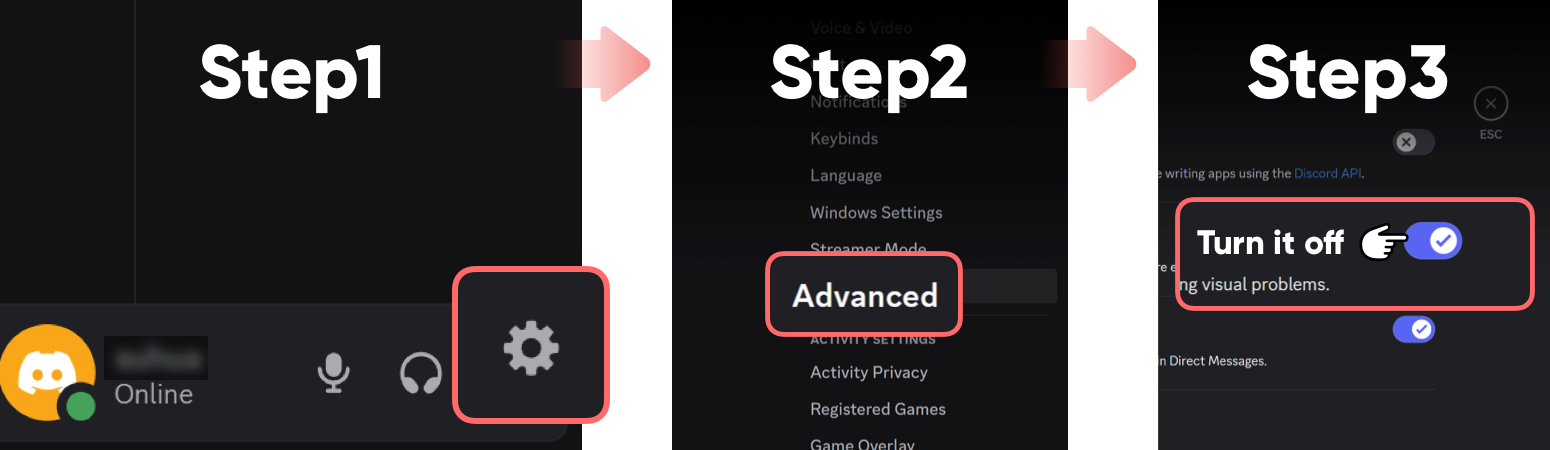
As for the browser, there’s little difference between Edge and Chrome. Just go to Settings, select System from the left-hand menu, and turn off the Use hardware acceleration when available option. Be sure to restart your browser after making the change.
After disabling hardware acceleration, it’s also recommended to restart Discord in Administrator Mode. To do this, right-click the Discord icon and select Run as administrator. This gives Discord higher system priority, which can help resolve compatibility issues and improve screen-sharing stability.
Once you’ve completed the settings above, open your browser, head to Netflix, login, and choose the content you want to watch. Then go back to Discord, click the Share Screen icon, select your browser window, and start streaming. Now your friends can watch the show with you in perfect sync—no black screen, no interruptions.
💡Tip: Watching Netflix on Discord from a mobile device is nearly impossible—DRM restrictions are much stricter than on PC, and disabling hardware acceleration won’t fix the black screen issue.
Tips: How to Watch Netflix for Less
Want to enjoy Netflix at a lower cost? Subscription-sharing platforms might be just what you need — I personally recommend GamsGo, the one I’ve been using myself.
By partnering with verified suppliers, GamsGo offers Netflix Premium subscriptions at prices much cheaper than the official ones. From my own experience, the accounts have been very stable, and I haven’t run into any issues so far.
What impressed me even more is their plan-switching feature. I originally topped up a 24-month YouTube subscription, but when Squid Game Season 3 came out, I decided to switch the remaining time to Netflix. After contacting customer support, the change was handled quickly and smoothly — the whole process was effortless.
🎉 Visit GamsGo’s official website now and start your high-quality Netflix journey at a much lower price!
FAQ
Is it possible to stream Netflix on Discord?
Yes, you can stream Netflix on Discord by using the screen share feature in a voice channel. Just open Netflix in your browser, disable hardware acceleration to avoid black screens, and share the browser window through Discord. It’s a simple way to watch together with friends.
How to share Netflix on Discord without a black screen?
To share Netflix on Discord without a black screen, disable hardware acceleration in both your browser and Discord. In Discord, go to Settings > Advanced and turn off "Hardware Acceleration." In your browser, go to System settings and disable the same option, then restart.
How to stream movies to Discord?
To stream movies to Discord, use the desktop app to join a voice channel, then click the screen share icon. Choose the window playing your movie—like a browser or media player—and enable audio if needed. Make sure hardware acceleration is turned off to avoid black screen issues.
Related Articles


