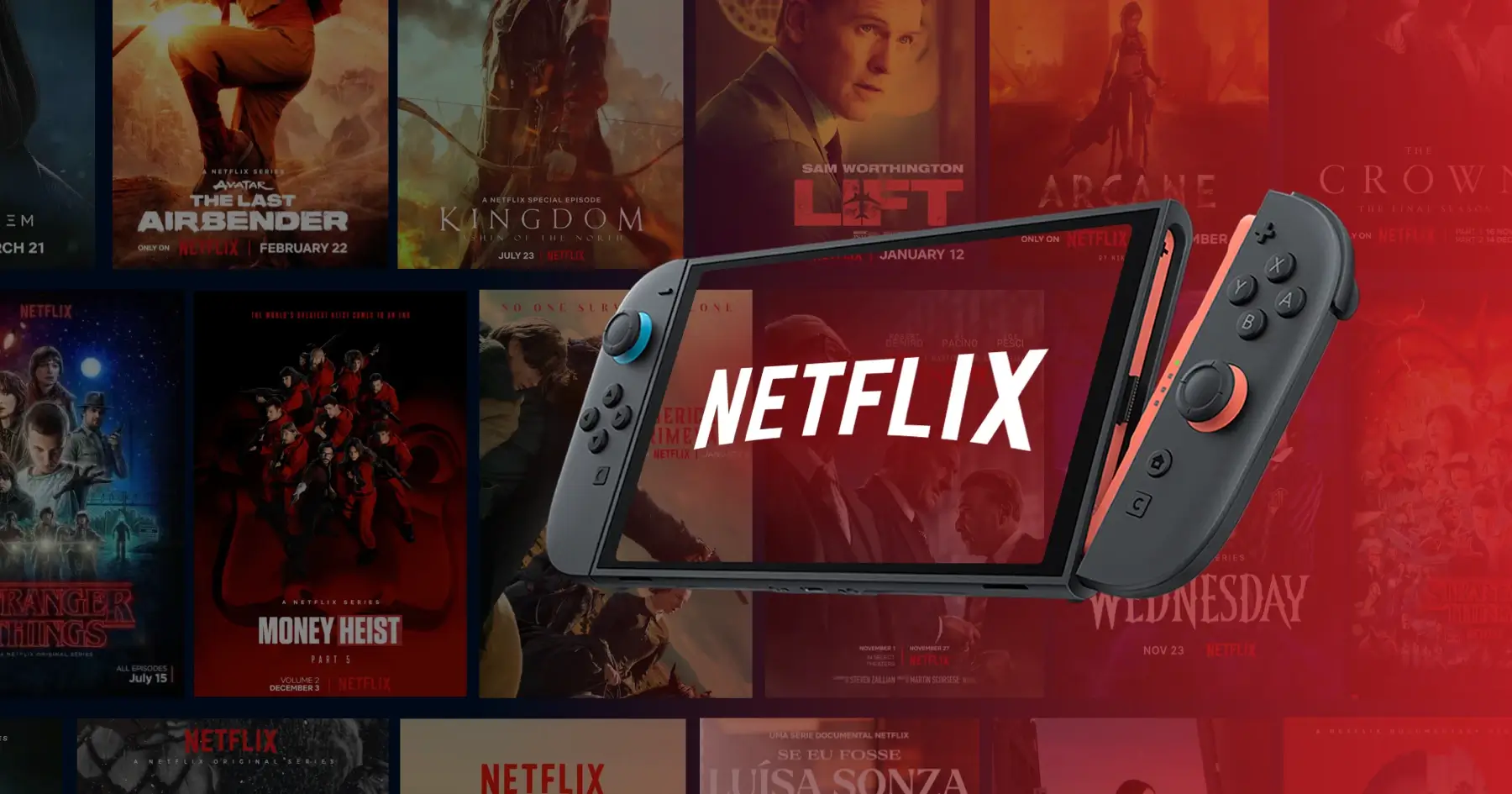As of 2025, over 152 million players worldwide own a Nintendo Switch and enjoy its portable gaming experience. But many users share the same frustration: why can't this 6.2-inch HD screen be used to watch Netflix?
Whether on your daily commute or traveling, when you want to catch up on shows, you still have to pull out your phone or tablet. This limitation of keeping gaming and entertainment separate has long bothered Switch players.
To address this, we tested several possible solutions, ranging from simple and relatively safe offline playback methods to more advanced approaches that require caution. This guide will help you understand the options and risks, so you can find the best way to enjoy Netflix on your Switch.
Can You Watch Netflix on Switch in 2025?
Let's be clear upfront: there's no official way to do it. Netflix still hasn't released an official app on the Nintendo eShop, so you can't download it like you would on other devices, and the console's web browser won't let you stream Netflix either.
While Netflix was available on the Wii U and 3DS, Nintendo has taken a more conservative approach with the Switch. Former president Reggie Fils-Aimé once explained that the Switch's core mission is to deliver a “pure gaming experience.”
Beyond that, the Switch's relatively closed system makes adaptation challenging. For both Nintendo and Netflix, the development and maintenance costs would be significant. From a business perspective, since Switch users primarily want games, the return on investment for Netflix to support this platform probably isn't worth it.
But that doesn't mean it's impossible. Based on hands-on testing and user feedback, we've found several workable alternatives. In the following sections, we'll walk you through each method, explaining how it works, the steps involved, the level of risk, and important considerations.
⚠️ Important note: Any unofficial method carries potential risks. Before trying anything, make sure you fully understand the possible consequences and make an informed decision based on your own situation.
How to Play Netflix on Nintendo Switch
Download Netflix Videos for Offline Playback
The basic idea here is to save Netflix content as local files (MP4 or MKV format works best), then play them indirectly through YouTube. Here's how:
Download videos to your computer
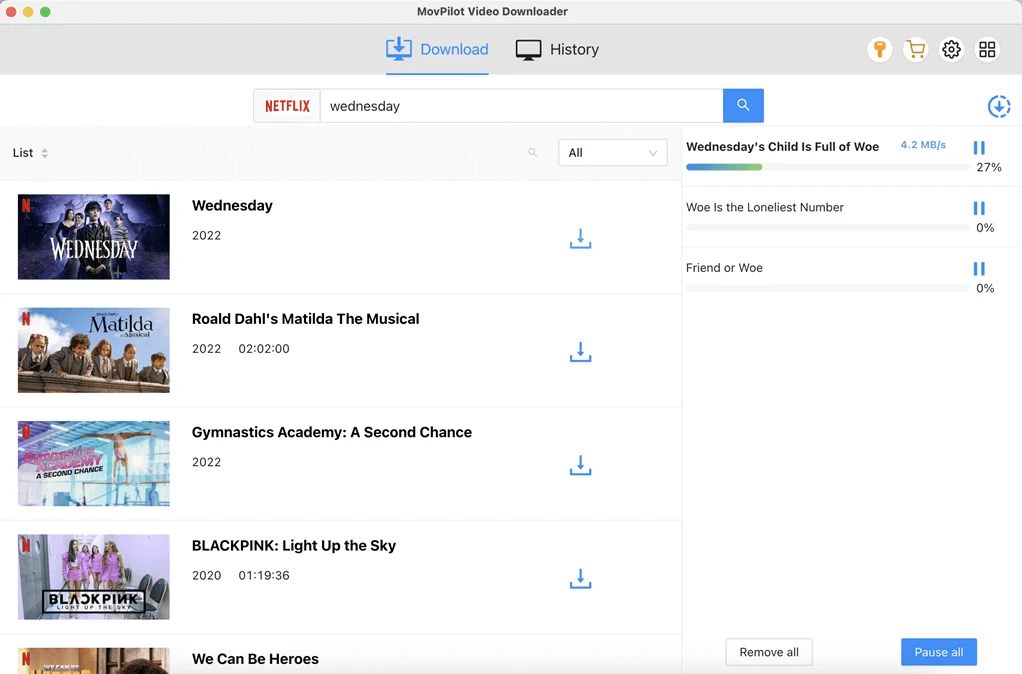
Use a third-party download tool like MovPilot, CleverGet, or iMyFone TopClipper. Log into your Netflix account, select the shows you want to save (like Netflix classics or thrillers), and download them in MP4 or MKV format.
Keep in mind these videos are copyrighted and should only be used for personal offline viewing.
Upload to YouTube (private channel)
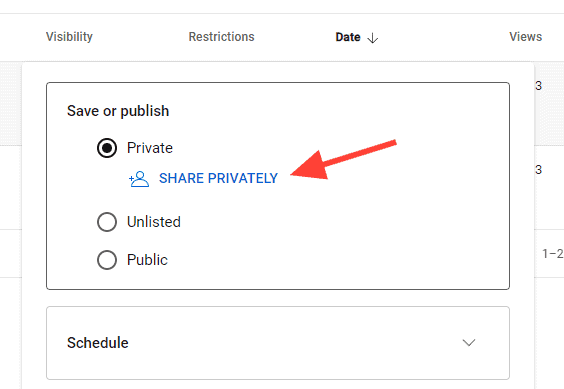
Open your YouTube account and upload the downloaded videos. Set privacy to “Private” so only you can see them.
Play on your Switch
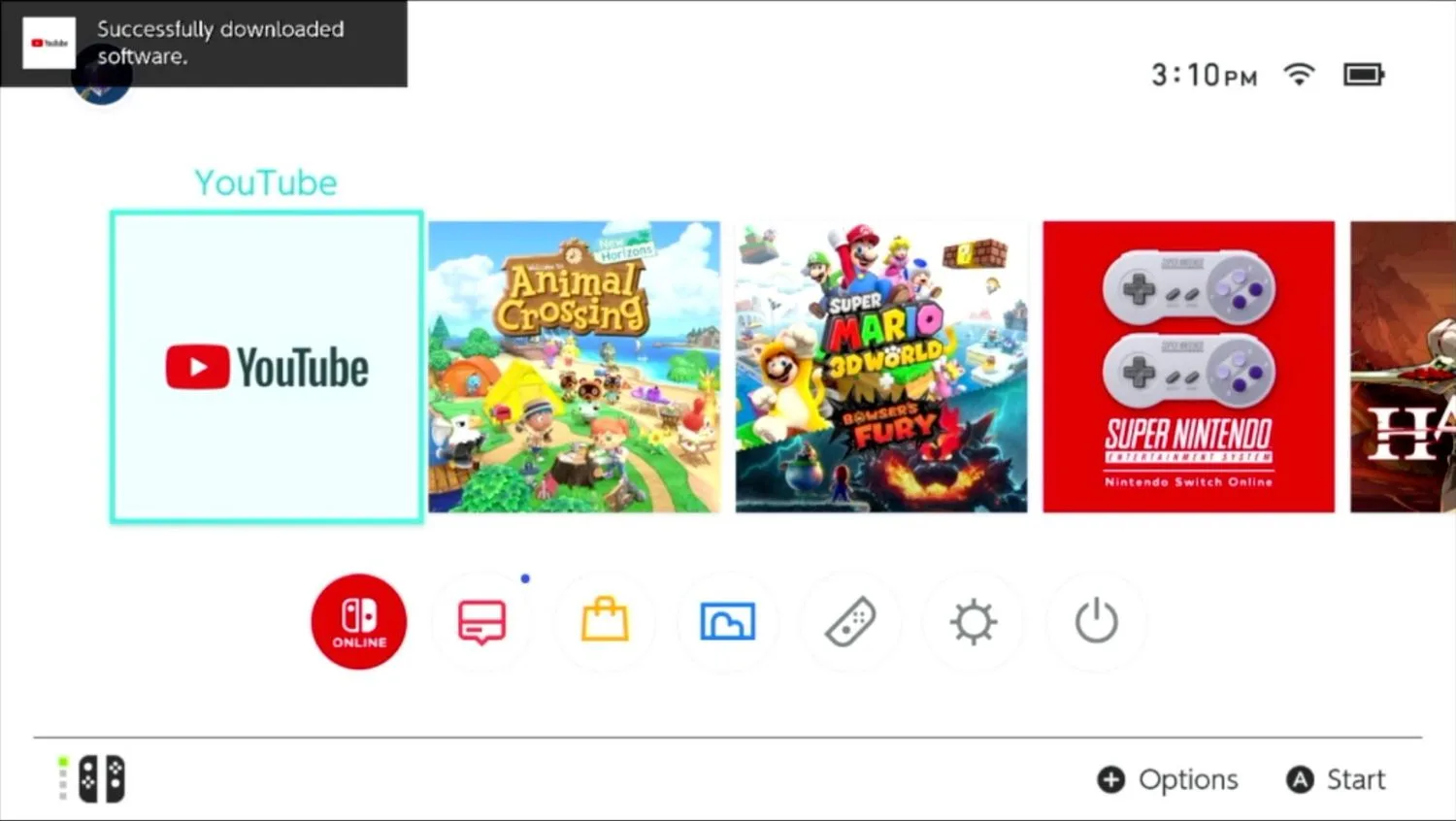
Go to the Nintendo eShop to download and open the free YouTube app. Log in with the same Google account you used to upload the videos, and you'll be able to watch them on your Switch.
Please note that videos exported using third-party tools typically only achieve 720p resolution and cannot match Netflix's 4K picture quality.
Also, Netflix's terms of service explicitly prohibit bypassing content protection and unauthorized downloads. Using third-party download tools could be considered a violation and may put your Netflix account at risk of being banned.
Installing Android to Run Netflix
By jailbreaking your Switch and installing a full Android operating system, you can theoretically turn the console into something like an Android tablet, allowing you to run the Netflix app from the Google Play Store.
Technically, this is the most complete solution, but it comes with a complicated process and serious, often irreversible risks.
Once Nintendo detects jailbreaking activity, your console's online functions may be permanently banned. The consequences include but are not limited to:
- Loss of access to the Nintendo eShop, meaning you can't purchase or download digital games.
- All online game features will stop working (like multiplayer, leaderboards, and online events).
- Nintendo Switch Online service becomes unusable, including cloud saves and related benefits.
- Official warranty and customer support become void.
- Bans are typically tied to your hardware serial number, so even restoring to factory settings or reflashing official firmware usually won't lift the ban.
If you're willing to accept these consequences, here's how to proceed:
What You'll Need:
- Hardware: RCM Jig, high-speed microSD card (128GB or larger recommended), USB-C cable, Windows PC.
- Software: Switchroot Android image, Hekate bootloader, image flashing tool (like Rufus), TegraRcmGUI.
Steps:
Back up critical data:
Upload game saves to Nintendo's cloud service. Use Hekate to create a complete backup of your console's internal storage (NAND) to the microSD card, and save the backup file somewhere safe.
Create Android boot card:
On your PC, use Rufus or balenaEtcher to write the system image to the second partition of your microSD card. Copy the Hekate bootloader files to the root directory of the microSD card.
Enter and boot Android:
Insert the RCM Jig into the right Joy-Con rail on your Switch. Hold the volume up button, then press the power button to enter RCM mode. Use TegraRcmGUI on your PC to inject the Hekate payload file. In the Hekate menu, select "Launch Android" to start the system.
Set up and install Netflix:
Complete the Android first-time setup wizard (connect to Wi-Fi, log into your Google account, etc.). Download the Netflix app from the Google Play Store, log in, and follow the prompts to install the DRM components.
💡 This method is only suitable for a small number of advanced users who fully understand all the consequences and are willing to accept all the risks. For the vast majority of regular users, we strongly recommend against trying this approach. Consider safer and more reliable alternatives instead.
Remote Streaming Playback
Remote streaming is a possible but fairly complex method. Instead of running Netflix directly on the Switch, it transmits the Netflix screen from another device to your Switch in real time. It's similar to cloud gaming, just applied to video content. Here's how it works:
On your PC: Install and log into GeForce Experience, enable GAMESTREAM in settings, then add mstsc.exe (Remote Desktop) or your browser program.
On your Switch: Download the Moonlight-Switch .nro file and copy it to the /switch/ directory on your microSD card.
On your Switch: Enter the Homebrew Launcher and run the Moonlight app.
Pairing: Select your computer in Moonlight, then enter the pairing code shown on your Switch screen into the window that appears on your PC.
Streaming: Once paired, select "Desktop" or browser from the Moonlight list to start streaming.
Playback: Use your Switch controller to control your computer desktop, open a browser, and go to netflix.com to start watching.
While this technical approach can get Netflix running on your Switch, the risks and limitations are significant. You'll need to jailbreak your Switch, which means risking account bans and voiding your warranty. It also requires good network conditions and device performance, or you'll likely experience lag or poor picture quality.
In short, this method is better suited for tech enthusiasts who want to experiment or demonstrate what's possible. For regular users, it's not very practical and we don't recommend trying it. If you want a similar shared viewing experience on other devices, try watching Netflix on Discord instead. It's simpler and much safer.
What Streaming Services Can You Use on Switch?

As you can see from the methods above, there's currently no completely safe, officially supported way to play Netflix directly on the Nintendo Switch. Each alternative comes with certain limitations or risks.
So if you just want a convenient way to watch videos on your Switch, the safest approach is to use streaming apps that are already available on the eShop with official support. Your current options include:
- YouTube: The most universal and widely used video platform. You can log into your account to watch subscribed content, with video quality up to 1080p. When you buy YouTube Premium, it unlocks ad-free viewing and background play for a more seamless experience.
- Hulu: Offers a large selection of American TV shows, movies, and original programming, including content from major networks like FX, ABC, and Fox. Currently only available in the United States, so make sure your account region is set correctly before using it.
- Crunchyroll: Primarily for anime fans, with an extensive library of Japanese animation and exclusive original series. To access the full catalog and ad-free viewing, you'll need a Crunchyroll Mega Fan membership.
- Niconico: A popular Japanese video community platform that combines video playback with interactive comment culture. Great for fans of Japanese animation, music, and gaming content. This app can only be downloaded from the Japanese eShop.
Worth noting that other platforms previously supported, like Twitch, Pokémon TV, and Funimation, have gradually stopped support or been removed. Also, YouTube, Hulu, Crunchyroll, and Niconico are currently unavailable on the Switch 2, so keep this in mind if you're planning to buy the new console.
Which Gaming Platforms Can Play Netflix?

Unlike the Switch, many mainstream gaming platforms have long supported the official Netflix app:
- PlayStation series (PS4 / PS5): You can download the Netflix app directly from the PlayStation Store. It supports up to 4K HDR playback with Dolby Atmos sound, delivering excellent picture and audio quality.
- Xbox series (Xbox One / Series X|S): The system comes with Netflix preinstalled or you can download it directly. It works just like on a smart TV and also supports 4K HDR and Dolby audio.
- Other devices: NVIDIA Shield TV runs on Android, so it can natively install the Netflix app. The Steam Deck, while primarily a gaming handheld, runs a full Linux system and can access Netflix through a web browser or by installing apps in desktop mode.
If your main goal is to watch Netflix on a gaming device, PlayStation and Xbox are clearly the more mature and convenient options right now.
Will Netflix Come to Nintendo Switch in the Future?
Based on current trends, it seems unlikely.
Nintendo has further scaled back streaming features on the Switch 2. Apps like Hulu and Crunchyroll that worked on the original Switch are now unavailable. This shows Nintendo remains committed to positioning the console as a gaming device first, rather than an all-in-one entertainment hub.
From Netflix's perspective, there's little incentive to push for Switch support either. Compared to PlayStation and Xbox, the Switch is built for portability with a relatively small screen, which limits its appeal for watching movies and shows.
Additionally, the Switch's hardware is roughly equivalent to mobile devices from around 2015. For Netflix to maintain a specialized low-spec video encoding system just for the Switch would mean significant development and testing costs.
This goes against Netflix's standard approach of standardizing technology and minimizing platform maintenance expenses.
All things considered, neither Nintendo's product strategy nor Netflix's cost-benefit analysis provides enough motivation for a partnership. In the short term, the prospect of Netflix coming to Switch remains unclear.
Conclusion
There's currently no safe, reliable way to play Netflix on the Switch. If you decide to try any of the methods described in this article, make sure you fully understand and evaluate the risks involved.
Overall, we recommend using other streaming apps available on the eShop, or choosing a gaming device that supports Netflix (like PlayStation or Xbox) for a more stable and secure viewing experience.
Of course, if Netflix and Nintendo ever reach an agreement to officially bring the app to Switch in the future, we'll update this article with that information right away.
FAQ
Can I watch Disney+ on Nintendo Switch?
As of 2025, there's no official Disney+ app for the Nintendo Switch, so you can't stream content directly. While you can modify DNS settings to access a hidden browser and log into Disney+, this method carries technical and copyright risks and isn't recommended for regular users.
Can you get streaming services on Switch?
Yes, you can download streaming apps like YouTube, Hulu, Crunchyroll, and Niconico from the Nintendo eShop on the original Switch. However, on Switch 2, these apps haven't been updated yet and are currently unavailable.
Is there a browser on Nintendo Switch?
The Nintendo Switch doesn't have a user-accessible browser, though it does include a hidden WebView component for system functions like network authentication. While you can trigger it through DNS modifications or Wi-Fi login pages, it's not designed for regular web browsing.
Related Articles