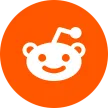Do you often feel stressed when making PPTs? You want them to look good and be practical, but it usually takes a huge amount of time and effort. The rise of AI PPT tools has largely solved this problem, helping many people escape the tedious creation process.
But a new challenge comes with it—there are now so many AI tools on the market. From writing content to designing layouts, you can find a tool for almost every step. Canva stands out with its rich templates and stylish designs, Gamma can instantly generate slide structures from just a topic, and ChatGPT is especially handy for drafting outlines and content. Each tool has its own strengths, but that only makes it harder to decide: which one is truly right for you? 😫
To find the answer, I tested a wide range of AI PPT creation tools myself. Based on real experience, I’ve rounded up the 5 best options worth trying in 2025. This article will help you quickly find the tool that fits you best—so making PPTs becomes easier and far more efficient. 😉
What is an AI PPT creation tool?
An AI PPT creation tool uses artificial intelligence to help you automatically generate, design, and optimize presentations. All you need to do is provide a topic or type in some keywords, and it will organize your ideas, set up layouts, choose colors, and even match images for you. Even if you have no design experience, AI PPT tools make it easy to create a presentation that looks both polished and professional.
What can AI PPT creation tools do?
Traditional PPT making is not only time-consuming but often leaves you struggling with both content planning and design. AI PPT creation tools were created to solve exactly these problems. They can help you:
Generate content structure: Automatically build outlines based on your topic, organize the logic, and quickly set up slide frameworks.
Write text intelligently: Add titles, bullet points, and descriptions automatically, saving you the effort of thinking and typing everything yourself.
Design layouts automatically: Choose fonts, colors, and layouts smartly, so even without design skills you can produce presentations that look professional.
Suggest charts and visuals: Match your content with suitable charts, images, and slide styles to enhance visual impact.
Overview of 5 AI PPT Tools
| Tool | Key Features | Pros | Cons | Design | Structure | Content | Overall | Pricing |
| Canva | Templates + drag-and-drop edit | Easy to use, beautiful | Must build structure manually | ★★★★★ | ★★☆☆☆ | ★★☆☆☆ | ★★★★☆ | Free / Pro $12.99 / GamsGo $5 |
| Gamma | Topic → auto-generation | Fast, clear structure | Simple design, weak Korean | ★★☆☆☆ | ★★★★★ | ★★☆☆☆ | ★★★★☆ | Free / Plus $8 / GamsGo $5.77 |
| ChatGPT | Script & outline generation | Great writing, versatile | No visualization | ☆☆☆☆☆ | ★★★☆☆ | ★★★★★ | ★★★★☆ | Free / Plus $20 / GamsGo $6 |
| Beautiful.AI | Auto-layout + animations | Advanced, auto alignment | Few templates, weak Korean | ★★★★☆ | ★★★★☆ | ★★☆☆☆ | ★★★★☆ | Free / Pro $12 |
| GitMind | Mind map → PPT conversion | Logical, good for planning | Simple design | ★★☆☆☆ | ★★★★☆ | ★★☆☆☆ | ★★★☆☆ | Free / Annual plan |
Top 5 AI PPT Tools in 2025
Canva: Rich Templates, Beautiful Design
Canva is a simple and easy-to-use online design tool that requires no prior design experience.
It offers a wide range of PPT templates for different occasions, such as business reports, teaching materials, and personal media presentations.
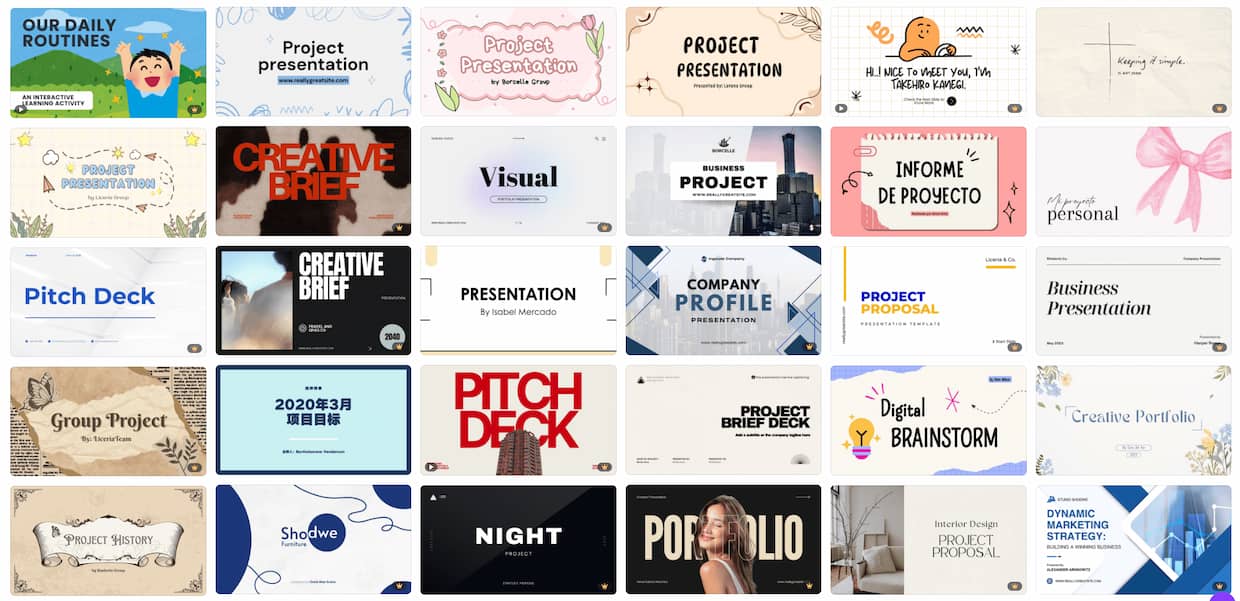
Now, Canva has also launched an AI presentation tool called “Magic Design.” With just a few keywords, the system can generate a complete PPT draft in seconds, including images, text, and suitable templates.
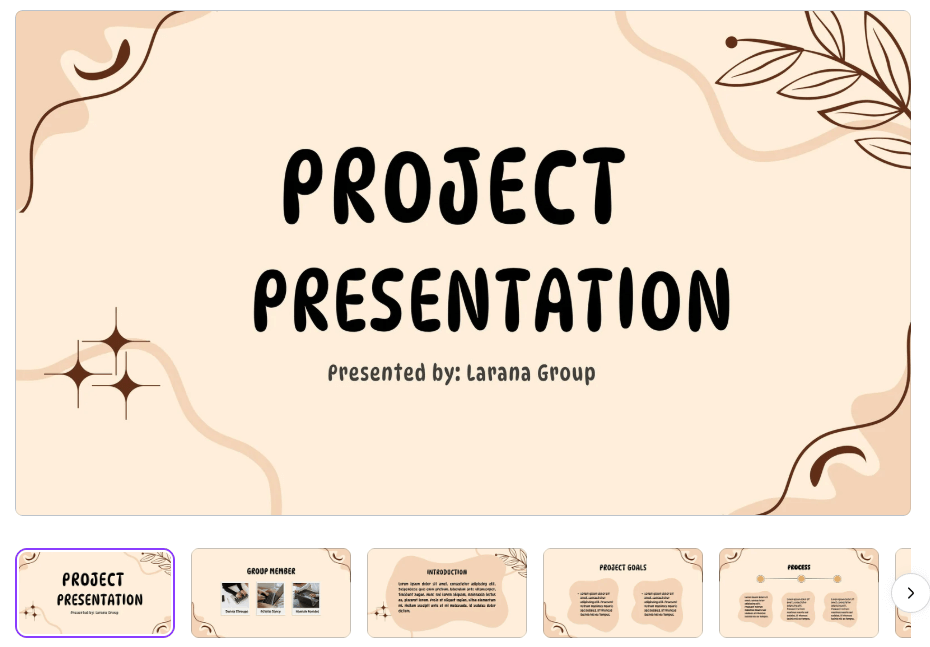
How to Use Canva AI to Create a PPT?
👉 Open Canva and click on “Presentation” on the homepage, or search for keywords to enter the slide creation page. Then, choose a template you like — note that those with a yellow badge are for premium members only.
👉 In the search bar or on the page, select “Magic Design,” then enter your topic keywords, such as “Tech Company Presentation” or “Healthy Eating Lesson.” Click Generate.
Once created, the AI will automatically produce a multi-page slide draft based on your keywords, including a cover, content structure, text-image layout, and design suggestions. All of these elements can be freely adjusted or replaced.
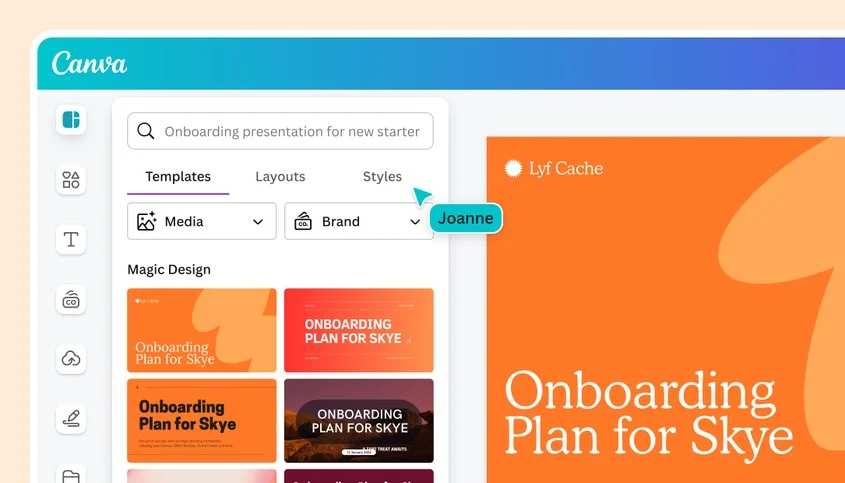
Advantages and Limitations
✔ Canva’s biggest advantage lies in its professionally designed templates and low learning curve. It’s ideal for quickly creating visually appealing slides, especially for education, marketing, and personal media scenarios.
❌ However, its ability to generate content logic is still somewhat limited — you’ll often need to plan the outline structure manually. Some advanced templates and export features are only available in the Pro version. If you need these functions but also want to keep costs under control, subscribing to Canva Pro through GamsGo is a great option — it’s more affordable while giving you full access to all features.
Gamma: Auto-Generated Structure, High Efficiency
Key Highlights
Gamma is an AI presentation tool focused on generating content structures, making it ideal for users who need to quickly create PPTs that are clear, logical, and well-organized.
Unlike traditional design tools, Gamma emphasizes a content-driven approach. Simply enter a topic, and the system will automatically outline a complete page structure and content framework, paired with a clean and simple design style. This makes it especially suitable for professional scenarios such as reports and proposals.
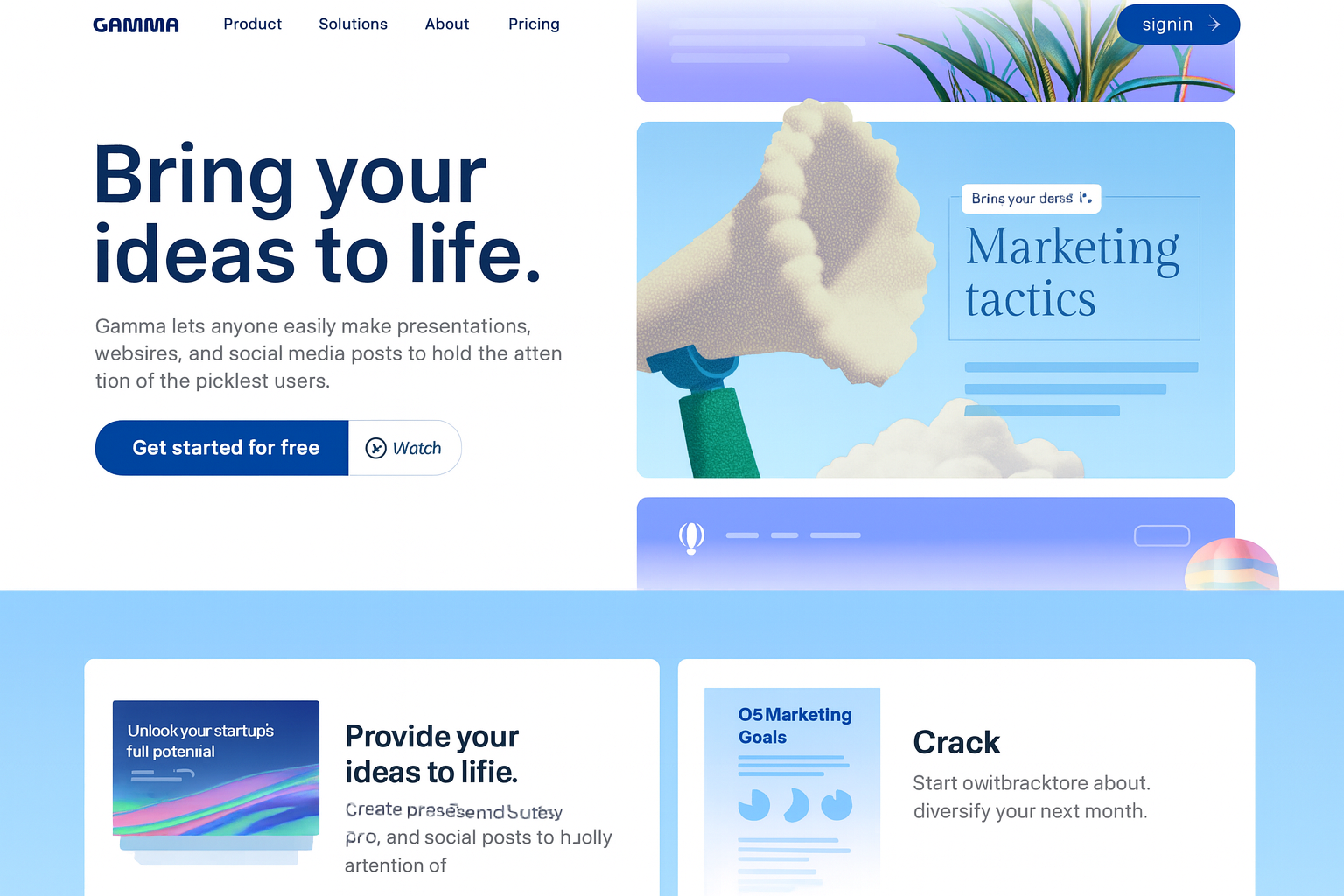
How to Generate a Complete PPT by Topic?
👉 Open Gamma, click “New”, and enter your topic or the question you want to present in the prompt box, then click Generate.
⭐ The AI will quickly create a draft with a cover, table of contents, and multiple slides, including key point suggestions and structured arrangements.
You can then edit the content, add images, or modify the text as needed. You can also use the built-in style templates to instantly switch the overall look of your slides.
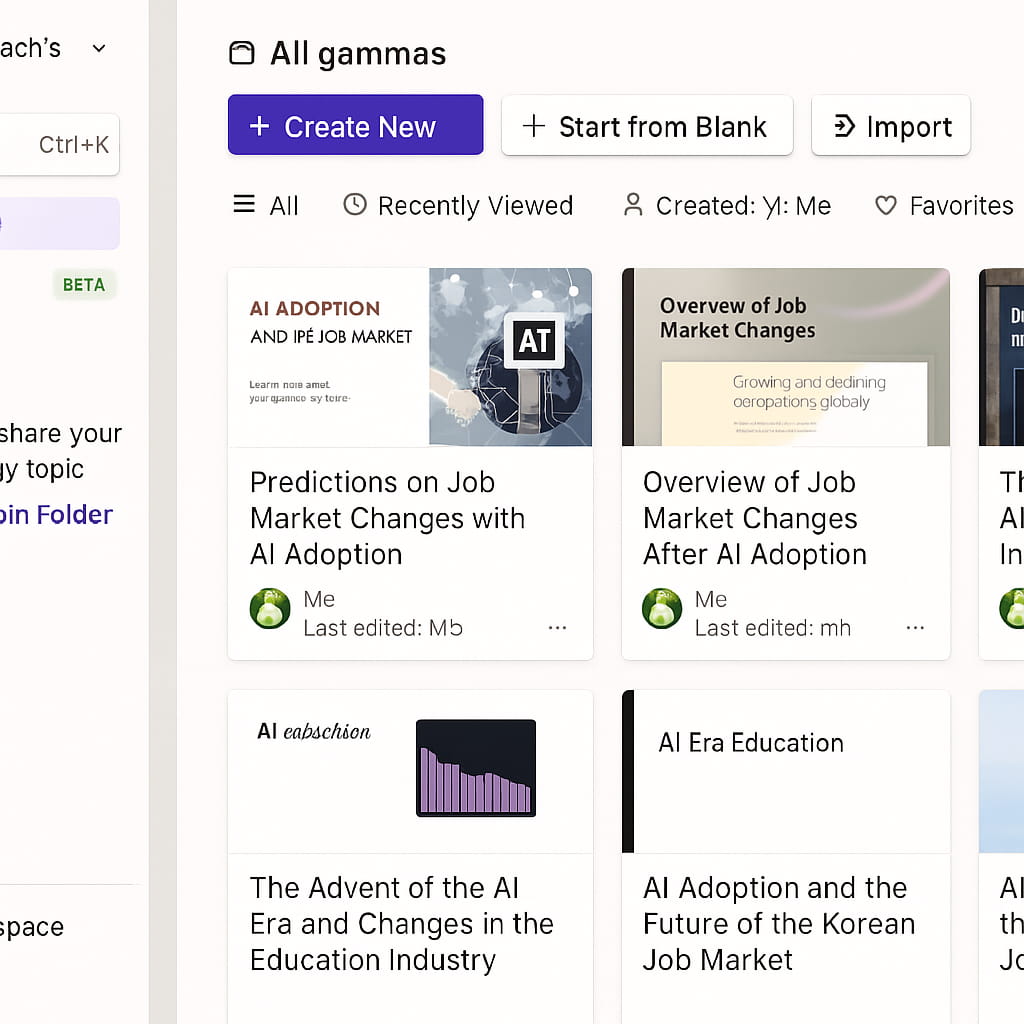
Advantages and Limitations
✔ The biggest advantage of Gamma is its efficiency in generating structures — within seconds, you can create a complete PPT draft from just a topic, saving a lot of time on content planning. The interface is clean and easy to use, making it perfect for users who focus on clear expression but aren’t skilled at slide design.
❌ However, its design options are relatively basic, with limited templates. It’s better suited for content-driven scenarios rather than presentations that require strong visual impact.
If you want to fully experience Gamma’s AI presentation features, don’t miss GamsGo! Subscribing to Gamma Pro here is much cheaper than on the official site.
ChatGPT: Best at Content Generation
Key Highlights
ChatGPT excels at brainstorming ideas, organizing logical structures, and helping users efficiently write complete PPT outlines and slide content.
Even more powerful, for users familiar with programming, ChatGPT can generate VBA (Visual Basic for Applications) code to automatically create PowerPoint presentations — enabling automation from content to layout, further speeding up the creation process and expanding what’s possible.
How to Use ChatGPT to Build a PPT Outline?
👉 Simply enter your topic along with a short instruction, such as “Write me a PPT outline on high school math teaching.”
ChatGPT will immediately generate a title slide, section structure, and key points for each page, helping you quickly build the backbone of your presentation.

How to Generate Presentations with Third-Party Tools
After creating an outline, you can simply copy and paste ChatGPT’s output into tools like Canva or Gamma. These platforms use AI to handle the layout and design automatically, giving you a one-stop solution from content to visuals.
Pros & Cons
✔ ChatGPT excels at content generation with clear logic and natural flow, making it ideal for any PPT scenario where text comes first and design follows.
❌ However, it doesn’t offer built-in layout or graphic design capabilities, so you’ll need to pair it with third-party tools. For beginners, this might mean a small learning curve to combine the tools effectively.
Unlock the full potential of a ChatGPT shared account — subscribing through GamsGo is the smarter and more affordable choice!
Beautiful.AI: Smart Layouts, Stylish and Effortless
Key Highlights
Beautiful.AI focuses on intelligent design and automated layouts. All you need to do is input your content, and the system will automatically adjust slide structure, align elements, and unify styles—making every presentation look polished and professional.
It also recommends chart types and color schemes based on your content, helping you quickly create a visually refined, logically clear deck without the hassle of manual formatting or endless fine-tuning. This makes it especially valuable for users who care about design quality but aren’t confident with layout skills.
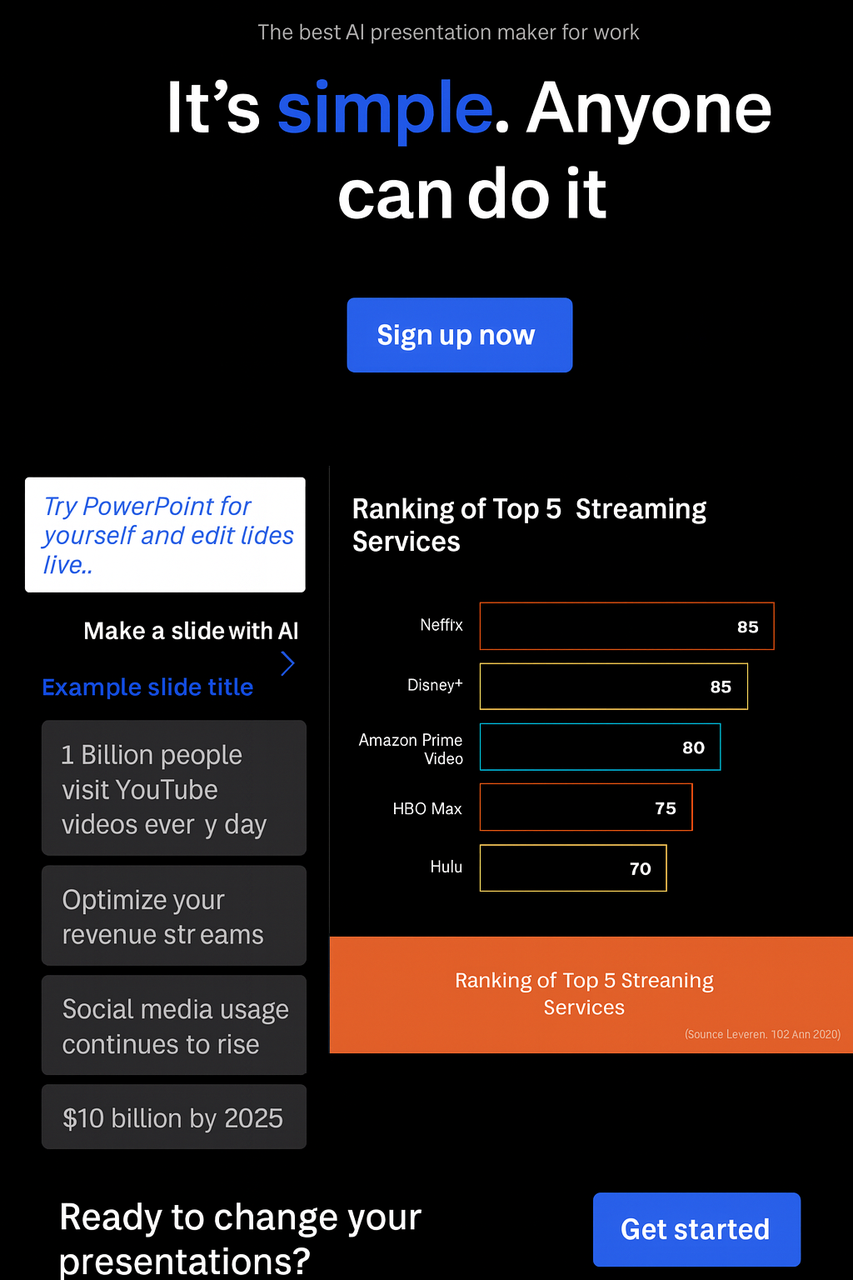
How to Create Presentations with Beautiful.AI
👉 Simply choose a template theme and enter your text or data—the system automatically handles the layout and animations.
It’s ideal for business reports, project showcases, and data presentations, especially for professionals or startup teams who need polished, consistent slides but are short on time.
Pros & Cons
✔ The biggest advantage of Beautiful.AI is its high degree of automation and strong design aesthetics. It saves you from tedious formatting, ensuring a unified and professional look throughout.
❌ However, its templates are somewhat fixed, offering limited room for customization. It’s not the best choice for PPTs with heavy content or those requiring fine adjustments.
GitMind: Mind Mapping for Clear Logic
Key Highlights
GitMind started as a tool for visualizing ideas with mind maps, and now it offers an AI presentation feature. It focuses on helping users structure content and clarify logic, making it a great fit for planning, teaching, and brainstorming presentations.
How to Turn a Mind Map into a PPT?
👉 Open GitMind, click “Try GitMind AI”, select the presentation feature, and enter your prompt. A presentation-ready mind map will be generated instantly.
👉 Find and click “Slides” to convert your mind map into a presentation.
Pros & Cons
✔ GitMind’s strength lies in its ability to organize ideas logically, producing a natural and clear structure. It’s especially useful for content-driven presentations and is easy to use, making it great for quickly building a framework in the early stages of PPT planning.
❌ Its visual design capabilities are fairly basic. The generated slides look simple, with fewer animations and less visual appeal compared to other AI design tools. It’s best suited for structuring content, but not ideal for scenarios where visual impact is the main priority.
How to Choose the Right AI PPT Tool for You
These five AI PPT tools each have their own strengths, designed for different scenarios. Here’s a quick guide to help you match the best tool to your needs.
Choose the Features You Like
If you’re not good at layout design and want to save time, Canva offers a huge library of templates and design aids to help you create beautiful presentations with ease.
If you want to generate a PPT directly from a topic, Gamma is the efficient choice. Simply type a sentence, and it produces a complete draft structure within seconds.
If you’re unsure how to frame your content, ChatGPT can generate outlines, key talking points, or even full scripts. Pairing it with other tools makes the process even more efficient.
Choose According to Your Budget
Most tools offer free basic versions, perfect for personal users to get started. For those who want full features at a lower cost, GamsGo provides subscriptions to Canva Pro, ChatGPT Plus, and more—at prices much cheaper than buying directly.
If you need team collaboration, Canva and Gamma both support real-time editing and sharing. Meanwhile, Beautiful.AI’s premium version is a great option for teams that want consistent, brand-aligned designs.
Conclusion
I’ve tested dozens of AI presentation tools on the market—from content structuring to layout and design—and narrowed them down to five truly practical assistants for different needs. If you’re still staring at blank slides, struggling to put together a deck, give these five tools a try. In just a few minutes, you might create a presentation that even surprises yourself.
FAQ
1.Are these AI PPT tools free?
Yes, most of them offer free versions that cover basic needs. If you want access to more templates, watermark-free exports, or advanced collaboration features, you can upgrade to a paid plan.
2.Can I export to PowerPoint files?
Yes. Canva, Gamma, and Beautiful.AI all support exporting to PPTX format. GitMind cannot export directly to PPTX, but it does allow exports to images, PDF, or Word. A practical approach is to generate content with AI first, then fine-tune and beautify it in PowerPoint.
3.Can AI-generated PPTs be used in formal settings?
Absolutely. Many AI tools create professional-looking, well-structured presentations that are perfectly suitable for reports, lectures, and other formal occasions. With a bit of editing and polishing, the results can look just as good as manually designed slides—while saving you a significant amount of time.
Related Articles
10 Best CapCut Alternatives for Every Creator in 2025