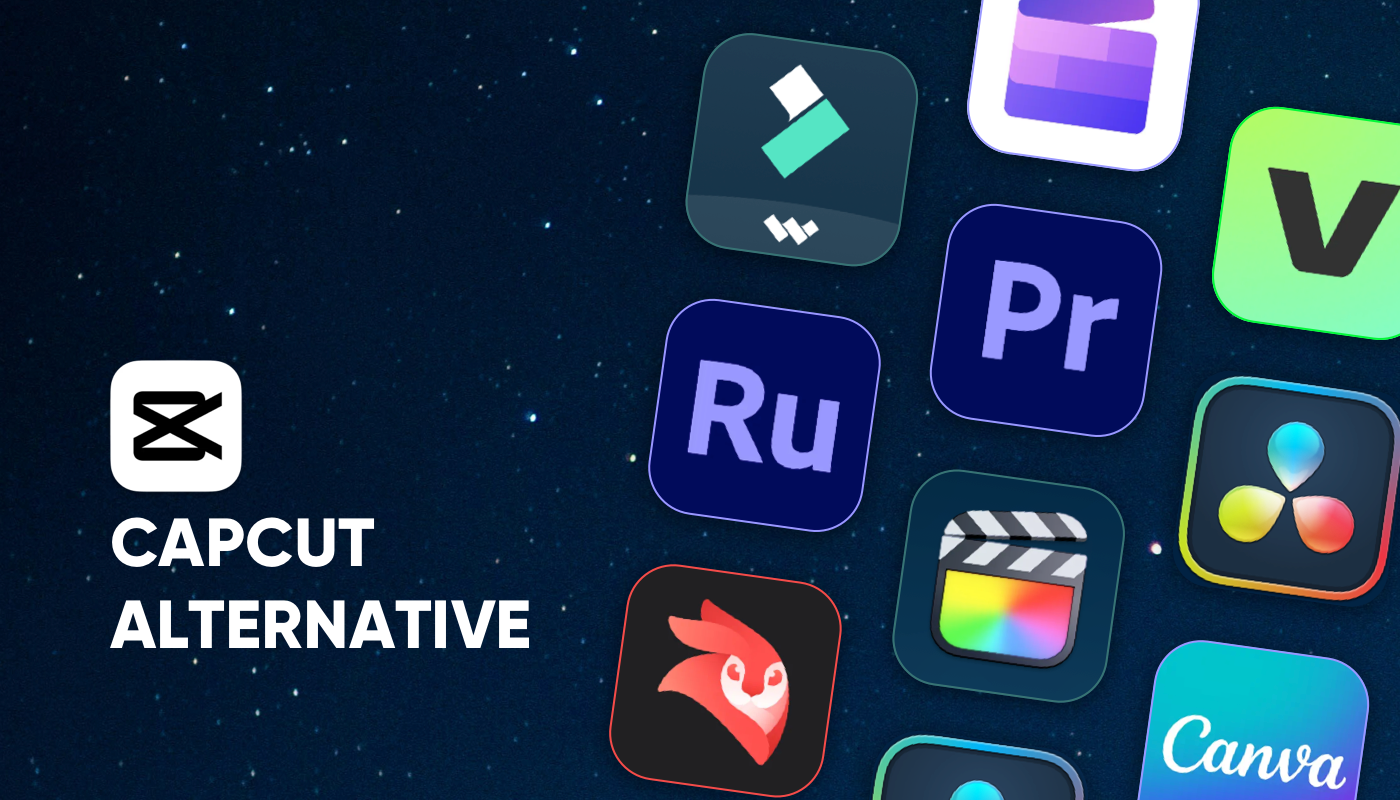In today’s world, where short videos dominate, video editing has become part of everyday life rather than just a professional skill. Whether you’re documenting daily moments, creating tutorials, or promoting a business, a reliable editing tool is essential.
CapCut, known for being free and beginner-friendly, has opened the door to video creation for millions. With over 300 million monthly active users and more than 1 billion downloads worldwide, it once captured more than 80% of the mobile video editing market.
But as creators’ needs continue to grow, no single tool can cover every scenario. That’s why we’ve rounded up 10 noteworthy CapCut alternatives you should check out.
Why you should look for Capcut alternatives
At the start of 2025, CapCut was briefly removed from U.S. app stores due to government restrictions on ByteDance apps. Although it later returned, its long-term stability in the U.S. market remains uncertain, leaving many creators worried about the future of their content production.
At the same time, CapCut’s updated Terms of Service in 2025 drew attention, especially regarding how uploaded content may be used and licensed. This raised concerns among some users about copyright and ownership of their work.
In short, CapCut is still a powerful tool, but policy uncertainty in the U.S. and the limitations in its terms of service have pushed some creators to explore alternatives.
In Europe, CapCut isn’t affected by such regulations and can be used steadily, but many find its pricing on the higher side. If cost is a concern, you can get a cheaper subscription through GamsGo. And if you value both affordability and reliability while still looking for a CapCut alternative, keep reading—we’ve rounded up the 10 best options for you.
What Makes a Good CapCut Alternative?
With so many video editing tools available today, it can feel overwhelming to pick the right CapCut alternative. To narrow it down efficiently, you first need to set some clear criteria. I suggest evaluating each option based on the following points:
- Easy-to-use interface: One reason CapCut is so popular is its low learning curve. Any good alternative should also make it easy for beginners to create videos quickly.
- Comprehensive features: A solid alternative should at least match CapCut’s core functions—cutting, subtitles, effects, music, and more—so you don’t feel like you’re losing out on the basics.
- Fixing CapCut’s weaknesses: Look for tools that go beyond CapCut’s limits, such as multi-track editing, advanced color grading, or professional audio processing, which are especially helpful for more serious creators.
- Reasonable pricing: Since CapCut is free, alternatives shouldn’t be overpriced. Options with free tiers or affordable subscriptions give you better value for money.
- Security and reliability: Beyond features, stability matters. A strong alternative should be safe to use without the risk of disappearing due to political or regulatory issues.
With these points in mind, I’ve picked out ten CapCut alternatives. Some of them check all the boxes and stand out as excellent all-around options, while others may miss a feature or two but shine in a specific area. Depending on your priorities, you can find the one that fits you best.
The 10 best CapCut Alternatives in 2025
- Filmora: Best All-in-One Editor for Most Users
- iMovie: Best Basic Tool for Apple Users
- Videoleap: Best Advanced Tool for Apple Users
- Canva Video Editor: Best for Teams and Social Content
- InShot: Best Mobile-First Editing App
- VEED.IO: Best for Browser-Based Editing
- Adobe Premiere Rush: Best Tool for Transitioning to Pro
- Final Cut Pro: Best Pro-Level Editor for Mac Users
- DaVinci Resolve: Best for Color Grading and Post-Production
- Adobe Premiere Pro: Industry Standard for Filmmakers
Filmora: Best All-in-One Editor for Most Users
Filmora, created by Wondershare, is a cross-platform video editor that works on Windows, Mac, and mobile devices. From my experience, it’s just as easy to use as CapCut but offers a more complete set of features. The cross-platform support makes it super convenient to switch between editing on my computer and phone.
One standout highlight is the massive Filmstock library. It gives you access to millions of video clips, music tracks, and graphic elements—far better in quality than most free resources.
On top of that, Filmora offers flexible export settings, allowing you to customize resolution, frame rate, and bitrate, plus one-click optimization for popular social platforms.
Pricing
Filmora’s subscription plans can feel a bit complex, but you can think of them from two main angles: the personal subscription page and the bundle sales page. The personal plan only includes the Filmora software itself, while the bundle option adds extra perks like access to the Filmstock asset library and the AI Portrait plugin.
Within each of these options, Filmora offers multiple subscription tiers, with different features and benefits tied to each level. If you want the full breakdown, the official website has a detailed comparison chart that clearly shows the differences.
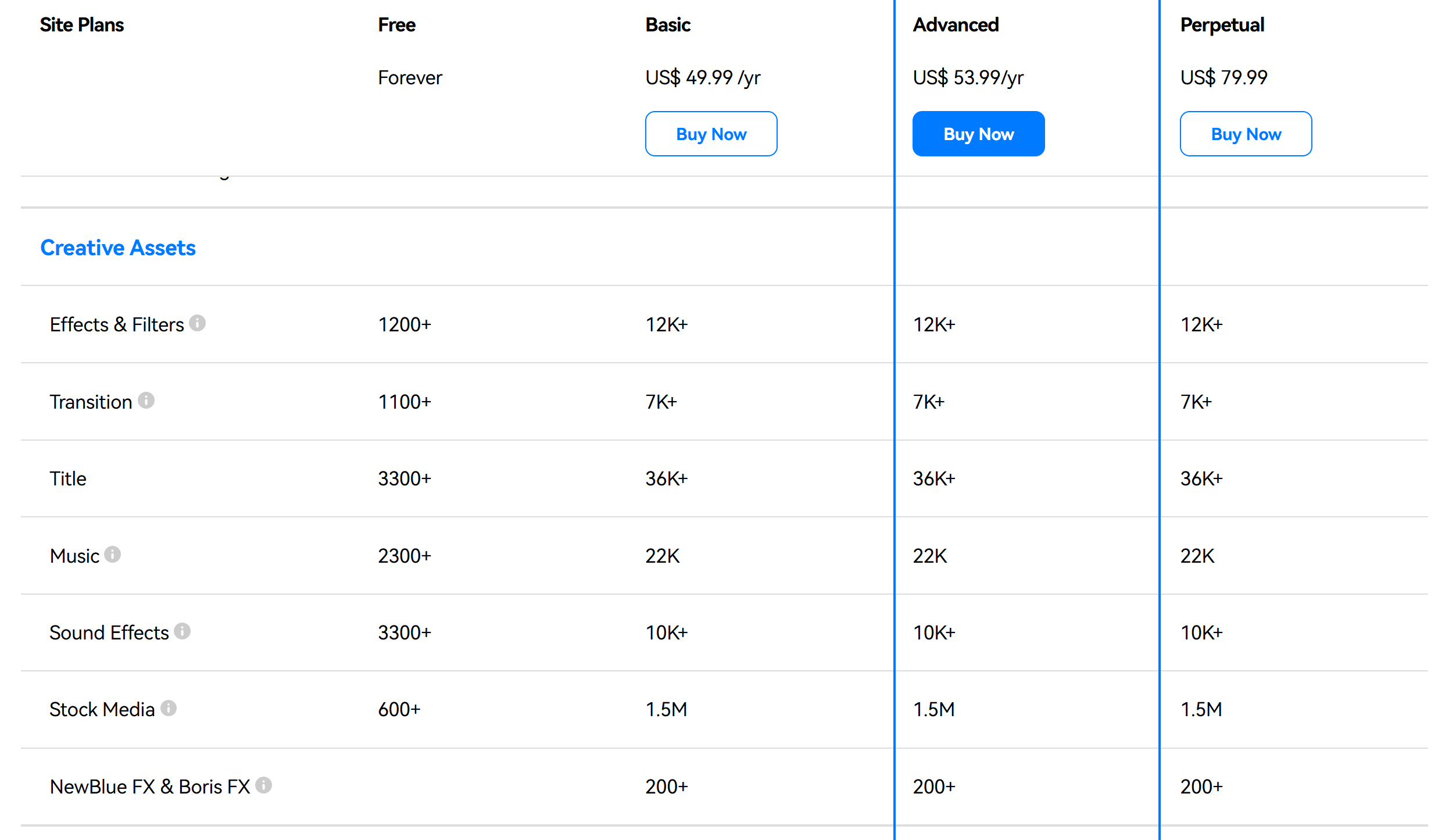
💡 Tip: If you feel that Filmora’s official subscription price is a bit steep, there’s really no need to overspend. On GamsGo, you only pay a few dollars for the exact same experience as the official plan.
Who It’s For
Perfect for creators at any level—from beginners to advanced users—who want simple editing tools without giving up professional-quality results.
Key Features
- User-friendly interface that’s easy to learn, with a full set of editing functions
- Rich AI tools, including smart scene detection, automatic beat sync, and text-to-video generation
- Built-in Filmstock asset library plus flexible export settings, with one-click optimization for social platforms
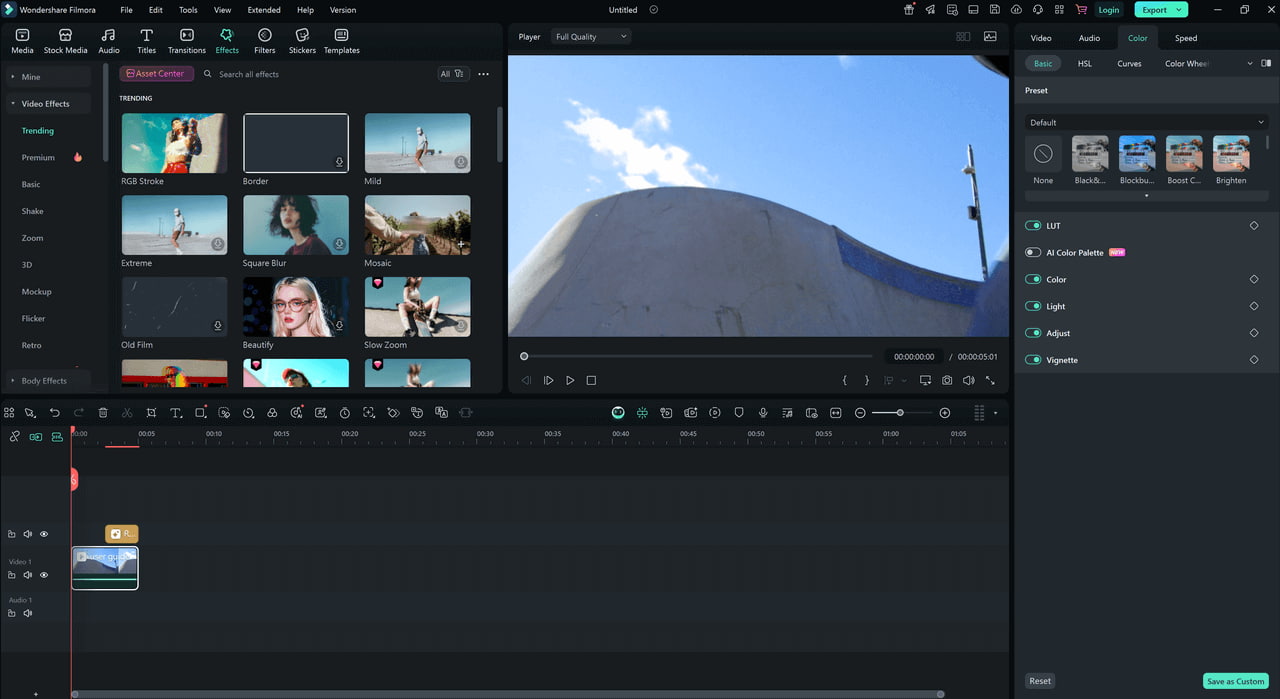
iMovie: Best Basic Tool for Apple Users
iMovie is Apple’s built-in free editing tool. It mainly covers the basics—cutting, subtitles, audio adjustments, and 4K export—making it sufficient for everyday light editing needs.
That said, in my opinion, it’s not really a true replacement for CapCut. The features are too basic, better suited for family videos or school assignments, and it falls short of what today’s short-form creators expect in terms of effects and efficiency.
Still, many people only use CapCut for simple home or classroom projects. For those users, iMovie can actually be a pretty good fit.
Key Features
- Completely free and pre-installed on Apple devices
Who It’s For
Apple users, beginner video creators, and anyone doing family or everyday editing
Highlights
- Intuitive interface that’s easy to pick up
- Free 4K export with deep integration into the Apple ecosystem
- Limited effects and templates
Videoleap: Best Advanced Tool for Apple Users
Videoleap is a mobile video editing app developed by the Israeli company Lightricks. It first gained popularity on iOS and now supports both iOS and Android. Many people wonder: with iMovie already built into iPhones, how did Videoleap manage to take off on iOS?
From my own experience using it on iPhone, the answer is clear—Videoleap shines when it comes to creative features. Tools like green screen keying and keyframe animation add a polished, professional touch to short videos—something iMovie simply can’t deliver. The market later proved this was exactly why Videoleap could rise so quickly on iOS.
Now that it’s available on Android too, Videoleap has an even broader audience. For creators focused on TikTok, Reels, or YouTube Shorts who want more creative effects, Videoleap is without a doubt an excellent alternative to CapCut.
Pricing
- Free version (with watermark and feature limitations)
- Premium subscription: around $7.99/month or $35.99/year (prices vary by region)
Who It’s For
Short-form video creators, social media influencers, and users who love creative effects and editing tricks
Key Features
- Optimized for mobile editing, quick and convenient
- 4K export with presets for TikTok, Reels, and YouTube Shorts
- Free version is heavily limited; premium features require a subscription
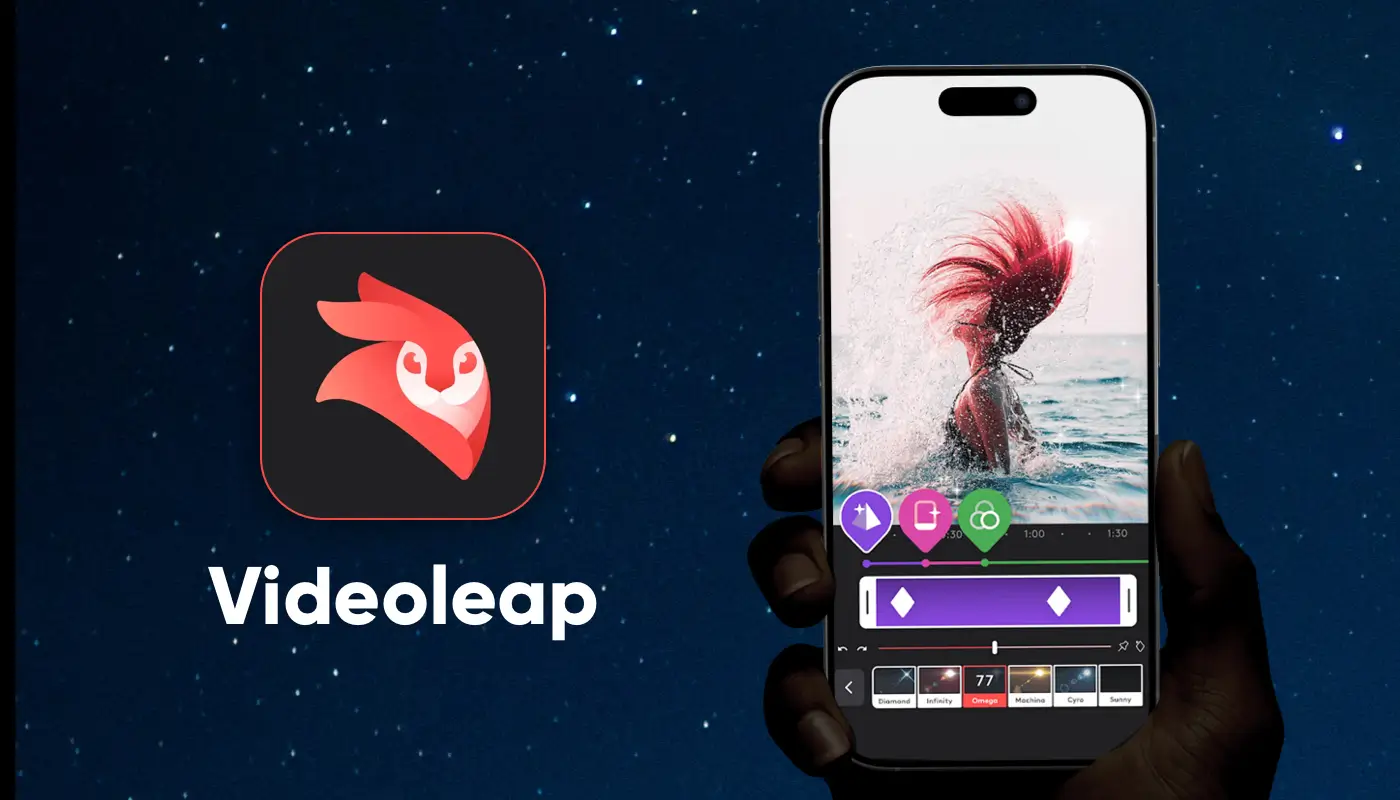
Canva Video Editor: Best for Teams and Social Content
What stood out to me most when using Canva Video Editor was how it carried over Canva’s signature style—intuitive and simple to use. I barely needed any editing experience; with templates and drag-and-drop, I could put together a TikTok or YouTube video in minutes.
That said, it does have its limits. Multi-track editing and color grading feel a bit weak, so it’s not the best fit for more complex projects. But being able to tap directly into Canva’s massive asset library makes the whole process quick and efficient, which is a huge plus for team projects and marketing content.
Pricing
- Free plan: Basic features + limited templates
- Pro plan: $12.99/month (or $119.99/year) with full asset library and brand tools unlocked
Who It’s For
Social media marketers, team creators, and content managers who need quick video turnaround
Key Features
- Huge library of templates for instant social media videos
- Supports team collaboration, perfect for marketing and group projects
- Drag-and-drop editing with an easy learning curve
- Lightweight features are not ideal for professional-grade productions
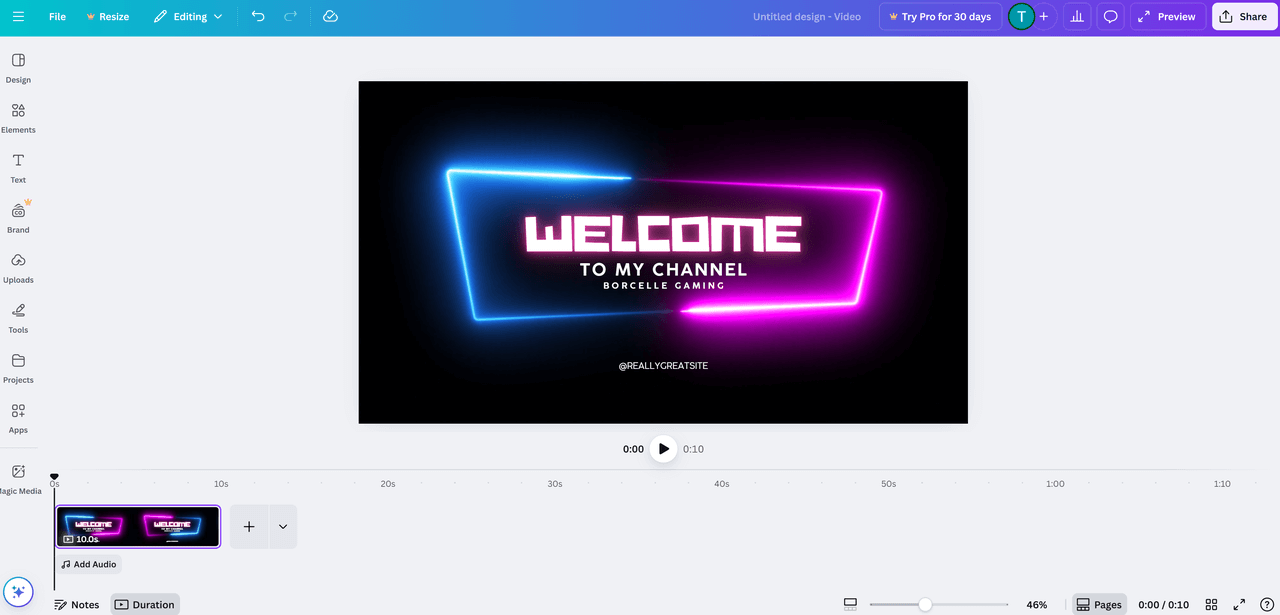
InShot: Best Mobile-First Editing App
InShot is a mobile video editing app designed specifically for short-form platforms like TikTok, Instagram Reels, and YouTube Shorts, available on both iOS and Android.
It covers all the basics—cutting, merging, subtitles, and music—while also offering advanced tools like speed ramping, keyframe animation, picture-in-picture, and multi-track audio. On top of that, it comes with a rich library of filters, effects, and stickers.
After actually using InShot, what stood out to me most was how lightweight and fast it felt. I could open the app and, with almost no learning curve, edit a complete short video smoothly and efficiently. The whole experience perfectly matches its positioning—built for creators who want to produce content quickly.
Pricing
- Free version: Includes ads and a watermark
- One-time purchase to remove ads: $3.99
- Pro subscription: $4.99/month or $19.99/year
- Lifetime license: $49.99
Who It’s For
Short-form video creators, social media influencers, and anyone who likes editing on the go with their phone
Key Features
- Mobile-first design, optimized for short videos
- Supports 4K/60fps export
- AI-powered tools: auto subtitles, background removal, and object tracking
- The free version has significant limitations
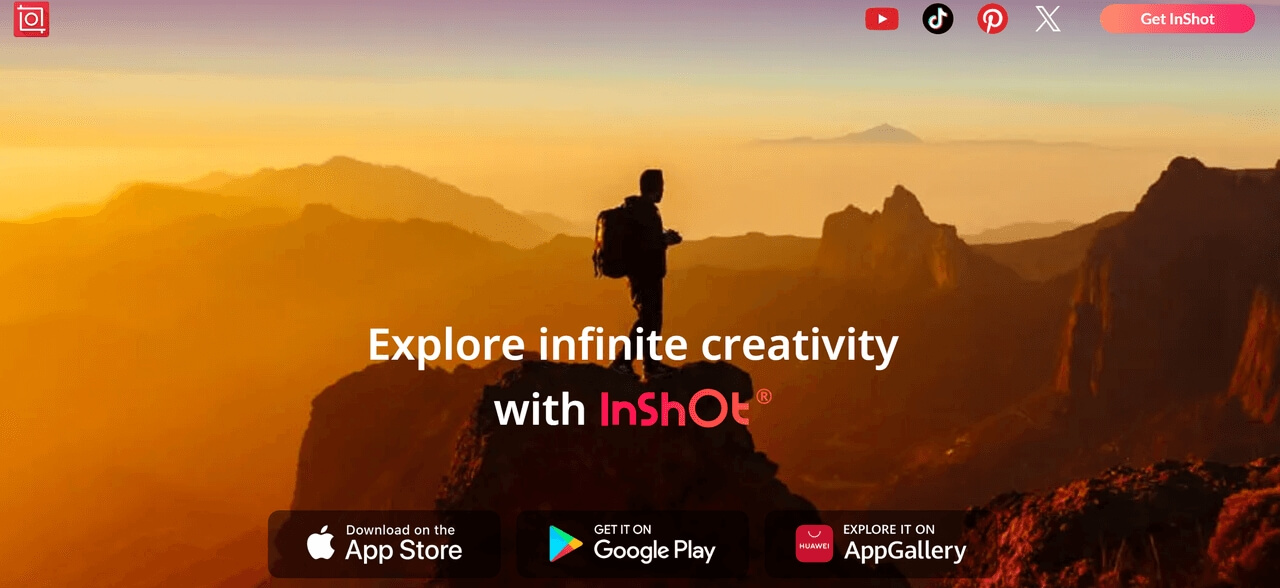
VEED.IO: Best for Browser-Based Editing
VEED.IO is a browser-based online video editor—no downloads required, just open it in your browser and start editing. Its standout feature is the AI-powered subtitle and translation tool, which automatically generates and syncs captions. This is especially useful for YouTubers or social media creators who want to save time in post-production.
Beyond that, VEED.IO supports basics like cutting, merging, filters, and audio editing, while also offering online collaboration. For lightweight, fast-turnaround social media content, it’s a very practical option. Just keep in mind that its effects and color grading tools aren’t as advanced as those in professional software.
Pricing
Free plan: Includes watermark and basic features
Basic: $18/month (or $144/year)
Pro: $30/month (or $288/year)
Business: $59/month (or $708/year)
Who It’s For
YouTubers, podcasters, social media marketers, and remote collaboration teams
Key Features
100% browser-based, no installation needed
AI-powered subtitles and translation tools
Advanced features require a subscription
Limited effects and color grading compared to pro-level editors
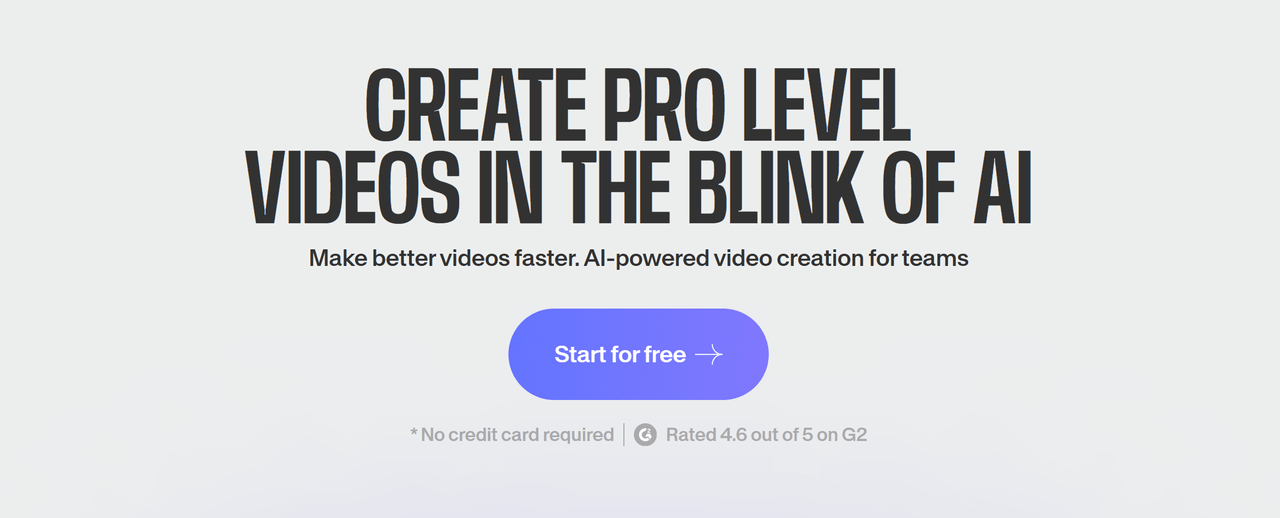
Adobe Premiere Rush: Best Tool for Transitioning to Pro
Premiere Rush is Adobe’s lightweight video editor designed for mobile creators. It brings the core functions of Premiere Pro to your phone in a simplified way, while seamlessly integrating with Adobe Creative Cloud.
With Rush, you can quickly edit on the go, then sync your project to Premiere Pro for advanced fine-tuning. Or, if you’re done, you can export directly from Rush and share your video to platforms like YouTube, Instagram, or TikTok in one click.
Pricing
Individual Premium: $9.99/month
Who It’s For
Social media creators, content marketers, and users who need a multi-device workflow
Key Features
- Multi-track timeline editing
- Seamless connection with Premiere Pro
- Cross-platform integration via Creative Cloud
The tools above are the best lightweight alternatives to CapCut. If your main reason for switching is concern over CapCut’s terms of service, or simply that you don’t want to keep using it—not because it fails to meet your editing needs—then these options are your best bet.
However, if you’ve moved past the beginner stage and are now looking for more professional-grade editing tools, the following options are worth considering.
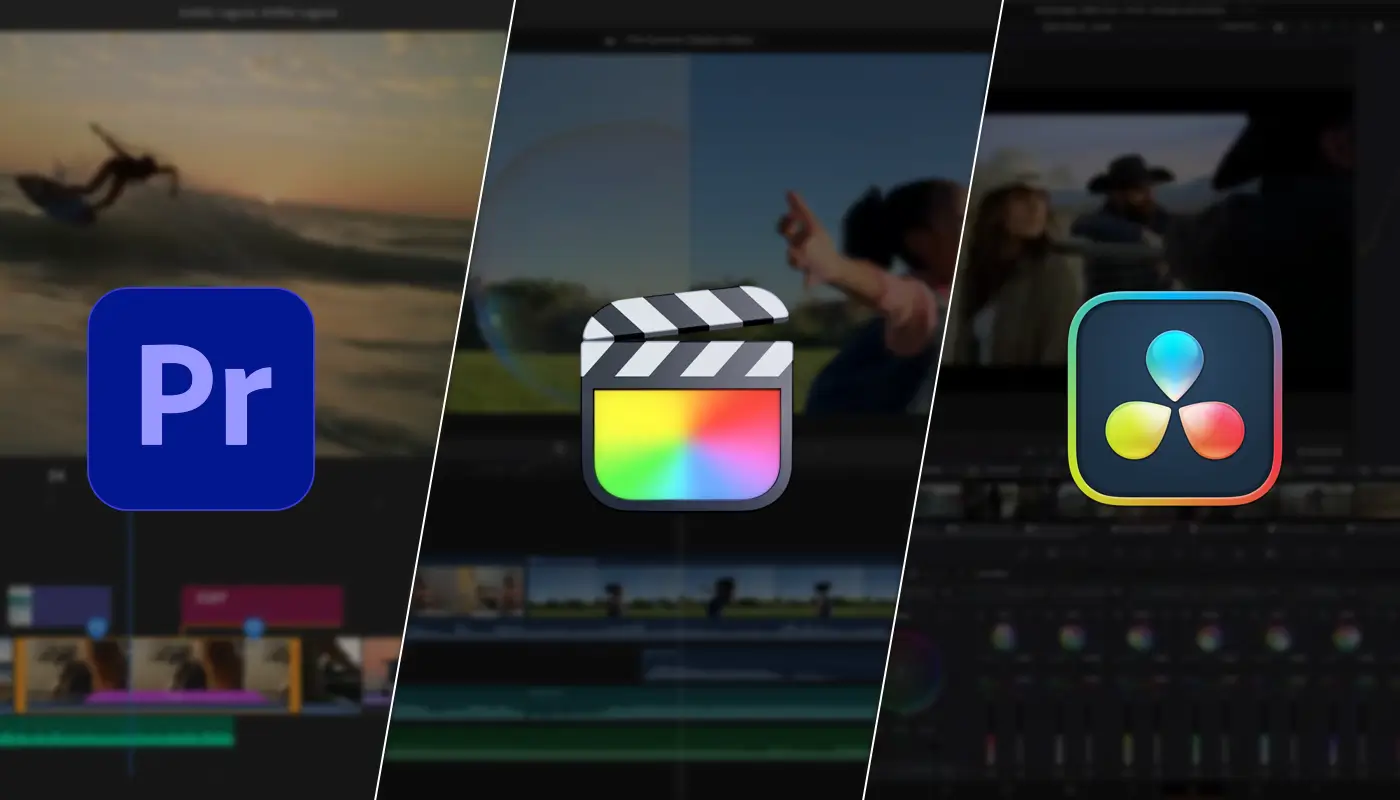
Final Cut Pro: Best Pro-Level Editor for Mac Users
Final Cut Pro is Apple’s professional-grade video editing software for Mac users, known for its lightning-fast rendering and smooth performance. Its unique Magnetic Timeline makes multi-track editing more efficient, and it supports advanced features like multi-cam editing, 360° video, HDR, and ProRes RAW.
For creators who need to produce professional content on a Mac, it stands as a powerful alternative to Premiere Pro. With deep integration into Apple’s hardware and ecosystem, it fully leverages the performance of M-series chips, delivering extremely fast export speeds.
Pricing
One-time purchase: $299.99
90-day free trial available
Who It’s For
Professional video creators, YouTubers, filmmakers, and Mac users
Key Features
High-speed rendering and smooth performance, fully optimized for Apple silicon
Magnetic Timeline for more efficient multi-track editing
Support for multi-cam, 360°, HDR, and ProRes RAW projects
One-time purchase with no recurring subscription fees
DaVinci Resolve: Best for Color Grading and Post-Production
DaVinci Resolve, developed by Blackmagic Design, is a professional-grade video editing software best known for its industry-leading color grading and post-production capabilities. It combines editing, color correction, audio, visual effects, and motion graphics all in one platform, making it the go-to choice for many film studios and professional creators.
The free version is already impressively powerful, offering multi-track editing, advanced color tools, and 4K export. The paid version—DaVinci Resolve Studio—takes things further with advanced noise reduction, stereoscopic 3D, AI-powered tools, and more. While it does have a steep learning curve, once you get the hang of it, it delivers professional results that surpass most competitors.
Pricing
Free version: Feature-rich and suitable for most users
Studio version: One-time purchase of $295
Who It’s For
Film studios, professional video creators, and users who demand top-tier color grading and image quality
Key Features
Industry-leading color tools (wheels, curves, LUTs, HDR correction)
All-in-one platform integrating editing, grading, effects, and audio
Robust free version; Studio unlocks AI and advanced tools
Steeper learning curve, best for professional use
Adobe Premiere Pro: Industry Standard for Filmmakers
Adobe Premiere Pro needs little introduction—it has been the benchmark for video editing for years. Even people who’ve never touched editing software have likely heard of it, and to this day it remains one of the most powerful tools in the industry.
It supports multi-track editing, precise color grading, audio mixing, and motion graphics, while seamlessly integrating with other Adobe tools like After Effects, Photoshop, and Audition. This makes it part of a complete professional workflow.
Pricing
- Standalone subscription: $22.99/month
- Included in Adobe Creative Cloud All Apps plan: $59.99/month
Who It’s For
Professional video creators, filmmakers, YouTubers, advertising teams, and marketing professionals
Key Features
- Industry standard with comprehensive features and strong compatibility
- Deep integration with After Effects, Audition, and other Adobe tools
- Supports multi-cam editing, VR, HDR, and team collaboration
- Steep learning curve and relatively high long-term subscription cost
Conclusion
CapCut, as a free editing tool, has indeed helped countless people step into the world of video creation with ease. But as your needs grow, its limitations become more obvious, and upgrading to a more powerful tool becomes the natural next step.
In this article, we’ve covered a variety of alternatives: iMovie for simple, beginner-friendly editing; InShot and Videoleap for short-form video creators; and professional tools like Final Cut Pro and DaVinci Resolve for advanced users.
If I had to recommend the most well-rounded option, Filmora Video Editor stands out as the ideal “upgrade” from CapCut. It keeps the ease of use that beginners love, while adding richer effects and finer controls to help take your content to the next level.
FAQ
Which app is better than CapCut?
Why are people leaving CapCut?
Is CapCut still good in 2025?
Yes, CapCut is still good in 2025. It remains one of the most popular free mobile editors, with AI tools, templates, and social-friendly exports. However, some creators move to Filmora, Final Cut, or DaVinci for pro features, or avoid CapCut due to ByteDance’s strict copyright policy.