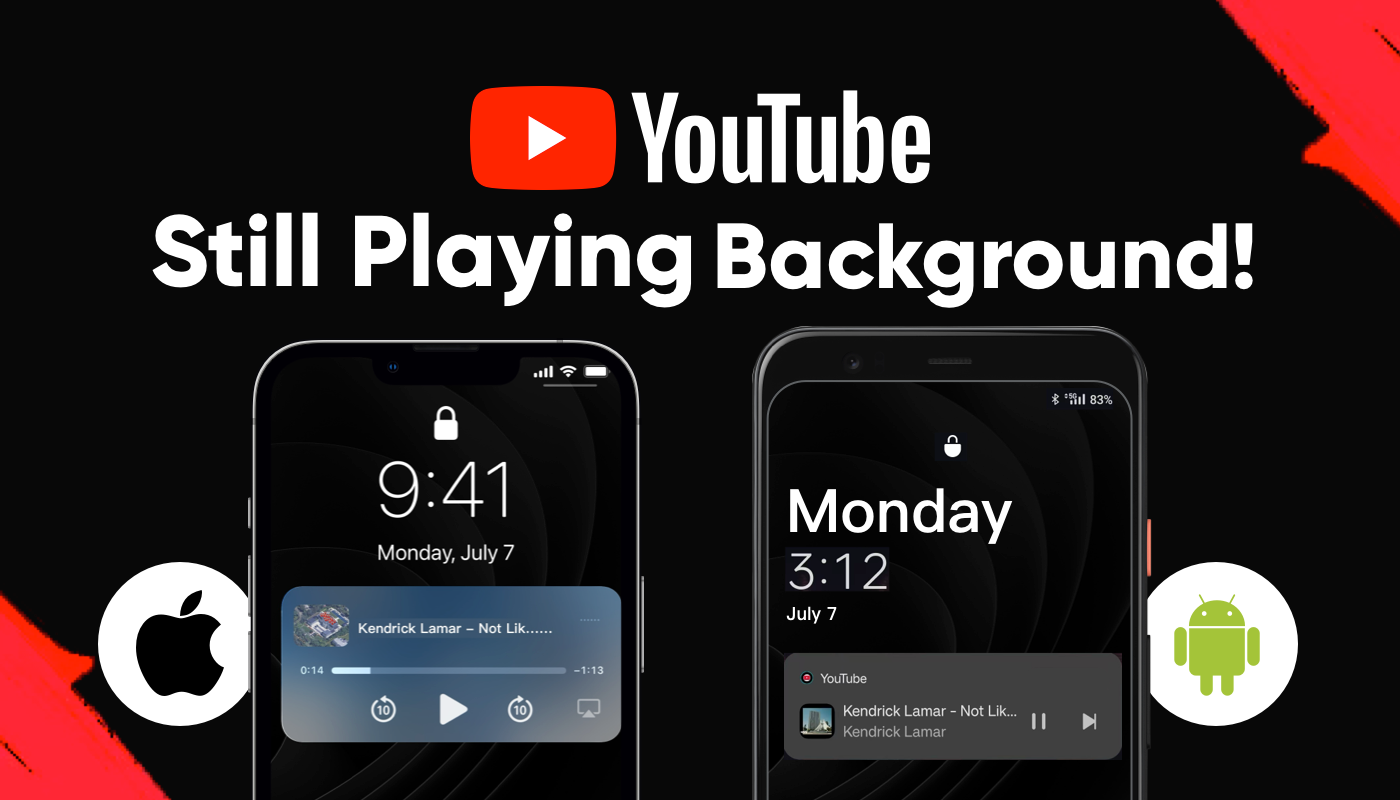When watching YouTube on a computer, you can browse other websites while keeping the video playing in a floating picture-in-picture window. If you only want to listen to the audio, background playback continues smoothly even when switching tabs.
But on mobile devices, as soon as you leave the YouTube page, the video pauses immediately. Even if you just want to hear the sound, you have to keep the page active, which can be quite frustrating.
To improve this experience, we've compiled several simple and practical methods, applicable to both Android and iOS, that let you easily play YouTube in the background on your phone.
Easiest Way to Play YouTube in the Background
For most users, the easiest way to play YouTube in the background is by subscribing to YouTube Premium. Background playback is one of its core features, and once subscribed, it works automatically—videos will keep playing even if you switch apps or turn off the screen.
However, the official subscription price is relatively high, and paying solely for this feature may not feel worth it.
A more practical option is to purchase a shared YouTube Premium account through GamsGo. The cost is only about one-third of the official price, yet you still get full functionality. Whether you're using Android or iOS, you can enjoy stable background playback without any hassle.
How to Keep YouTube Playing in the Background on Android
If you’re not planning to subscribe to Premium for now, there are still other ways to keep YouTube playing in the background. On Android devices, you can still enable background playback using a browser or system settings.
Using Desktop Mode on Android
One of the most common methods is to access YouTube’s desktop site through a browser. Just follow these steps:
- Copy the video link
Find the YouTube video you want to play in the background. Tap the “Share” button below the video, then select “Copy link” from the menu. - Switch to desktop mode
Open any browser and paste the copied URL into the address bar. Once the video loads, tap the three-dot menu in the top-right corner and select “Desktop site.” - Play the video and minimize the page
After the page refreshes, hit the play button to start the video. Then return to your home screen or switch to another app. - Resume playback from the notification bar
Swipe down to open the notification shade. Find the playback controls and tap “Play” to resume the video in the background.
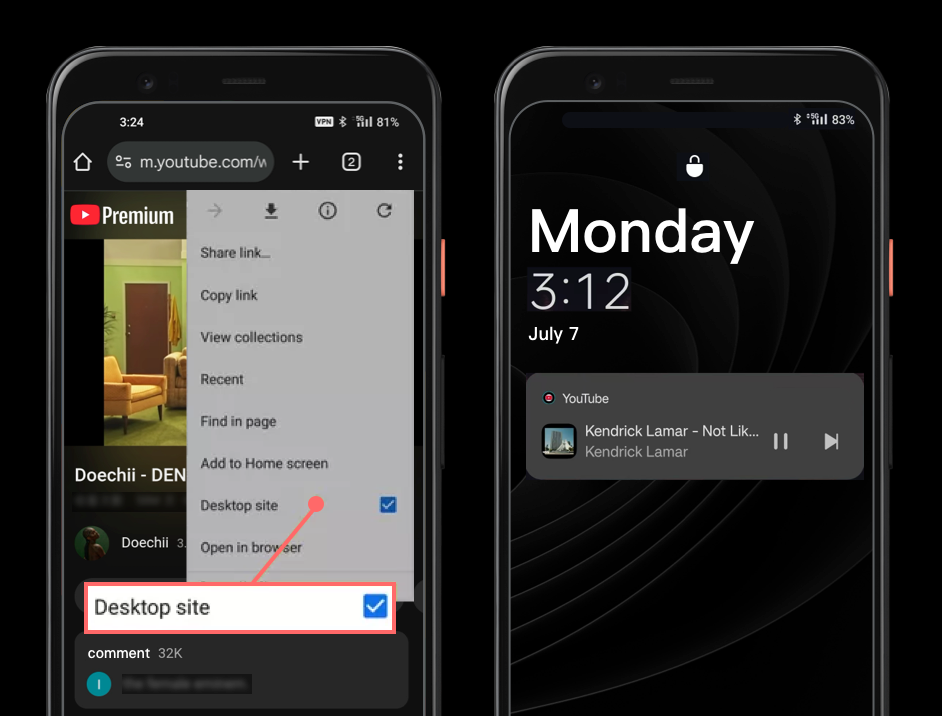
Tips:
- The desktop mode may load slowly, so it’s best to use it over Wi-Fi.
- Some default Android browsers may not support this feature. We recommend using the latest version of Chrome or Firefox.
Enabling Picture-in-Picture on Android
Starting with Android 8.0 Oreo, the system includes a built-in Picture-in-Picture (PiP) mode. Although this feature was initially exclusive to YouTube Premium users, Google began rolling it out to all Android users in the U.S. in 2018.
With PiP enabled, you can also make YouTube play in the background. Here’s how to set it up:
- Go to Settings > Apps, find and tap YouTube.
- Select Picture-in-Picture and turn it on.
- Return to the home screen, then open YouTube and play any video.
- While the video is playing, press the Home button. The video will shrink into a floating window, allowing you to continue using other apps without interruption.
Note:
- This feature is only available on Android 8.0 or later. You can check your system version under Settings > About phone.
- PiP playback for music videos still requires a YouTube Premium subscription.
How to Get YouTube to Play in the Background on iOS
Although the system mechanisms of iOS and Android are slightly different, the methods of keeping YouTube playing in the background are actually similar, with only slight differences in the operation methods.
Using a Browser to Play YouTube on iOS
On an iPhone or iPad, Safari and Chrome do not support background playback by default. However, you can bypass this limitation using third-party browsers like Dolphin, Firefox, or Opera. Here's how:
- Go to the App Store, download Opera or Dolphin, and visit https://m.youtube.com.
- Search for the video you want to watch and make sure it plays within the browser—don’t let it redirect to the YouTube app.
- Once the video starts playing, switch to another app or lock your screen. The video will pause.
- Swipe down to open Control Center and tap the play button in the media widget. The video will resume and continue playing in the background.
- If the Control Center doesn’t show the video, go back to the browser, press play again, and then lock your screen or switch apps.
If you prefer not to install another browser, you can also use the web versions of Opera or Firefox. By switching to desktop mode, the video will appear in a floating mini window that stays on screen while you use other apps. This method is ideal for multitasking, though it doesn’t support audio playback when the screen is locked.
Triggering Picture-in-Picture Playback on iOS
iOS also allows background playback using Picture-in-Picture (PiP) mode, though the method heavily depends on system responsiveness. In our testing, it didn’t always work consistently. If you’d like to give it a try, older iOS devices tend to have a higher success rate. Here’s how to do it:
- Open the YouTube app and start playing a video.
- Return to the home screen and wait a few seconds—you might see a small floating window appear automatically (this is PiP mode).
- Swipe down to open Control Center, but don’t press any buttons.
- If the video pauses, tap the play button in Control Center to resume playback.
- Once the video is playing again, lock your screen. It should continue running in the background.
Backup Method to Make YouTube Play in the Background
If none of the methods mentioned above work for you and you don’t plan to subscribe to YouTube Premium, there are still two backup options you can try:
Use a browser that supports background playback (like Brave or Vivaldi)
These browsers offer a built-in “background audio” setting. Once enabled, you can continue playback even when the screen is locked or you switch apps—without needing to switch to desktop mode.
However, the playback control experience isn't as smooth: to switch tracks or playlists, you’ll need to return to the browser rather than using your device’s control panel.
Download the video for offline viewing
You can also choose to download the video to your device and watch it locally, completely bypassing YouTube’s background playback restrictions. This not only eliminates ads but also allows you to watch without an internet connection. If you're not sure how to do this, check out our curated tips on how to download YouTube videos.
Conclusion: Best Way to Play YouTube Videos in the Background
There are many ways to keep YouTube playing in the background, including third-party browsers, system settings, and picture-in-picture mode. However, as YouTube’s restrictions become increasingly strict and device systems continue to update, the effectiveness of these methods may vary across devices—you might need to try a few times to get them working.
If you’re looking for a more stable and hassle-free solution, purchasing a YouTube Premium shared account through GamsGo is actually your best bet. It requires no complicated setup, eliminates ads, and costs only a fraction of the official subscription price—allowing you to enjoy background playback anytime, anywhere, with ease and peace of mind.
FAQ
How to play YouTube in the background without any app?
Open m.youtube.com in your browser, play the video you want to watch, then switch to desktop mode. Minimize the browser, open the Control Center, and tap the play button to resume YouTube playback in the background.
Why isn't my YouTube playing picture in picture?
If picture-in-picture isn’t working, it may be because the feature isn’t enabled in both the YouTube app and system settings, or it’s being blocked by ad blockers or a VPN. An outdated app or system version can also cause this issue.
How to run YouTube in the background on iPhone?
Start playing a video and return to the home screen to trigger picture-in-picture mode—this works more reliably on older iPhone models. Alternatively, you can use the Opera browser to play a video, then switch apps and tap the play button in the Control Center to resume audio playback.
Related Articles
How to watch deleted YouTube videos