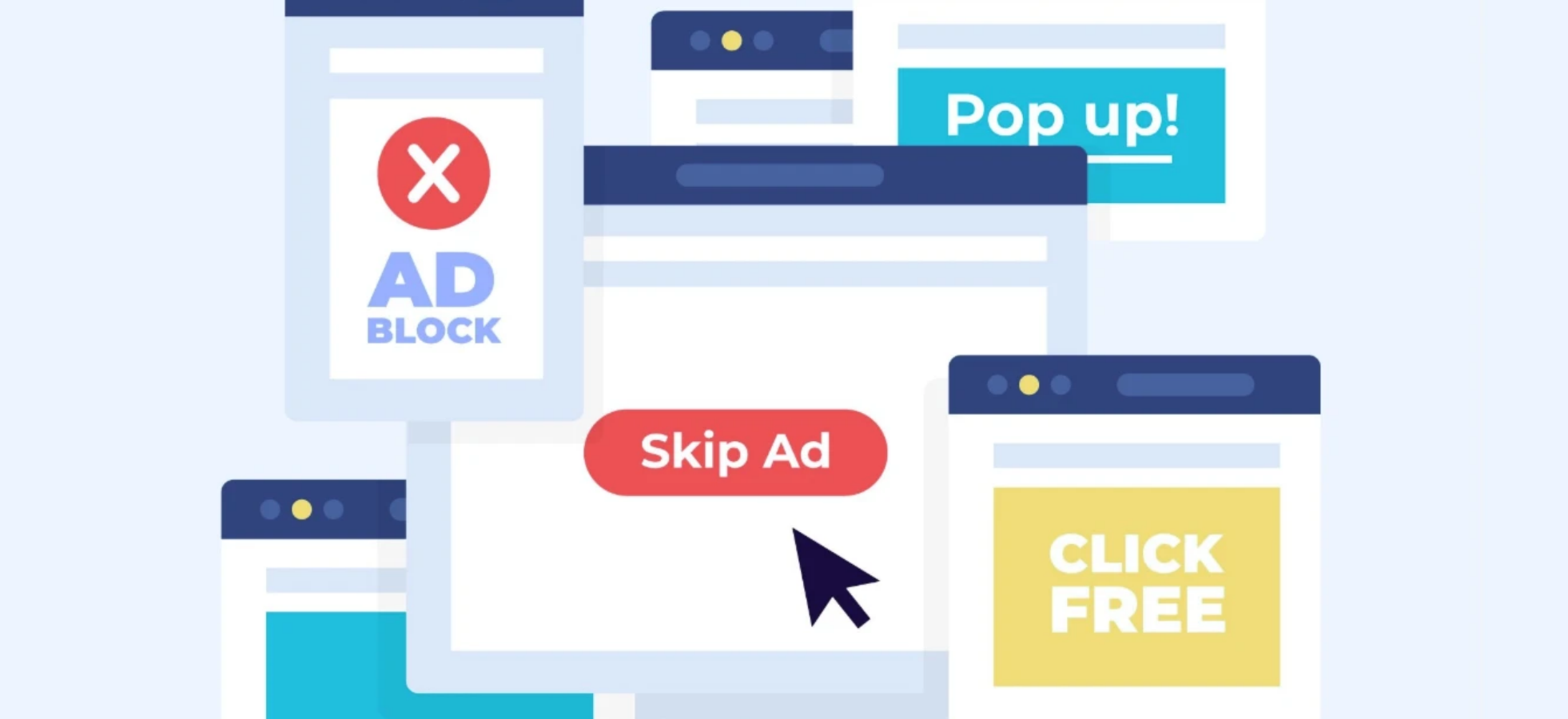I've been using YouTube since 2015, and it holds many of my memories. However, the increasing frequency of ads has severely disrupted my viewing experience. To address this, I’ve tried various methods to block ads and put together this article.
Next, I’ll share six methods that I find most effective: from browser extensions and modified YouTube apps to subscribing to YouTube Premium and even using a VPN. I hope this helps you find a smoother, ad-free viewing experience.
On March 5, 2025, YouTube launched the Lite feature, but there are still some more practical and legal alternatives that allow you to enjoy YouTube without ads with more peace of mind.
Block YouTube Ads with YouTube Premium
YouTube Premium is the official ad-free subscription service, offering ad-free viewing, video downloads, background playback, access to YouTube Music Premium, and exclusive original content.
In 2025, the subscription cost for YouTube Premium is $13.99/month, with a student discount at $7.99/month. The newly launched YouTube Premium Lite is priced at $7.99/month.
Undoubtedly, this is the easiest way to enjoy YouTube without ads, but the price may still make you hesitate. Even the cheaper Lite version doesn't offer great value overall.
It lacks essential features such as background playback, offline downloads, and music services, making the experience noticeably inferior compared to the full Premium version.
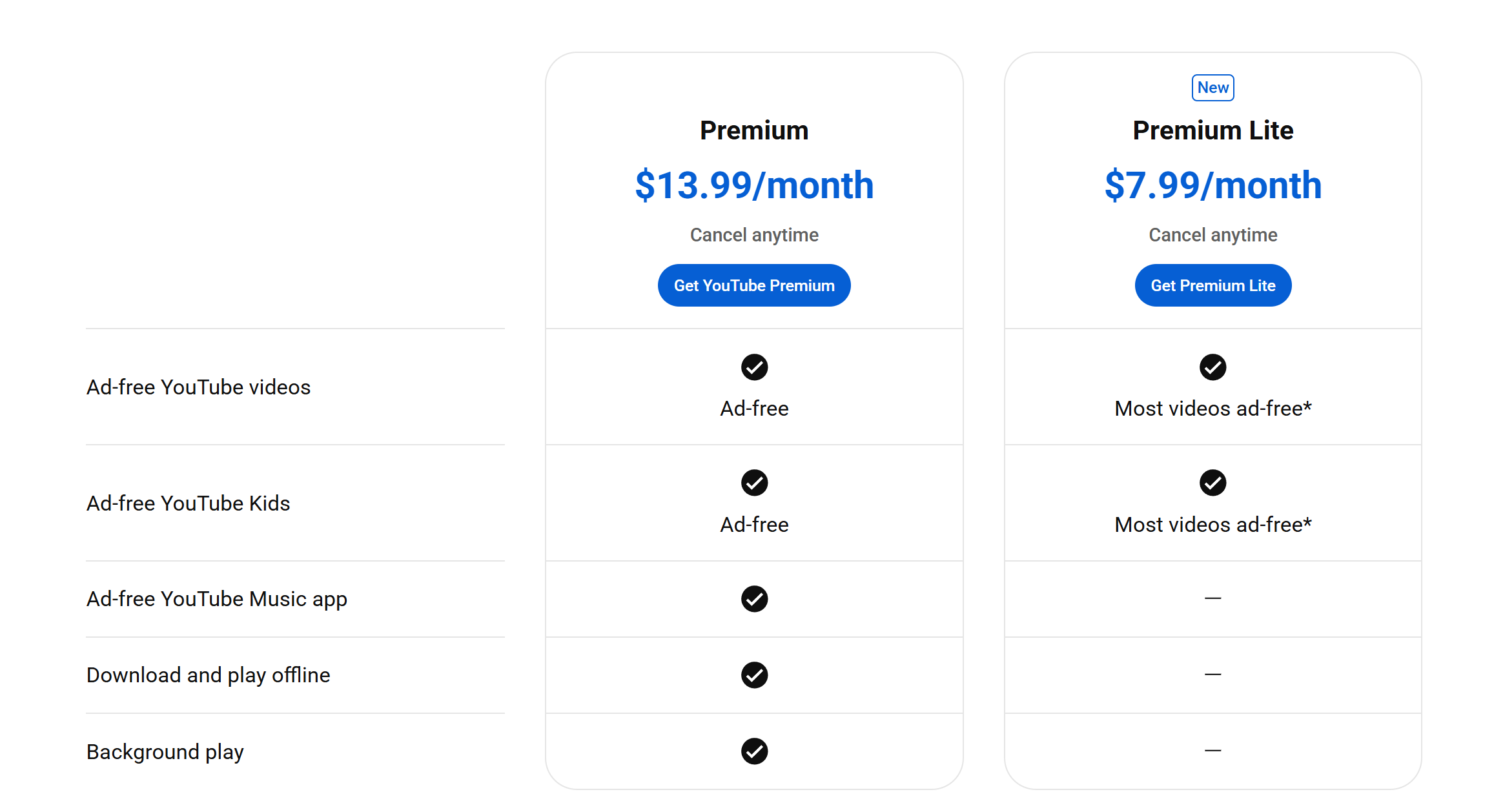
Cheaper Ways to Get to YouTube Premium
Given the high official price, I started looking for more affordable subscription options. After trying several methods, I found that third-party account-sharing platforms are a great choice. They offer much more stability than short-term trial offers and come at a fraction of the official price.
For example, the YouTube Premium account provided by GamsGo, which I’ve been using, costs less than $4 per month—cheaper than the official Lite version, yet it provides the full Premium experience. Over time, this has saved me quite a bit of money.
The price may fluctuate slightly over time, but it is always lower than the official cost, allowing me to save a significant amount on streaming. In the two years I’ve been using it, I’ve never encountered any instability, and their customer support has always been quick and reliable.
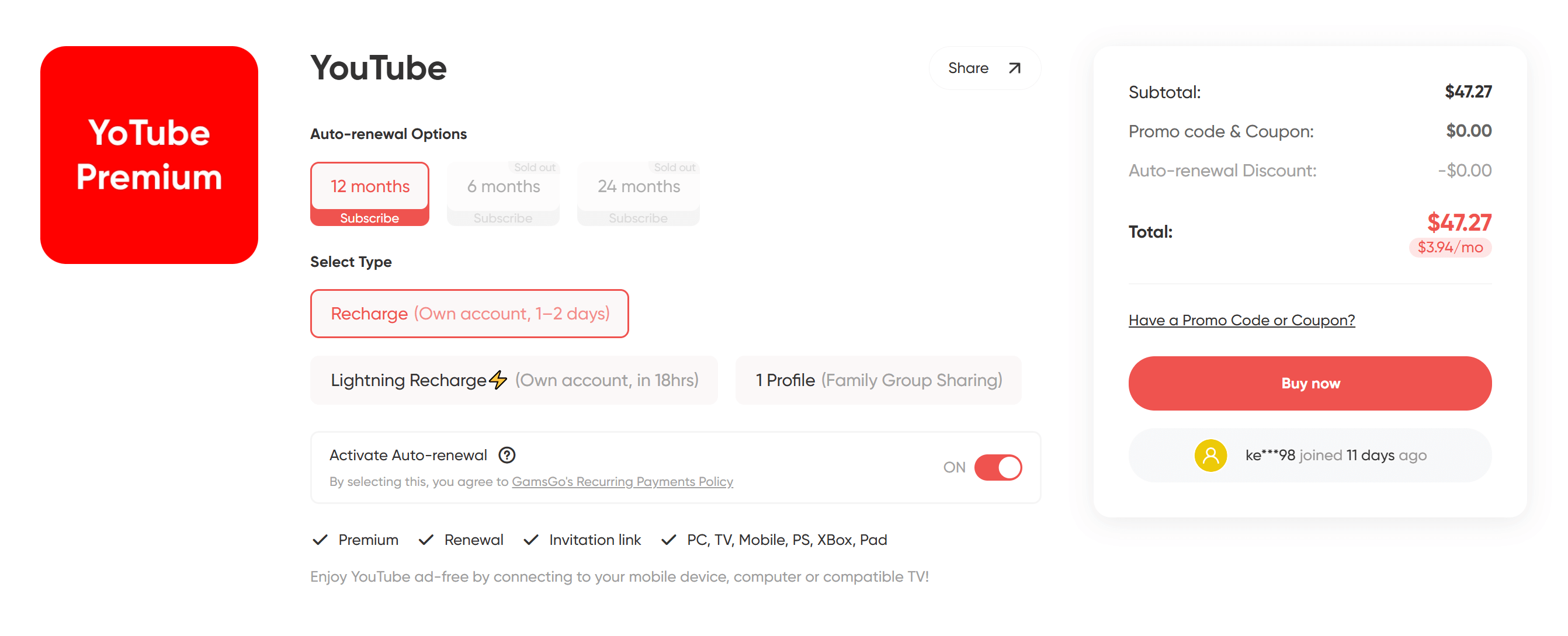
Block YouTube Ads with AdBlock
In addition to the official Premium service, using ad-blocking extensions is another great option for blocking YouTube ads. I personally use AdBlock, and it works quite well.
These extensions run on your browser and automatically filter out most of the ads in videos, including common pre-roll ads, mid-roll ads, post-roll ads, and even homepage recommendations and sidebar banners.
For users who prefer watching YouTube on a computer, it's a quick and easy solution to remove ads.
AdBlock Setup Guide
AdBlock is one of the easiest methods to use in this article, aside from YouTube Premium. Simply follow these steps to quickly block ads:
- Open your preferred browser (such as Chrome, Edge, or Firefox).
- Go to the browser's extension store and search for AdBlock.
- Click "Add to Browser" and complete the installation.
- Once installed, refresh the YouTube page, and the ads will automatically be blocked.
Pros and Cons Analysis
AdBlock's advantages lie in its being free and easy to install. It can block almost all common YouTube ads, making the viewing experience much smoother and less frequently interrupted. For desktop users, it's one of the most direct and effective ways to remove ads.
However, there are some downsides. It can only be used on the browser and is ineffective for the mobile app. Additionally, YouTube continuously updates its anti-ad-blocking mechanisms, which may cause the ad-blocker to stop working. This requires periodic adjustments or the use of different extensions. Some websites may also experience loading issues due to the ad blocker, requiring manual whitelist settings.
Tips: Why Are My Ads Not Being Blocked by AdBlock?
Even after installing AdBlock, you may still see ads on YouTube. Here are a few reasons why:
AdBlock is not enabled: If ads are still showing, check if the extension is enabled and ensure YouTube hasn’t been mistakenly added to the whitelist.
Using Incognito Mode: In most browsers, incognito or private mode typically disables extensions by default, so you’ll need to manually enable it.
Outdated filter list: AdBlock relies on community-maintained filter rules. If the rules aren’t updated in time, some new ads may not be blocked. Usually, refreshing the page or waiting for an update resolves this.
Overall, AdBlock is a powerful and free ad-blocking tool. Although it may occasionally fail when YouTube updates its anti-adblocking mechanisms, it typically restores functionality quickly after the filter list is updated, making it a tool still worth recommending.
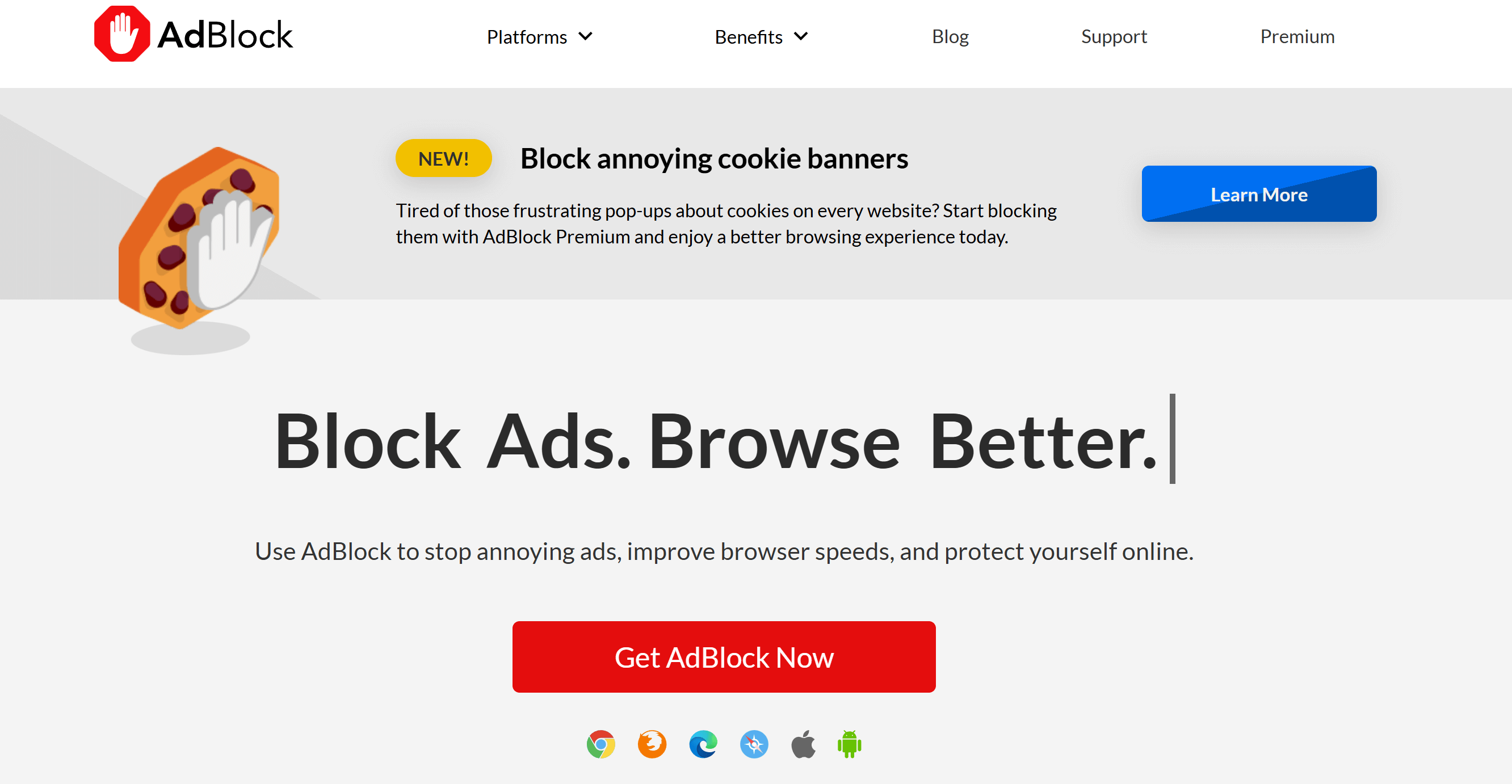
Block YouTube Ads with AdGuard
AdGuard is another ad-blocking app that not only offers browser extensions like AdBlock but also provides desktop and mobile apps. Currently, AdGuard supports Windows, macOS, Android, and iOS, covering both computer and mobile users. Compared to relying solely on browser plugins, the AdGuard client versions are more powerful, offering a wider range of ad-blocking capabilities.
AdGuard Installation Methods
Since AdGuard offers both browser extensions and desktop and mobile apps, here’s how to install it on each platform:
- Browser Extension: Go to the Chrome, Firefox, Edge, or other extension stores, search for "AdGuard," and add it to your browser.
- Desktop App: Visit the AdGuard official website, download the Windows or macOS version, and after installation, you can enable ad filtering at the system level.
- Mobile App: Download the AdGuard app from the Android or iOS app store, and once installed, it will block ads in both apps and on websites.
With these installation methods, AdGuard covers almost all major platforms, allowing you to enjoy a cleaner, ad-free browsing experience, whether you're on a computer or mobile device.
Pros and Cons Analysis
AdGuard’s advantage lies in its wide coverage. Unlike AdBlock, which primarily blocks web ads, AdGuard can also handle ads in mobile apps and desktop applications, making it ideal for users with multiple devices and offering greater flexibility.
However, unlike the free AdBlock, the full versions of AdGuard’s desktop and mobile apps are paid subscriptions (available as annual or lifetime licenses), which means it comes at a higher cost. Additionally, on iOS, due to system restrictions, additional configuration is required, making the user experience a bit more complex.
AdGuard’s subscription tiers can be somewhat confusing. If you’re interested, you can visit the AdGuard official website for detailed pricing.
If you find the official price too high, you can still opt for shared platforms like GamsGo, where you can get AdGuard Premium at a much lower price.
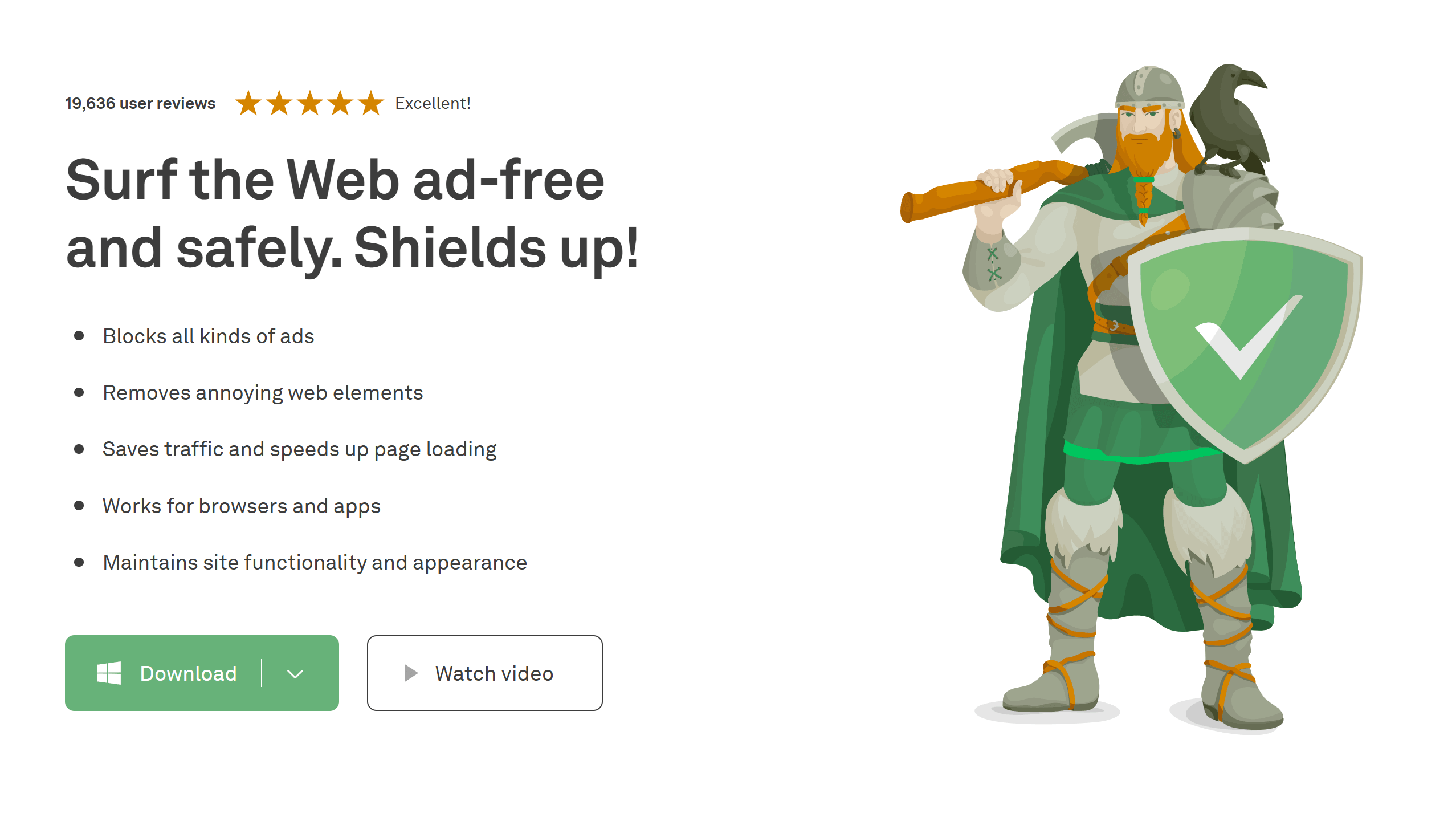
Block YouTube Ads with ReVanced
Using modified third-party YouTube apps to block ads is another option worth considering. The once-popular YouTube Vanced has stopped updating, but the community has since introduced ReVanced as its successor to continue maintenance.
ReVanced is based on the official YouTube client and has nearly identical functionality, but removes ads and adds additional features like background playback and video downloads. It’s a popular alternative for Android users.
ReVanced Installation Guide
Compared to the installation processes of AdBlock and AdGuard, ReVanced is a bit more complex and requires some manual setup. Here's how to install it:
Go to the official ReVanced community or a trusted mirror site to download the necessary files (including the ReVanced Manager).
On your Android device, enable "Allow installation from unknown sources."
Use the ReVanced Manager to patch the original YouTube app and create the ReVanced version.
Once installed, sign in with your Google account to start using the app.
ReVanced provides a complete experience similar to YouTube Premium, but its installation steps are more complicated, making it better suited for Android users who are comfortable with a bit of tweaking.
Pros and Cons Analysis
The advantage of ReVanced is that it offers an experience very similar to YouTube Premium: ad-free playback, background play, offline caching, theme customization, and more, all for free. For Android users, it's essentially a "free alternative" to YouTube Premium.
However, since ReVanced is not an official app, there are security and stability risks. It’s essential to download it from trusted sources to avoid malicious software. Additionally, it primarily supports Android, so it’s not available for iOS devices.
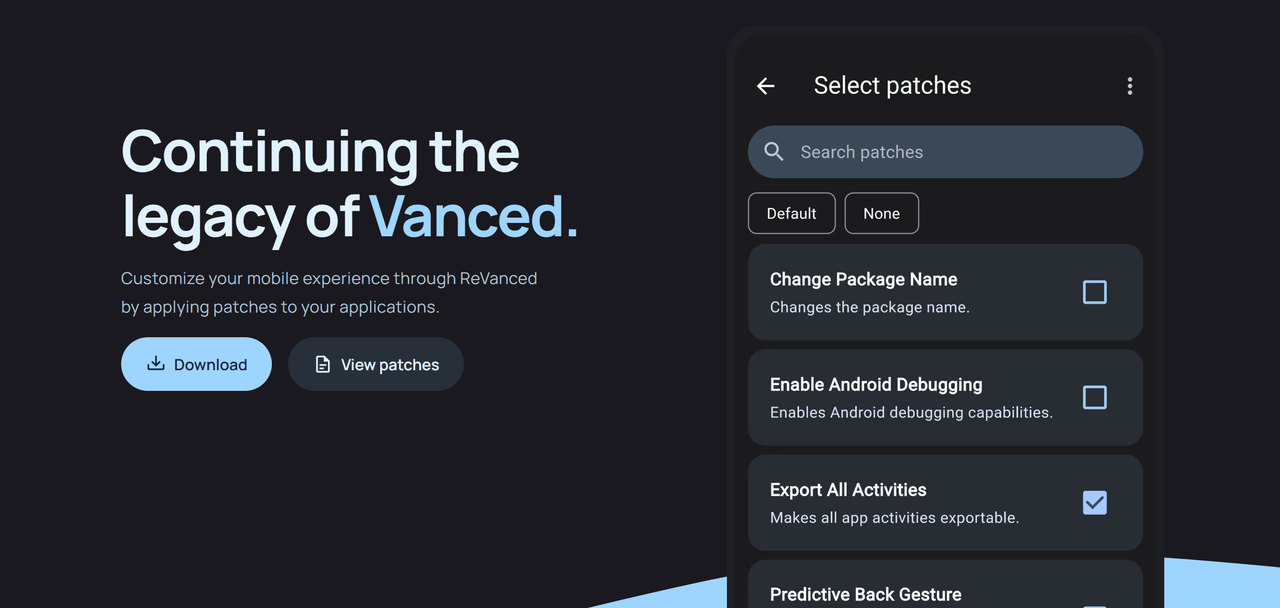
Block YouTube Ads with Pi-hole
Pi-hole is a completely open-source and free ad-blocking tool that works by blocking ad domain names at the network level through a local DNS server. Any device connected to the same network can benefit from it. Being open-source, it’s not only free to use but also customizable, allowing you to tailor filtering rules to your needs.
However, deploying Pi-hole requires some technical knowledge and additional hardware or server support, making it a more complex solution. It’s best suited for users with a strong DIY mindset and an interest in network technologies.
Pi-hole Installation Guide
If you're technically inclined and interested in this method, you can visit the Pi-hole official website and follow the installation script they provide. You’ll need to modify the DNS settings on your router or device to use Pi-hole’s address. Once connected, it will block most ad requests across your entire network.
Pros and Cons Analysis
The advantage of Pi-hole is that once deployed, it works across your entire network, making it perfect for users who want all devices in their home to benefit from ad blocking. It not only improves your viewing experience but also enhances privacy protection.
However, when it comes to YouTube, ads and videos often share the same domain, so the blocking effect is limited, and a completely ad-free experience is not guaranteed. Additionally, the installation and maintenance require higher technical skills, extra hardware, and higher costs and complexity compared to other methods.
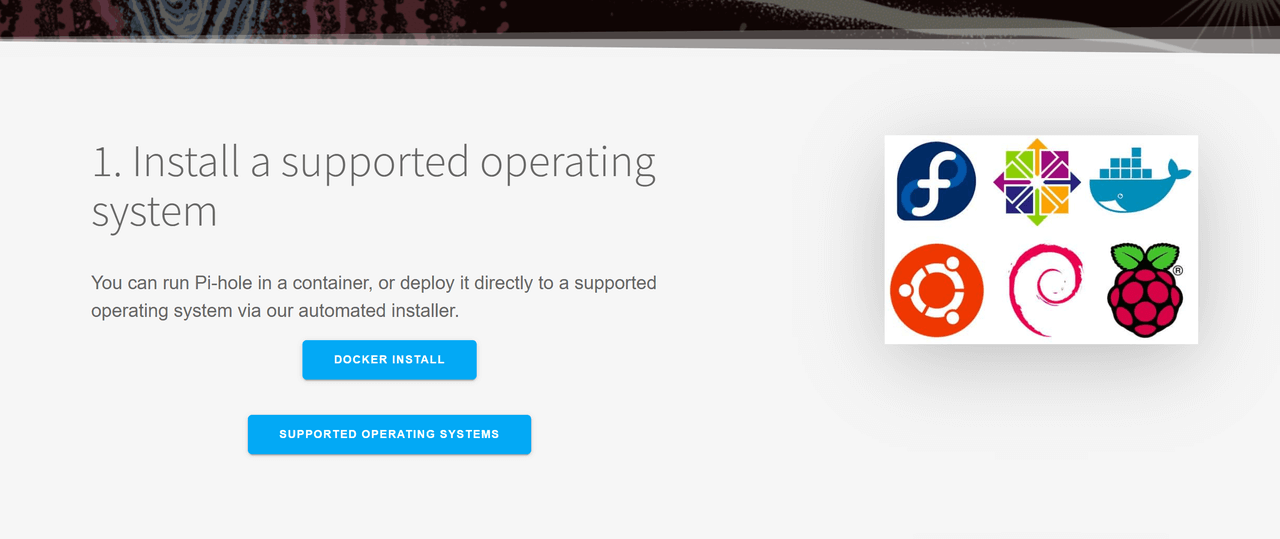
Block YouTube Ads with VPN
Another method to block YouTube ads is by using a VPN. Some VPN providers include ad-blocking features that filter out ad requests before the data reaches your device, all while encrypting your traffic.
Unlike Pi-hole, which requires users to deploy and maintain a network-level solution, VPN ad-blocking is usually provided by the service provider. Users only need to subscribe to the VPN and enable the feature, making it a simpler and less technically demanding option.
VPN Installation Guide
Choose a VPN service that includes ad-blocking features (e.g., NordVPN).
Download and install the corresponding client app (supporting Windows, macOS, Android, iOS, etc.).
Register and purchase a subscription, then log in to your account.
Enable the ad-blocking feature in the settings.
Once connected to any server, you can enjoy ad filtering and anonymous browsing.
Pros and Cons
VPN ad-blocking mainly targets regular web ads and can only reduce certain banner ads or external promotions on YouTube. Its effectiveness on in-video ads is limited.
Additionally, high-quality VPN services typically require a paid subscription, making the long-term cost relatively high. Compared to specialized ad-blocking tools, its cost-effectiveness isn’t particularly great.
Most Effective YouTube Ad Blocking Methods in 2025
We’ve explored various methods to block YouTube ads, each with its pros and cons. To help you choose the most effective option, we've created the following table:‘
Method | Monthly Cost (Approx.) | Recommendation Rating |
Subscribe to YouTube Premium | $13.99/month (Lite $7.99/month) | ⭐⭐⭐⭐ |
Subscribe to YouTube Premium via GamsGo | Around $4/month | ⭐⭐⭐⭐⭐ |
Use AdBlock | Free | ⭐⭐⭐⭐ |
Use AdGuard | $2.49/month (Personal, 3 devices) / $5.49/month (Family, 9 devices) | ⭐⭐⭐ |
Use ReVanced | Free (Android only) | ⭐⭐⭐ |
Use Pi-hole | Hardware + Electricity, approx. $2–5/month | ⭐⭐ |
Use VPN | High-quality VPN $8–12/month | ⭐⭐ |
It’s clear that while free options save money, they lack stability. Official Premium offers a complete set of features but comes at a high price, and VPN and DNS setups can be overly complicated. After considering all factors, shared platforms like GamsGo provide a stable official experience at a lower price, making them the most cost-effective choice.
Conclusion
When watching YouTube videos, there are several ways to avoid ads—tools like AdBlock, ReVanced, and AdGuard can block almost all types of ads, while VPNs help filter display ads.
However, if you're seeking the best overall experience, YouTube Premium remains the top choice. By purchasing through shared platforms, you can enjoy all the benefits at a more affordable price.
FAQ
How do I disable personalized ads on YouTube?
You can turn off personalized ads through your Google Account settings. Simply visit the Google Ads Personalization page and toggle off the "Ad Personalization" option. However, this will not completely block all ads. For a fully ad-free experience, consider subscribing to YouTube Premium or using browser extensions and ad-blocking apps.
How do I remove YouTube ads on a Mac?
On macOS, you can block YouTube ads by enabling AdBlock Pro or a similar video ad-blocking extension in the Safari settings. If you’re using iOS/iPadOS 15 or later, you can also access YouTube via Safari with ad-blocking enabled. For iOS/iPadOS 14 and earlier versions, a standalone ad-blocking app may be necessary.
How can I remove YouTube ads completely?
The most straightforward way to watch YouTube without ads is to subscribe to YouTube Premium, which provides an ad-free experience across YouTube and YouTube Kids. Alternatively, you can use free methods like ad blockers, VPNs, or modified apps like YouTube ReVanced and NewPipe, though these approaches may come with certain limitations and risks.
Related Articles