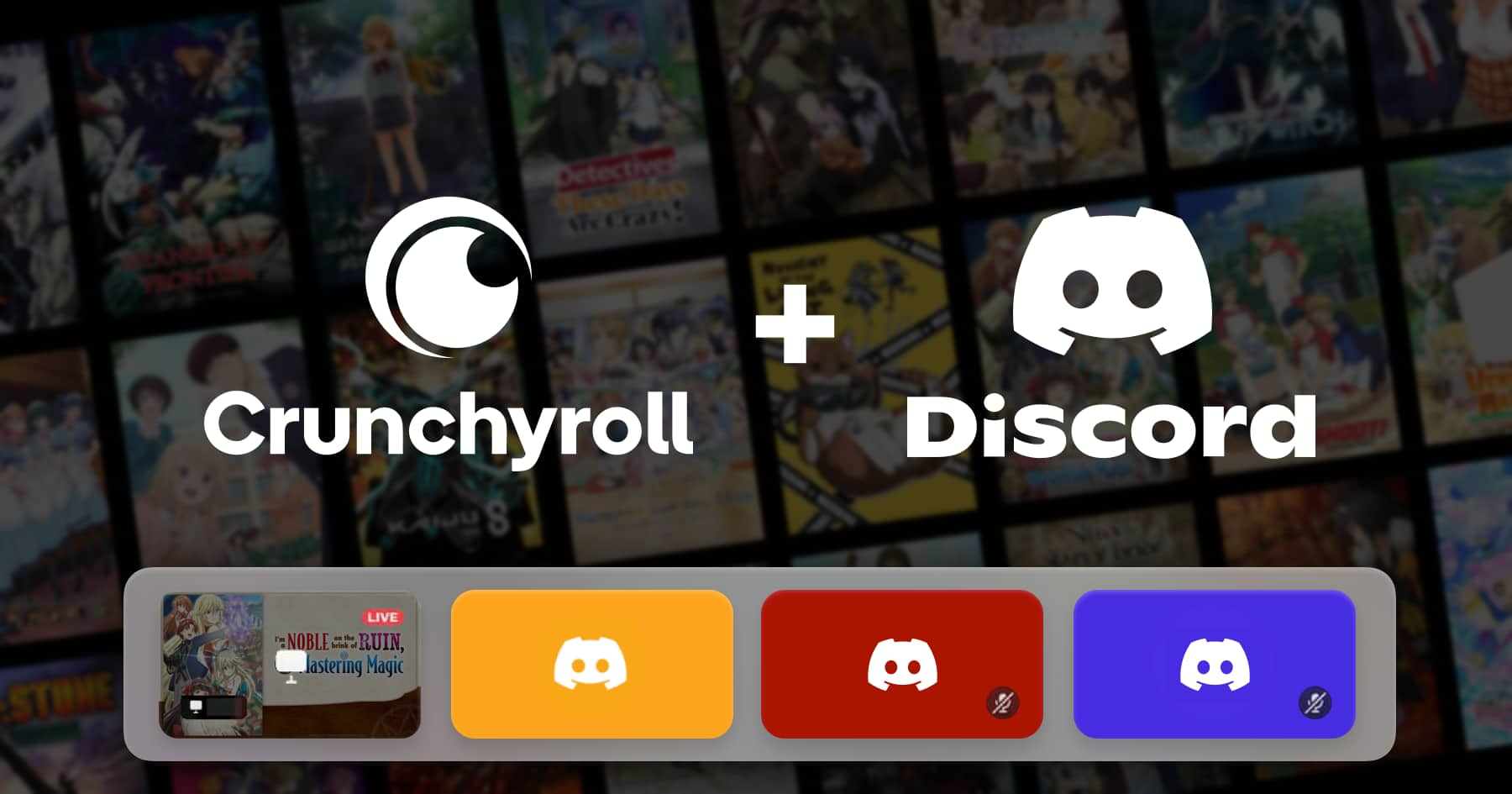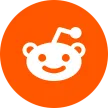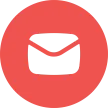Have you ever been in this situation? You just discovered an amazing anime and can’t wait to share it with your friend — but all you can do is drop the link in chat. Your friend doesn’t watch it right away, and by the time they finally reply, your excitement has already faded.
Well, there’s a better way now. With Discord, you can watch Crunchyroll together in real time. Picture this: you and your friends in a voice channel, streaming the latest episode of Jujutsu Kaisen, laughing and reacting to every twist and turn. The experience just hits differently, doesn’t it?
That’s exactly why more and more anime fans are choosing to watch Crunchyroll on Discord. In this guide, you’ll learn how to stream Crunchyroll on Discord step-by-step, fix common issues, and pick up a few pro tips to make your watch parties even smoother. Ready? Let’s dive in!
Preparations for Playing Crunchyroll on Discord
You can definitely watch Crunchyroll on Discord, but you’ll need a few tricks to make it work. Since Discord doesn’t natively support Crunchyroll playback, you can still enjoy synchronized viewing by using the screen-sharing feature.
To watch Crunchyroll with your friends on Discord, here’s what you’ll need:
A browser with a stable internet connection (Google Chrome, Safari, Mozilla Firefox, or others)
A Discord server where you can host the watch session
A valid Crunchyroll subscription
If you haven’t subscribed to Crunchyroll yet, don’t worry. The official Crunchyroll Mega Fan plan starts at $11.99 per month, but through GamsGo, you can get the same Crunchyroll Mega Fan account for only $3.5 per month, saving you about 70% every month.
GamsGo is a trusted subscription-sharing platform that provides verified accounts with full Mega Fan benefits at a lower cost — perfect for anime fans who want to save money without compromising on quality or legitimacy.
Now you’re all set: with a stable network, a Discord server, and your Crunchyroll account. Next, let’s get to the main part — how to share your screen on Discord and watch Crunchyroll with friends.
How to Share Your Screen on Discord
If you want to watch anime with friends on Discord using your computer, it’s actually quite simple. You can directly stream the Crunchyroll browser version to your Discord channel without any complicated setup.
Just follow the steps below to start sharing:
1️⃣ Install and Log In to Discord
If you don’t have Discord yet, visit the official Discord website to download the desktop app and create your account. Installation only takes a few minutes.
2️⃣ Create a Server for Your Crunchyroll Watch Party
Once you’re logged in, click the “+” icon on the left sidebar to create a new server. This will be your private space to host your anime watch sessions. You can name it something fun, like Anime Night or Crunchyroll Watch Party, to keep things organized.
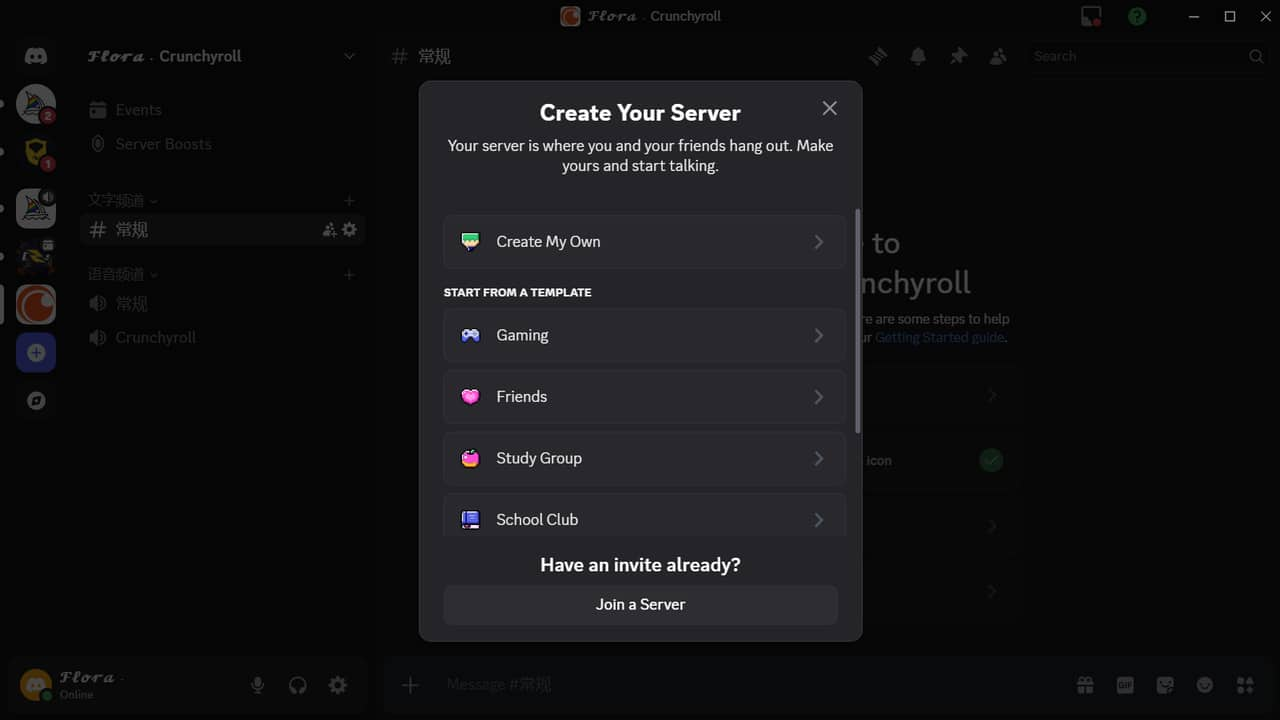
3️⃣ Set Up a Voice Channel and Invite Friends
Inside your new server, add a voice channel, then click “Invite Friends.” Discord will generate a unique invite link—copy it and share it with your friends. Once they click the link, they’ll instantly join your server.
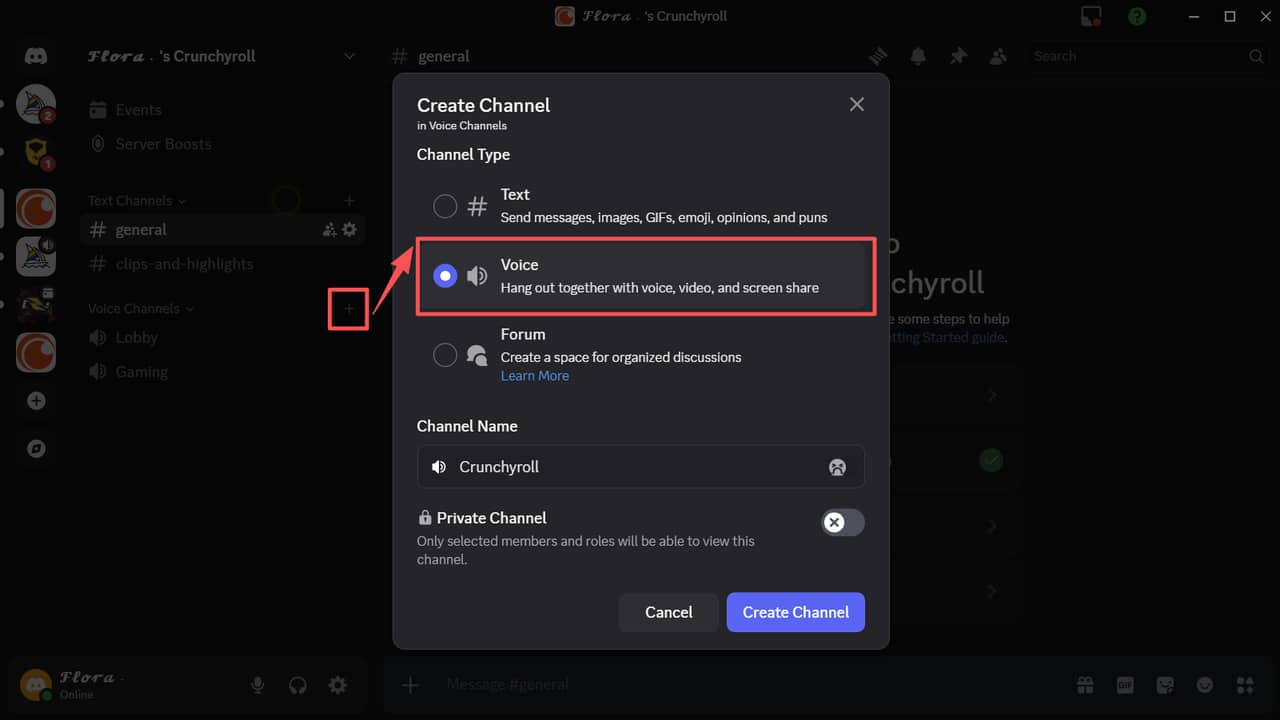
4️⃣ Open Crunchyroll and Start Playing an Anime
Next, open your preferred browser (Chrome or Firefox is recommended), log into your Crunchyroll account, and start the anime you want to watch together — whether it’s Jujutsu Kaisen, Mushoku Tensei, or any of your favorites.
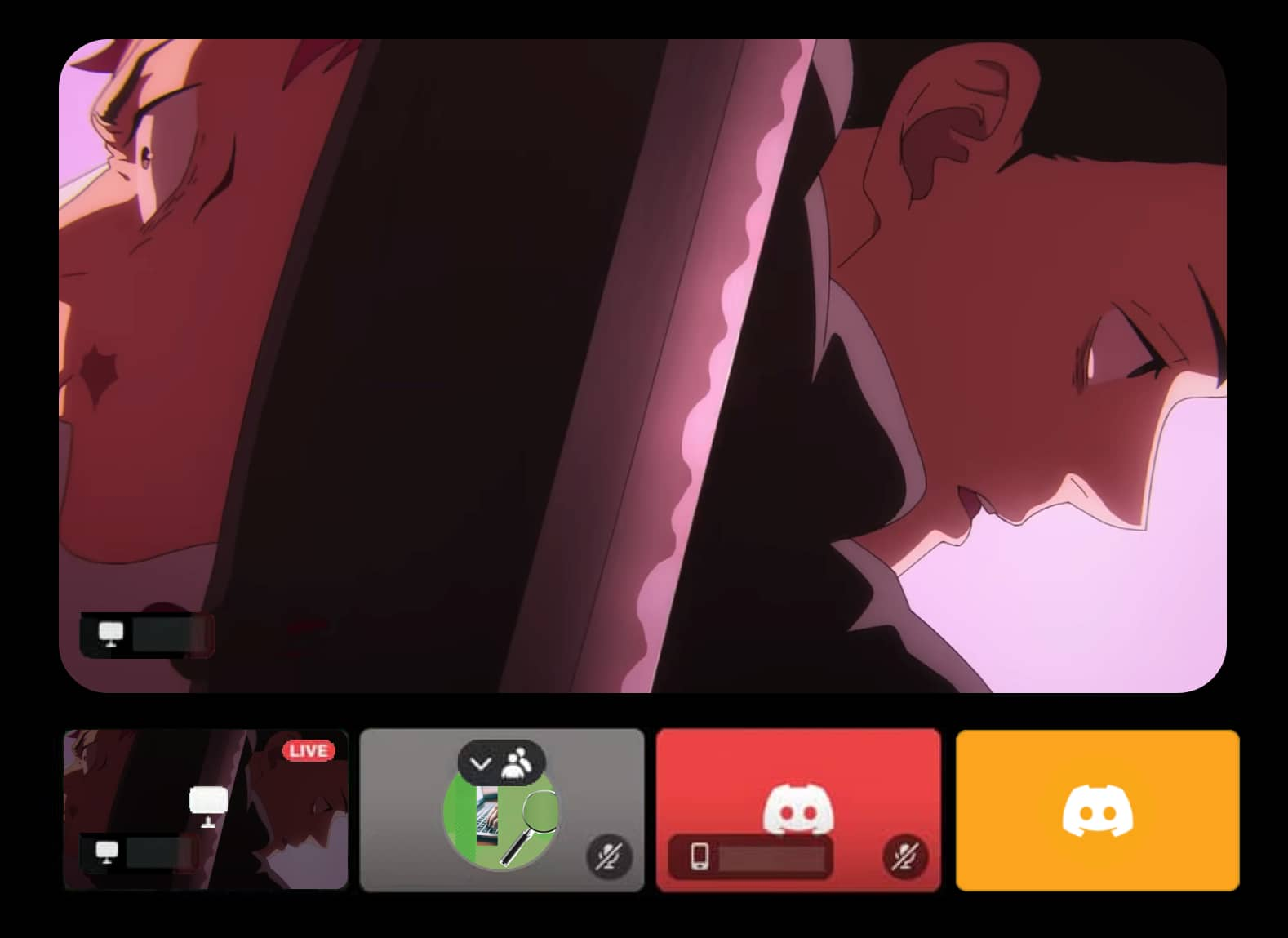
5️⃣ Share Your Browser Window on Discord
Head back to Discord and join your voice channel. In the bottom-left corner, click “Share Your Screen.” A pop-up window will appear — make sure to select the Crunchyroll browser tab instead of sharing your entire screen. This prevents exposing other content and helps ensure smoother playback and better performance.
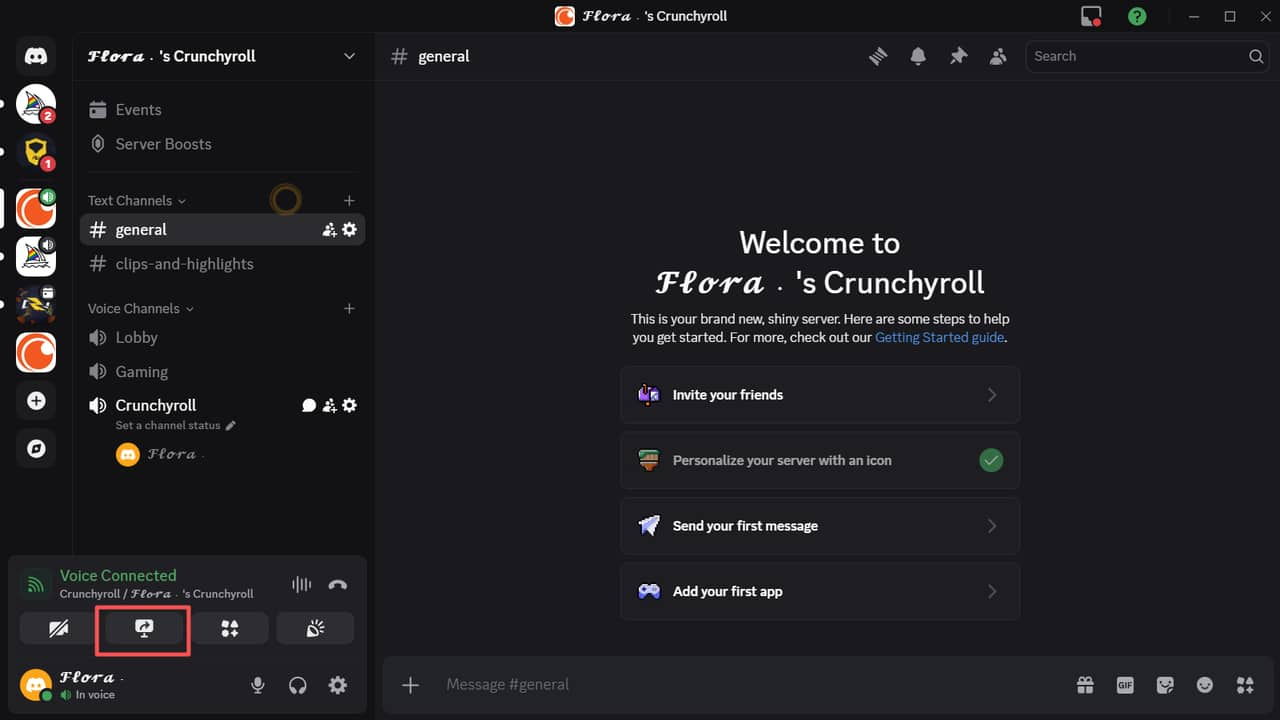
By following these steps, you can watch Crunchyroll together on Discord without lag or hassle — just pure, synchronized anime fun with your friends.
How to Watch Crunchyroll on Discord Across Different Devices
Watch Crunchyroll on Discord (iPhone)
Watching Crunchyroll on Discord using an iPhone follows almost the same process as on a computer — join a voice channel, start screen sharing, and play your favorite anime on Crunchyroll.
However, iPhone users need to grant Discord permission to record the screen through the Control Center; otherwise, screen sharing won’t work. Here’s how to do it:
1️⃣ Open Settings, then go to Control Center, and select Customize Controls.
2️⃣ Make sure Screen Recording has been added to your Control Center.
3️⃣ Join a Discord voice channel, then swipe down from the top-right corner of your screen to open the Control Center.
4️⃣ Long-press the Record button, and from the options, select Discord.
5️⃣ Tap Start Live, and your screen will begin sharing instantly.
That’s it! You can now watch Crunchyroll together on Discord from your iPhone and enjoy your favorite shows with friends anytime, anywhere.
Watch Crunchyroll on Discord (Android)
The steps to watch Crunchyroll on Discord using an Android phone are almost identical to those on a computer.
However, when you use Discord’s screen sharing feature for the first time, your device will display a pop-up asking for permission to record or capture your screen. Be sure to tap “Allow” or “Start Now.”
On some Android devices — such as Xiaomi, Samsung, or Huawei — you may need to manually enable screen recording permissions before sharing:
1️⃣ Open Settings, then go to Privacy or Security.
2️⃣ Find Screen Recording or Screen Casting Permissions.
3️⃣ Locate Discord in the list and enable Allow Screen Recording.
Once permissions are granted, you can start sharing your Crunchyroll stream instantly and enjoy anime together on Discord without interruptions.
How to Fix Crunchyroll Streaming Issues on Discord?
Even if you follow every step carefully, you might still run into a few common issues — such as a black screen, no sound, or laggy playback. Don’t worry, these problems are easy to fix. Here’s a quick rundown of the most frequent issues and their solutions.
Fix Crunchyroll Black Screen or Display Issues
If your video plays fine on your end but your friends can only see a black screen, don’t panic. This is the most common issue when streaming Crunchyroll on Discord.
It usually happens because Crunchyroll’s videos are protected by DRM, which can conflict with Discord’s hardware acceleration feature.
Solution:
1️⃣ Turn off your browser’s hardware acceleration. Go to your browser settings, open System, and disable “Use hardware acceleration when available.” (This option is available in Chrome, Edge, and Firefox.)
2️⃣ Disable Discord’s hardware acceleration. Open Discord, click ⚙️ User Settings, go to Voice & Video, scroll down, and turn off Hardware Acceleration.
3️⃣ Turn off Discord’s OpenH264 video codec. In Voice & Video settings, find Video Codec, disable Cisco OpenH264 Video Codec, and then restart Discord.
If you’ve done all of this and still see a black screen, try switching to Firefox, which tends to have the best compatibility with Crunchyroll’s DRM content. After making these changes, your video should display normally.
Fix Crunchyroll No Sound Issue on Discord
If your friends can see the video but can’t hear anything, Discord is likely not sharing your system audio.
Solution:
When clicking “Share Screen,” make sure to check “Share Audio.”
Double-check that the Crunchyroll tab isn’t muted — some browsers mute tabs automatically.
Use the Discord desktop app, since the web version does not support audio sharing.
Fix the Unclickable Share Screen Button on Discord
If you notice that the “Share Screen” button is unclickable, don’t worry — it’s not a bug. You simply haven’t joined a voice channel yet.
Solution:
Join any voice channel first. When you see “Voice Connected” at the bottom, return to your channel window — the “Share Screen” button should now be active.
Fix Discord Crashing or Restarting Automatically
If Discord suddenly crashes or restarts while streaming, it’s usually because your CPU or RAM is overloaded by background applications.
Solution:
Try closing unnecessary programs to free up system resources. If the issue persists, restart Discord or even reboot your computer — that usually does the trick.
Tips to Improve Crunchyroll Video Quality on Discord
If you experience low image quality or audio-video sync issues, the main causes are unstable network connections or Discord’s resolution limit (non-Nitro users are capped at 720p).
Here are a few tips to enhance your viewing experience:
Check your network connection. Use Wi-Fi for a more stable and smoother stream.
Optimize Discord settings. Go to Voice & Video, select the proper audio input/output devices, and adjust resolution and frame rate. If your hardware supports it, choose 1080p 60fps for a sharper and smoother image.
Keep in mind that higher resolutions and frame rates are exclusive to Discord Nitro users.
The official Nitro plan costs $9.99/month, but through GamsGo, you can get the same Nitro features at up to 60% off, letting you enjoy HD streaming and smooth screen sharing at a fraction of the price.
Conclusion
Watching Crunchyroll with friends on Discord is actually quite simple. By following the steps in this guide, you can easily enjoy smooth, synchronized anime playback anytime.
If you’d like to enjoy clearer visuals and smoother streaming, consider upgrading to Discord Nitro. Of course, on GamsGo, you can subscribe to Discord Nitro and Crunchyroll at a more affordable price, making it easy to enjoy a high-quality, low-cost anime night.
So why wait? Gather your friends, hop on Discord, and let the joy of anime marathons begin!
FAQ
Can Crunchyroll do a watch party?
Why is there a black screen when I stream Crunchyroll on Discord?
How do I bypass Crunchyroll black screen?
It’s easy to fix — simply turn off hardware acceleration in both your browser and Discord to remove conflicts and restore normal playback. If the issue continues, try using Firefox, which is the most compatible browser for DRM-protected content on Discord.