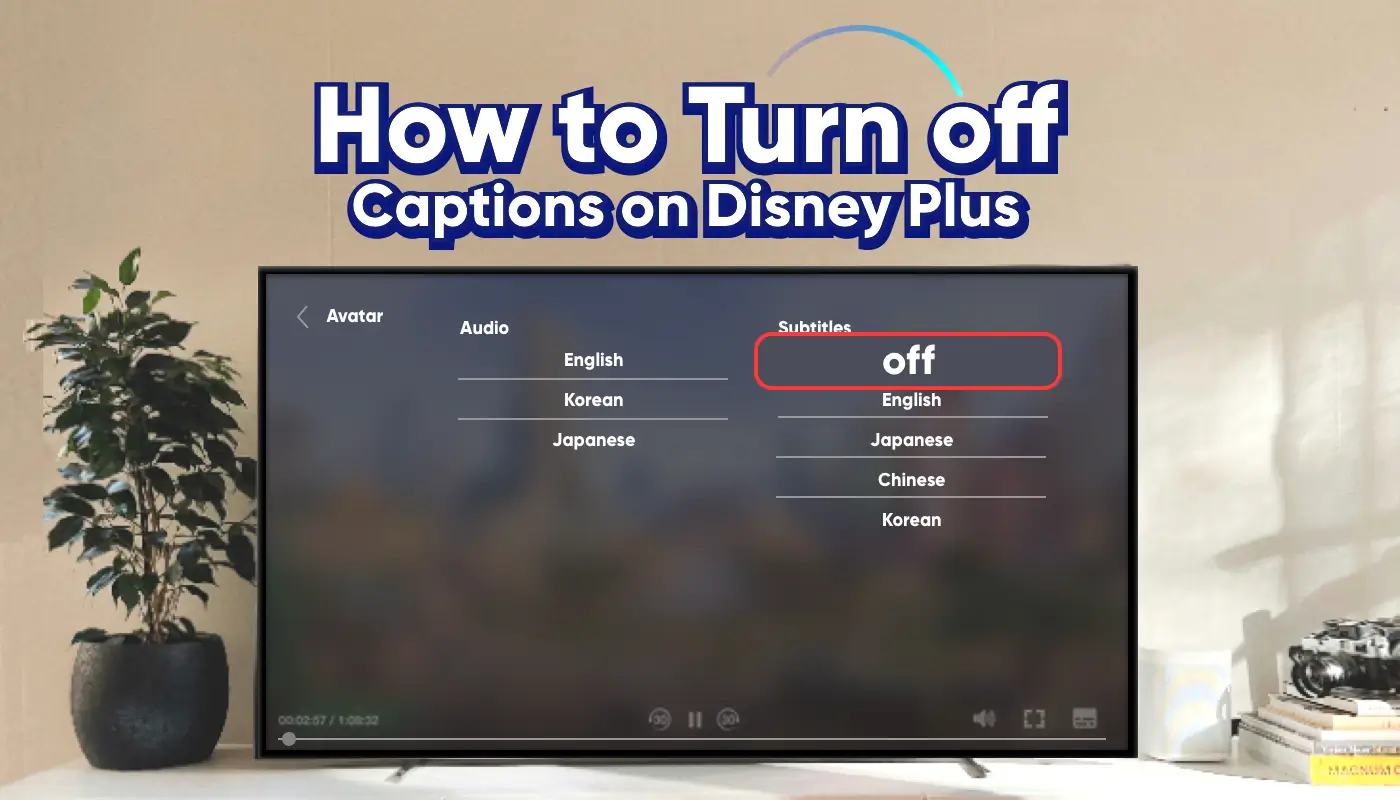As a huge Pixar fan and a dedicated Disney+ user, I find that whenever I rewatch movies like Soul, Inside Out, and Coco, the automatic subtitles really disrupt my emotional connection and break the immersive experience.
While subtitles can be helpful for some, many of us don’t actually need them, especially when watching animated films, documentaries, or visually stunning blockbusters where you just want a clean, uninterrupted view.
Do you feel the same way? If so, this article will show you how to completely turn off subtitles on Disney+ across all your devices.
How to Turn Off Subtitles on Disney+ Web Version?
If you're watching Disney+ on your computer through a browser, turning off subtitles is quite simple. Here are the detailed steps to quickly restore an uninterrupted viewing experience without subtitles:
- Log in to your Disney+ account and play any video.
- Hover your mouse over the player and click the "Speech Bubble" icon (Audio & Subtitles settings) in the top-right corner.
- In the settings window that pops up, set the subtitle language to "Off" or "None."
- If the subtitles don't disappear immediately, pause the video for a few seconds and then resume, or refresh the page.
By following these steps, you'll effectively turn off subtitles on the web version and enjoy your movies in a more immersive way.
How to Turn Off Subtitles on the Disney+ Mobile App?
Turning off subtitles on the Disney+ mobile app is also very easy. The following steps work for both iPhone and Android devices.
Open the Disney+ app and play a movie. Tap the center of the screen to bring up the control bar, then click the "Speech Bubble" icon (sometimes labeled "Audio & Subtitles"). In the settings menu, find the "Subtitles" section and select "Off" or "None" to make the subtitles disappear.
It's important to note that the Disney+ app may sometimes remember your previous subtitle settings, especially if you've changed the language or switched accounts.
If you notice that subtitles reappear, simply go back to the settings page, manually turn them off again, and try restarting the app or switching to another movie to confirm the change.
How to Turn Off Subtitles on Disney+ on TV
The method to turn off subtitles on Disney+ may vary slightly depending on the brand of your smart TV. Here are the specific steps for popular TV brands in the U.S. market, such as Samsung, LG, Roku, and Apple TV, to help you easily disable subtitles.
Samsung Smart TV
To turn off subtitles on Disney+ using a Samsung Smart TV, first open the Disney+ app and start playing the content you want to watch.
Then, press the "Down" arrow or "Settings" button on your remote to access the subtitle settings menu.
In this menu, find the "Subtitles" option and select "Off." After saving the settings, return to video playback, and you should no longer see subtitles.
LG Smart TV
On an LG Smart TV, after opening the Disney+ app and starting the video, press the "Down" arrow or "Settings" button on your remote to access the subtitle settings page.
Select the "Subtitles" option and set it to "Off." Then, exit the settings and continue watching, and you can enjoy an uninterrupted viewing experience without subtitles.
Roku TV
If you're using a Roku TV, open the Disney+ app and start playing the video. Then, press the "*" button on your remote to access the settings menu.
In the settings menu, select the "Subtitles" option and set it to "Off." Once the settings are complete, return to the video playback, and you can continue watching without subtitles.
Apple TV
When using Disney+ on Apple TV, first open the app and start playing the video you want to watch. Then, use the touchpad or the down arrow on your remote to access the subtitle settings.
In the settings, select "Subtitles" and set it to "Off." After completing the settings, return to video playback, and you will no longer see subtitles.
By following these steps, you can easily turn off subtitles on Disney+ across different smart TV brands and enjoy a clearer, uninterrupted viewing experience.
How to Set Subtitles to Always Be Off by Default?
Earlier, we discussed how to manually turn off subtitles on mobile, web, and TV when using Disney+. While these methods are useful, having to adjust the settings every time you watch something can be a bit tedious.
There's actually a more convenient way: you can set subtitles to be turned off by default in your account settings. Once you do this, subtitles will remain off every time you watch. Here are the steps to set this up:
- Open Disney+ and log in to your account.
- Click on the profile icon in the top right corner and go to "Edit Profile."
- Select the profile you want to modify and click to enter.
- Find the "Audio & Subtitles" settings.
- Set the subtitle language to "Off" or "None."
- Save the settings and exit the profile to ensure the changes take effect.
With these simple settings, you can ensure that subtitles are turned off by default every time you watch, providing a cleaner viewing experience.
What to Do if Subtitles Won't Turn Off? Common Troubleshooting Tips
Sometimes, even after you've explicitly turned off subtitles in the Disney+ app or website, they may stubbornly remain on. If this happens, don't worry. Here are a few common reasons and corresponding solutions to help you quickly troubleshoot the issue.
Device System Settings Overriding Disney+ Settings
Many devices (especially smart TVs, Roku, Apple TV, or game consoles) have their own "Accessibility" or "Subtitles" system settings, which may have subtitles enabled by default. These settings can "override" the subtitle preferences in the Disney+ app.
👉 Solution: Go to your device's system settings > Accessibility > Subtitles or Closed Captions, and ensure that subtitles are turned off.
Disney+ Account Settings Not Saved or Synced
If you've changed the subtitle settings in your profile but didn't click "Save," or if you switched devices immediately after making the change, the system may not have synced the settings properly.
👉 Solution: Go back to "Edit Profile," check if the subtitle language is set to "Off," save the settings, then log out and log back in, or refresh the page.
App or Browser Cache Not Updated
Sometimes, Disney+ may cache the previous subtitle settings, causing subtitles to remain on even after you've turned them off.
👉 Solution: Force close the Disney+ app on your phone or TV and reopen it; clear your browser cache (for web users); try logging out of your account in the settings and then logging back in.
Subtitles Automatically Turn On After Changing Language or Content
When you switch the playback language or start a new movie, Disney+ may automatically enable subtitles that match the selected language.
👉 Solution: After switching language or content, manually check the subtitle settings to confirm that they are still turned off.
Looking to Subscribe to Disney+ at a Lower Price?
Interested in subscribing to Disney+ at a lower price? I have a great solution for you.
As a heavy Pixar fan, I use Disney+ every day, and the recurring costs have started to feel a bit overwhelming. That's why I found some account-sharing platforms. After using them for several years, I haven't encountered any major issues, and I've saved a lot of money in the process.
If you're also struggling with the high cost of a Disney+ subscription, I recommend the GamsGo account-sharing platform. They work with professional suppliers to offer prices more affordable than the official rates, and the Disney+ accounts on the platform are both secure and stable.
Most importantly, whenever I encounter any issues during use, GamsGo's customer support team always responds quickly and helps resolve the problem, giving me great peace of mind.
🎉 Visit GamsGo now and enjoy a more affordable Disney+ subscription!
FAQ
How do I turn off the subtitles on Disney Plus?
To turn off subtitles on Disney Plus, start playing the video and tap the screen (on mobile) or use the remote (on TV). Then, open the “Audio & Subtitles” menu and select “Off” or “None” for subtitles. If they don’t disappear immediately, pause the video for a few seconds and resume.
Why do subtitles keep coming on Disney Plus?
Subtitles may keep appearing on Disney Plus due to saved profile settings, device-level accessibility features, or previous language choices. Try turning them off in the “Audio & Subtitles” menu and updating your profile settings to prevent them from turning back on automatically.
How do I turn off the captioning track on Disney Plus Roku?
On Disney Plus with Roku, play a video and press the * button on your remote. In the menu that appears, go to “Subtitles” and choose “Off.” You can also disable captions by selecting “Audio & Subtitles” during playback and turning subtitles off.
Related Articles